- Knowledge Base
- Automation
- Workflows
- Use datasets in workflow enrollment triggers
Use datasets in workflow enrollment triggers
Last updated: October 8, 2025
Available with any of the following subscriptions, except where noted:
-
Data Hub Professional, Enterprise
After creating a dataset, you can use the dataset as a trigger to enroll all objects from the dataset into the workflow. This enrollment criteria is available only with scheduled workflows. Learn more about using scheduled workflow triggers.
Compatible dataset types for workflow enrollment
Before using datasets as enrollment triggers, please review the following compatible dataset types:
- The following datasets are compatible when using workflows:
- Single-object datasets comprised of a CRM object.
- Multi-object datasets comprised of CRM objects.
- Multi-object datasets comprised of CRM objects and non-CRM data. When using a multi-object dataset with non-CRM data, the dataset’s primary data source must be a CRM object.
- When using datasets to trigger workflows, the following limitations will apply:
-
- Datasets comprised of only non-CRM data are not supported.
-
- For multi-object datasets, if a primary record is represented in the dataset in multiple rows, the record will only enroll in the workflow once. Enrolling the record for each row in the dataset is not supported.
Trigger a workflow using a dataset
To trigger a workflow using a dataset:
- In your HubSpot account, navigate to Automation > Workflows.
- If you're creating a new workflow from scratch:
- In the top right, click Create workflow > From Scratch.
- In the left panel, search for and locate the From a dataset on a schedule enrollment trigger.
- In the Data values section, click From a dataset on a schedule.
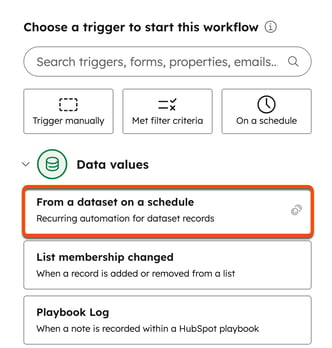
- If you're updating an existing workflow:
- Click the name of a workflow.
- In the workflow editor, click the Trigger enrollment for contact card.
- In the left panel, click Change start trigger.
- Under the Advanced options section, click From a dataset on a schedule.
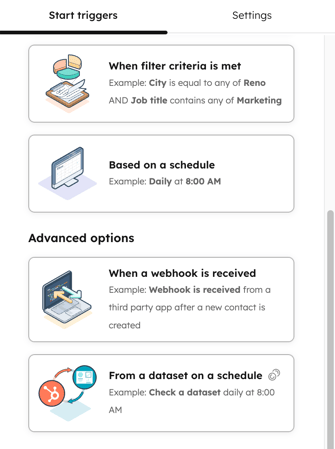
- In the left panel, click the Enroll records from the following dataset dropdown menu and select a dataset.
- Click the How often should the dataset be checked dropdown menu and select Once, Daily, Weekly, Monthly, or Annually.
- At the top, click Save.
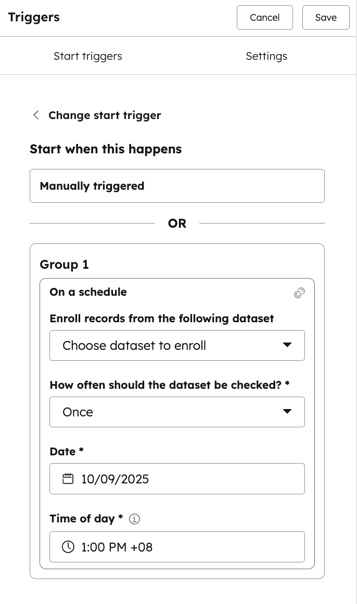
Workflows
Thank you for your feedback, it means a lot to us.
This form is used for documentation feedback only. Learn how to get help with HubSpot.