- Knowledge Base
- Account & Setup
- Billing
- Viewing your quote and purchasing HubSpot
Viewing your quote and purchasing HubSpot
Last updated: July 7, 2025
Available with any of the following subscriptions, except where noted:
-
Marketing Hub Starter, Professional, Enterprise
-
Sales Hub Starter, Professional, Enterprise
-
Service Hub Starter, Professional, Enterprise
-
Data Hub Starter, Professional, Enterprise
-
Content Hub Starter, Professional, Enterprise
When buying HubSpot through the HubSpot sales team, you'll need to confirm your subscription through an online checkout before completing your purchase. This article outlines the various elements of your quote and the checkout experience.
Please note: this article covers the checkout experience when you are buying HubSpot. If you want to customize the checkout experience for when your customers are purchasing your products and services, that have been set up in your HubSpot account, refer to this article.
Viewing your quote
You'll be sent a link to your quote. To view your quote:
- Click the link.
- Your quote will load, allowing you to review the quote details. These include: the quote expiry date, term commitment, billing cycle, associated costs, renewal information, subscription details, total amount due, taxes due, and legal terms. Taxes are calculated after the company address is added.
- In the top right, click Download quote to download a PDF of the quote.
- At the bottom of the quote, click Checkout to proceed with the checkout.

Checkout using a credit or debit card
After reviewing your quote, add your company details. Super admins and billing admins can view and use stored credit or debit cards, or add a new card for the purchase.
Add your company details
Depending on the quote, there are two ways in which you can checkout.
- Using an existing HubSpot login: if you have an existing HubSpot login, click Checkout and you'll be prompted to log in to HubSpot. Login with your credentials to continue checkout.
- Guest checkout: if you don’t have a HubSpot login, you'll be prompted to use a guest checkout:
-
- In the dialog box, enter your email address.
- Then click Send purchase link. To turn on guest checkout, contact your sales representative.

-
- You'll receive an email with the quote link. In the email, click View in HubSpot.

Please note: the link will expire 15 minutes after sending.
If a HubSpot partner has been included as part of the quote:
- Click I am purchasing HubSpot for my company if you're purchasing for the company, then click Continue.
- Click I am an affiliated partner purchasing and paying for HubSpot on behalf of the client if you are a partner purchasing on behalf of your client, then click Continue.
Checkout using a stored credit or debit card
If you're a Super Admin or billing admin in your HubSpot account, you'll have access to view and use other credit or debit cards that have been previously used for purchases within your HubSpot account. Only active cards that are attached to your HubSpot subscription will appear in the Add your Payment Details section.
To edit your payment method, click Edit Payment Method.

Checkout using a new credit or debit card
If you want to use a new card, add the credit or debit card you want to use for the purchase. The new credit or debit card will automatically be visible to other Super Admins and billing admins in your account and can be used by them for future purchases.
-
Under Payment Method, select Card.
-
Add your card information.
-
If you’d like to use a different billing address, clear the Use my company address checkbox and enter new address details.
-
Click Save & Continue.

Sign the quote and complete the purchase
-
Review the terms and conditions that apply to your subscription and indicate your agreement by selecting the I agree to these terms checkbox.
- In the Signatures section, if e-signature is required, and you'd like to add another signer to the quote, before you sign, click + Add signer.
-
- In Email field, enter the email address of the signer you'd like to add to the quote. Click + Add signer to add more signers to the quote.
- Click Save.
- The new signers will receive an email requesting their signature. They'll need to:
- Verify their email by clicking the Verify your email button in the email they receive.
- Enter their email address in the dialog box and click Send verification link.
Please note: this email must match the email entered in the Add signer step above.
-
-
- Review the terms and conditions and indicate their agreement by selecting the I agree to these terms checkbox on the quote.
- Under Signatures, click Click to sign.
- In the Enter your first and last name field, enter their first and last name.
- In the Enter your signature field, enter the name they would like to use for their e-signature.
- In the Enter your title field, enter their job title.
- Click Consent to E-Sign.
- The purchaser will receive an email, confirming the additional signers have signed the quote. Click Complete purchase to finalize the quote.
-

-
If your e-signature is required, click Click to sign.

-
- Enter your name and your job title, and click Consent to E-Sign.

- Once everyone has signed the quote, click Complete purchase at the bottom of the quote.
-
- If a HubSpot partner has been included as part of the quote, you'll need to confirm their information before receiving confirmation. On the One more thing... page, check the partner details and click Confirm.

- A confirmation page will display and a receipt will be emailed to you.
Checkout using ACH bank debit
ACH bank debit payments are available to U.S. customers only. To pay using ACH bank debit:
Depending on the quote, there are two ways in which you can checkout.- Using an existing HubSpot login: if you have an existing HubSpot login, click Checkout and you'll be prompted to log in to HubSpot. Login with your credentials to continue checkout.
- Guest checkout: if you don’t have a HubSpot login, you'll be prompted to enter your email address in the dialog box. Enter your email, then click Send purchase link. To turn on guest checkout, contact your sales representative.
Please note: the link will expire 15 minutes after sending.

- You'll receive an email with the quote link. In the email, click View in HubSpot.

- If a HubSpot partner has been included as part of the quote:
-
- Click I am purchasing HubSpot for my company if you're purchasing for the company, then click Continue.
- Click I am an affiliated partner purchasing and paying for HubSpot on behalf of the client if you're a partner purchasing on behalf of your client, then click Continue.
- Add your company details, then click Save & Continue. You can include a purchase order number if applicable.

-
Select Bank Account.
-
Add your bank account information.
-
If you’d like to use a different billing address, clear the Use my company address checkbox and enter new address details.
-
Click Save & Continue.

-
Review the terms and conditions that apply to your subscription and indicate your agreement by selecting the I agree to these terms checkbox.
-
- In the Signatures section, if e-signature is required, and you'd like to add another signer to the quote, before you sign, click + Add signer.
- In Email field, enter the email address of the signer you'd like to add to the quote. Click + Add signer to add more signers to the quote.
- Click Save.
- The new signers will receive an email requesting their signature. They'll need to:
- Verify their email by clicking the Verify your email button in the email they receive.
- Enter their email address in the dialog box and click Send verification link.
Please note: this email must match the email entered in the Add signer step above.
-
-
- Review the terms and conditions and indicate their agreement by selecting the I agree to these terms checkbox on the quote.
- Under Signatures, click Click to sign.
- In the Enter your first and last name field, enter their first and last name.
- In the Enter your signature field, enter the name they would like to use for their e-signature.
- In the Enter your title field, enter their job title.
-
-
-
- Click Consent to E-Sign.
-
- The purchaser will receive an email, confirming the additional signers have signed the quote.
-
If your e-signature is required, click Click to sign.

-
- Enter your name and your job title, and click Consent to E-Sign.

- Once everyone has signed the quote, click Complete purchase at the bottom of the quote.
-
- If a HubSpot partner has been included as part of the quote, you'll need to confirm their information before receiving confirmation. On the One more thing... page, check the partner details and click Confirm.

- A confirmation page will display and a receipt will be emailed to you.
Checkout using SEPA direct debit
SEPA direct debit is available to customers based in Europe and the U.K, paying in Euro.
To pay using SEPA direct debit:
Depending on the quote, there are two ways in which you can checkout.- Using an existing HubSpot login: if you have an existing HubSpot login, click Checkout and you'll be prompted to log in to HubSpot. Login with your credentials to continue checkout.
- Guest checkout: if you don’t have a HubSpot login, you'll be prompted to enter your email address in the dialog box. Enter your email, then click Send purchase link. To turn on guest checkout, contact your sales representative.
Please note: the link will expire 15 minutes after sending.

- You'll receive an email with the quote link. In the email, click View in HubSpot.

- If a HubSpot partner has been included as part of the quote:
-
- Click I am purchasing HubSpot for my company if you are purchasing for the company, then click Continue.
- Click I am an affiliated partner purchasing and paying for HubSpot on behalf of the client if you are a partner purchasing on behalf of your client, then click Continue.
- Add your company details, then click Save & Continue. You can include a purchase order number if applicable.

-
Select Bank Account.
-
Add your IBAN and Account holder name.
-
If you’d like to use a different billing address, clear the Use my company address checkbox and enter new address details.
-
Click Save & Continue.

-
Review the terms and conditions that apply to your subscription and indicate your agreement by selecting the I agree to these terms checkbox.
-
- In the Signatures section, if e-signature is required, and you'd like to add another signer to the quote, before you sign, click + Add signer.
- In Email field, enter the email address of the signed you'd like to add to the quote. Click + Add signer to add more signers to the quote.
- Click Save.
- The new signers will receive an email requesting their signature. They'll need to:
- Verify their email by clicking the Verify your email button in the email they receive.
- Enter their email address in the dialog box and click Send verification link.
Please note: this email must match the email entered in the Add signer step above.
-
-
- Review the terms and conditions and indicate their agreement by selecting the I agree to these terms checkbox on the quote.
- Under Signatures, click Click to sign.
- In the Enter your first and last name field, enter their first and last name.
- In the Enter your signature field, enter the name they would like to use for their e-signature.
- In the Enter your title field, enter their job title.
- Click Consent to E-Sign.
-
- The purchaser will receive an email, confirming the additional signers have signed the quote.
-
If your e-signature is required, click Click to sign.

-
- Enter your name and your job title, and click Consent to E-Sign.

- Once everyone has signed the quote, click Complete purchase at the bottom of the quote.
- On the SEPA Direct Debit Mandate page, review your details. Then click Authorize Payment.

-
- If a HubSpot partner has been included as part of the quote, you'll need to confirm their information before receiving confirmation. On the One more thing... page, check the partner details and click Confirm.

- A confirmation page will display and a receipt will be emailed to you.
Checkout when issued an invoice
If you've been issued an invoice for payment, to checkout:
Depending on the quote, there are two ways in which you can checkout.
- Using an existing HubSpot login: if you have an existing HubSpot login, click Checkout and you'll be prompted to log in to HubSpot. Login with your credentials to continue checkout.
- Guest checkout: if you don’t have a HubSpot login, you'll be prompted to enter your email address in the dialog box. Enter your email, then click Send purchase link. To turn on guest checkout, contact your sales representative.
Please note: the link will expire 15 minutes after sending.

- You'll receive an email with the quote link. In the email, click View in HubSpot.

- If a HubSpot partner has been included as part of the quote:
-
- Click I am purchasing HubSpot for my company if you are purchasing for the company, then click Continue.
- Click I am an affiliated partner purchasing and paying for HubSpot on behalf of the client if you are a partner purchasing on behalf of your client, then click Continue.
-
Add your company details, then click Save & Continue. You can include a purchase order number if applicable.

-
Under Add your Payment Details, view the net terms of your invoice.
-
If you’d like to use a different billing address, clear the Use my company address checkbox and enter new address details.
-
Click Save & Continue.
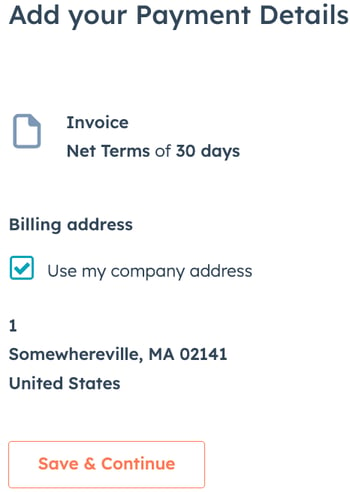
-
To download the review page, click Download review pdf.

-
Review the terms and conditions that apply to your subscription and indicate your agreement by selecting the I agree to these terms checkbox.
-
- In the Signatures section, if e-signature is required, and you'd like to add another signer to the quote, before you sign, click + Add signer.
- In Email field, enter the email address of the signed you'd like to add to the quote. Click + Add signer to add more signers to the quote.
- Click Save.
- The new signers will receive an email requesting their signature. They will need to:
- Verify their email by clicking the Verify your email button in the email they receive.
- Enter their email address in the dialog box and click Send verification link.
Please note: this email must match the email entered in the Add signer step above.
-
-
- Review the terms and conditions and indicate their agreement by selecting the I agree to these terms checkbox on the quote.
- Under Signatures, click Click to sign.
- In the Enter your first and last name field, enter their first and last name.
- In the Enter your signature field, enter the name they would like to use for their e-signature.
- In the Enter your title field, enter their job title.
- Click Consent to E-Sign.
-
- The purchaser will receive an email, confirming the additional signers have signed the quote.
-
If your e-signature is required, click Click to sign.

-
- Enter your name and your job title, and click Consent to E-Sign.

- Once everyone has signed the quote, click Complete purchase at the bottom of the quote.
-
- If a HubSpot partner has been included as part of the quote, you'll need to confirm their information before receiving confirmation. On the One more thing... page, check the partner details and click Confirm.

- The Order Form will display and a receipt will be emailed to you.