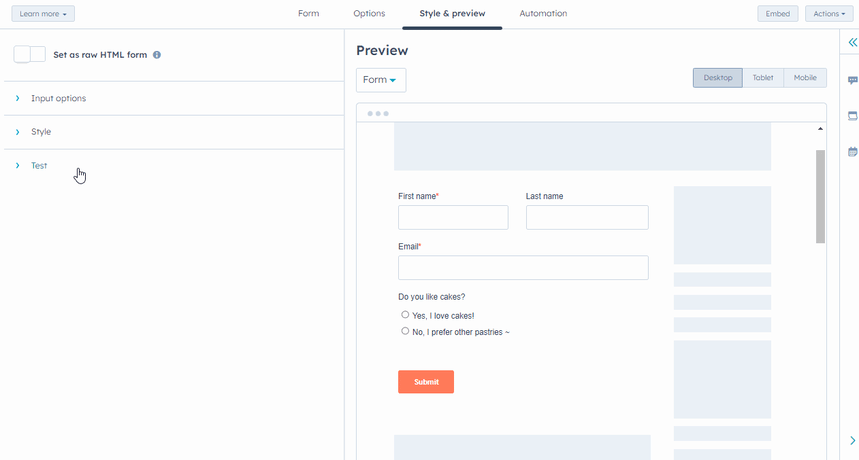- Knowledge Base
- Marketing
- Forms
- Use progressive fields in forms (legacy)
Use progressive fields in forms (legacy)
Last updated: December 2, 2025
Available with any of the following subscriptions, except where noted:
-
Marketing Hub Professional, Enterprise
-
Service Hub Professional, Enterprise
-
Content Hub Professional, Enterprise
Use progressive fields in legacy forms to make them smarter and more efficient. With standard form fields, the same fields will appear each time the form is loaded. However, if the contact filling out your form already has a value for a specific field, you can use progressive fields to set another field to appear in its place.
Over time, you can learn more about your leads without asking them the same questions or asking for too much information prior to building trust. Learn more about different form options.
This article should be used for existing forms built with the legacy editor only. It’s recommended to use the updated form editor to create and manage new forms.
Before you get started
Before using progressive fields, please note the following:
- Progressive fields are not supported in the updated form editor.
- If the Always create contacts for new email address option is turned on, you cannot use progressive fields.
- If the Pre-populate fields with known values option is turned on and the property value is known, the queued progressive field will appear for progressive form fields. Pre-populated fields will only appear for non-progressive form fields.
- For a progressive field to display, the contact must currently not have a value for the field and must not have had a value for the field in the past.
- It is not recommended to make the Email field progressive. Including an email field on every form allows contacts to update their email with a preferred address, creates a more consistent user experience, and prevents contact deduplication.
Add progressive fields
To add progressive fields to a legacy form, you’ll first choose which fields to queue up, and then select existing fields to make progressive:
- In your HubSpot account, navigate to Marketing > Forms.
- Click the name of a form.
- In the form editor, on the right panel, click Queued progressive fields.
- Click and drag over any fields you want to show in place of a contact's previously captured fields. Queued fields will appear in this order if a contact has known values for any of your progressive form fields.
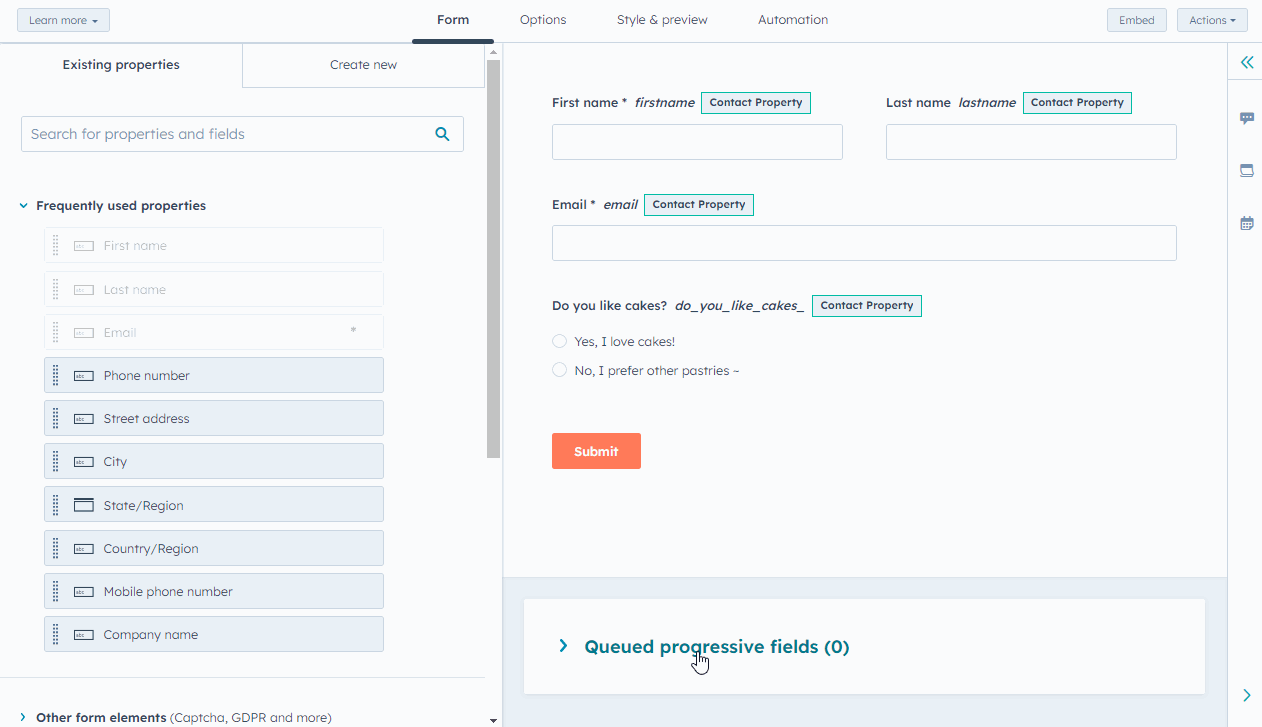
- To set an existing field as a progressive field, hover over the field and click the editpencil icon.
- In the left panel, click the Logic tab.
- Then, click Progressive field options.
- Click the dropdown menu and select Replace with queued progressive field. If this field has been previously submitted, the field will be replaced with the next queued progressive field.
Please note: if there are multiple fields in a row on the form, the progressive field option will apply to all fields in the row.
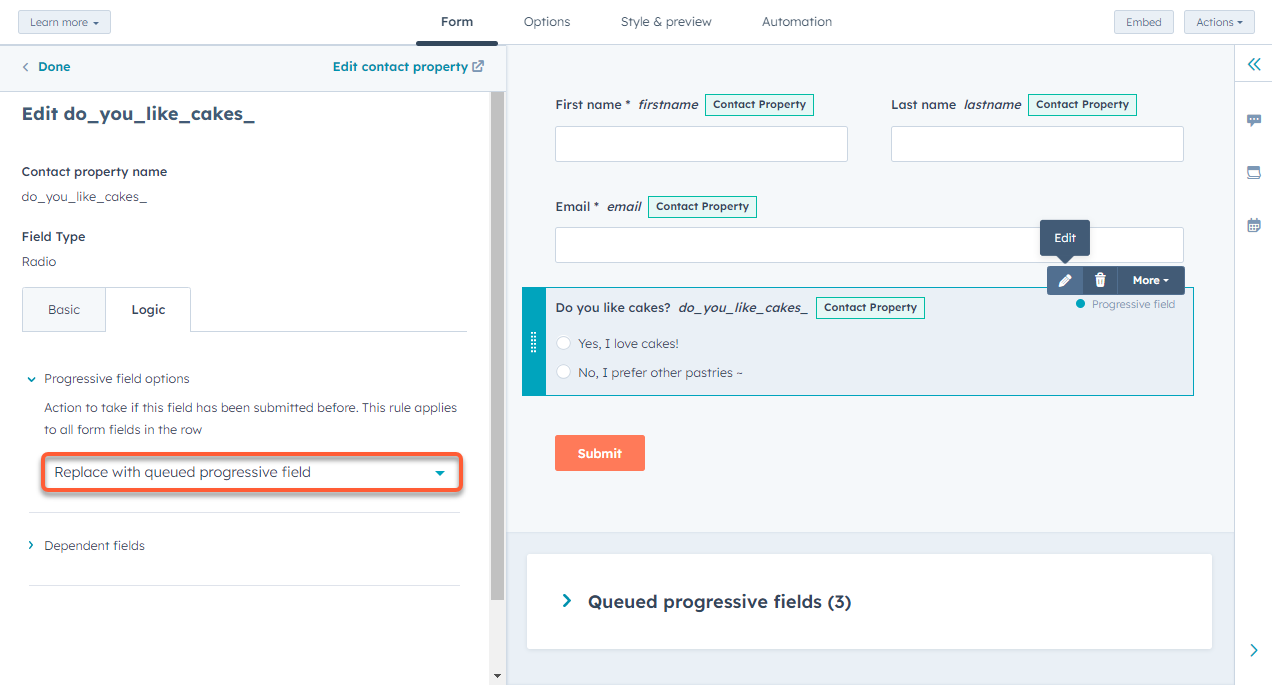
Test progressive fields
You can test your progressive fields with specific contacts, to test your progressive fields:- Click the Style & Preview tab.
- In the left panel, scroll down and click the Test section.
- Select a Queued progressive field checkbox to see how the form changes for a visitor who has already filled it in or already has a value for the field.
- In the upper right, Save or Publish your changes.