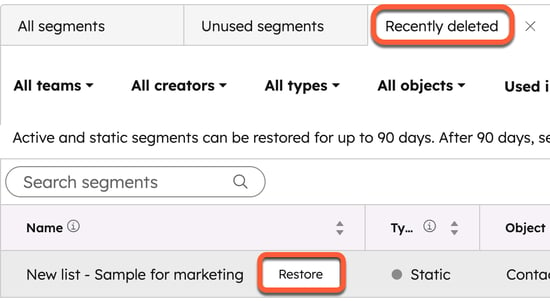- Knowledge Base
- CRM
- Segments
- Edit, use, or delete segments
Edit, use, or delete segments
Last updated: December 10, 2025
Available with any of the following subscriptions, except where noted:
Once you've created segments (previously called lists), you can edit existing segments, including the filters in active segments and segment details or settings, such as the segment description, type, or user access settings. You can also take actions with your segments, for example, creating a random sample or using the segment in a workflow.
If you have segments you no longer need, you can delete segments. You can also restore mistakenly deleted segments within 90 days.
Preview segment details and filters
To quickly access a preview of segment information:
- In your HubSpot account, navigate to CRM > Segments.
- Hover over a segment and click Details. The right panel will open with information about the segment.
- On the Details tab, view segment information such as the segment's name and type, the date it was created and last updated, the user that created the segment, and the segment's IDs.
- Segment ID: the Segment ID is used when referencing segments in any third-party integrations, or when using the v1 Lists API.
- ILD Segment ID: the ILS Segment ID is referenced when using the Exports API or the v3 Lists API.
- To view the segment's filters, navigate to the Filters tab. Learn more about how to set up segment filters and choose segment criteria.
- To view where the segment is used, navigate to the Used in tab. Learn more about how to activate and use segments in other HubSpot tools.

Edit segment filters, details, and settings
For any segment, you can edit segment details and settings. For active segment, you can edit the filters to change which records are added to or removed from the segment.
Permissions required Write Segment permissions are required to edit segments.
- In your HubSpot account, navigate to CRM > Segments. Click a tab to access a pre-filtered view of segments.
- In the table, click the segment you want to edit.
- To search for a specific record in your segment, use the search bar in the upper right.
- To edit the segment's name, click the edit edit icon next to the current name, then enter a new name.
- To edit the filters of an active segment, in the left panel, click Edit filters, then adjust your filters and criteria. To save your changes, in the top right, click Save changes.
- In the table, click the headers to sort the records based on their property values.
- To manage the segment's notifications, click the Settings tab, then navigate to Notifications in the left sidebar.
- To manage an active segment's exclusions, click the Settings tab, then navigate to Exclusions in the left sidebar.
- To change the type of segment:
- To convert an active segment to a static segment, click the Settings tab, then navigate to Auto-convert to static in the left sidebar.
- To convert a static segment with filters to an active segment, click Actions, then select Convert to active.
- To view the segment details, in the upper right, click Details. View segment information such as the segment's name and type, the date it was created and last updated, the user that created the segment, and the segment's IDs.
- Segment ID: the Segment ID is used when referencing segments in any third-party integrations, or when using the v1 Lists API.
- ILD Segment ID: the ILS Segment ID is referenced when using the Exports API or the v3 Lists API.
- To edit the segment's description, click Details. Enter an updated description, then click Save.
Complete actions with a segment
You can take actions with segments, such as editing the property columns or changing the segment's folder, from the segments index page or when viewing an individual segment.
To take actions with a segment from the index page:
- In your HubSpot account, navigate to CRM > Segments.
- Hover over a segment, then click More.
- Select from the following options:
- To edit which users and teams have access to the segment, select Manage access.
- To assign the segment to a team (Enterprise only), select Assign to team.
- For contact segments, to create a segment of similar contacts, select Create lookalike segment.
- To create a random sample from a segment, select Random sample.
- To create a random split segment (Marketing Hub Enterprise only), select Split segment.
- To clone the segment, select Clone.
- To download a copy of the segment, select Export.
- To move the segment to a different segment folder, select Move to folder.
- To set up notifications for the segment (Enterprise only), select Set notifications.
- To analyze the segment's performance, select View performance.
- For contact or company segments, to enrich records in the segment, select Enrich segment.
To take actions with a segment from within the segment:
- In your HubSpot account, navigate to CRM > Segments.
- Click the name of a segment.
- In the top right, click Actions.
- Select from the following options:
-
- To edit which properties are shown as segment columns, select Edit columns.
- To download a copy of the segment, select Export segment.
- To add records to a static segment, select Add [records].
- To assign the segment to a team (Enterprise only), select Assign to team.
- To clone the segment, select Clone segment.
- To delete the segment, select Delete segment.
- To move the segment to a different segment folder, select Move to folder.
- To create a random sample from a segment, select Random sample.
- To create a random split segment (Marketing Hub Enterprise only), select Split segment.
Use a segment in other HubSpot tools
You can use an existing segment in other HubSpot tools. For example, enroll segment records in a workflow or add contacts in a segment to a campaign audience.
- In your HubSpot account, navigate to CRM > Segments. Click a tab to access a pre-filtered view of segments.
- In the table, click the segment you want to edit.
- In the top right, click the Use in dropdown menu.
- Select an option to use the segment in a tool or click See more channels to view all tools where you can use the segment. Learn more about analyzing where a segment is used and activating the segment in other tools.
Delete a segment
If you have reached your account's segment limit, you may want to delete a segment. Deleting a segment does not delete the segment's records. To delete the records in a segment, learn how to bulk delete records.
Permissions required Write Segment permissions are required to delete segments.
If you delete a segment, the segment can be restored within 90 days from the Recently deleted tab.
- In your HubSpot account, navigate to CRM > Segments. To view only segments that haven't been used or updated in the last two months, click the Unused segments tab.
- To delete a single segment, hover over a segment, click More, then select Delete.
- To bulk delete segments, select the checkboxes next to the segments you want to delete, then click Delete at the top of the table.
- In the dialog box, click Delete to confirm.
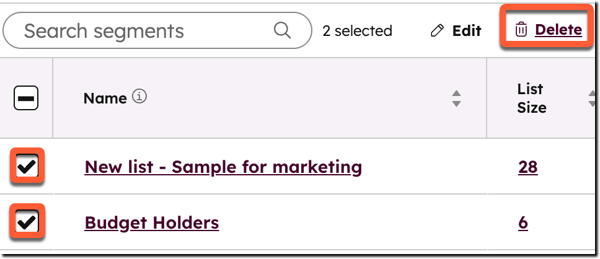
Learn more about why you may be unable to delete a segment.
Restore a deleted segment
You can restore a deleted segment within 90 days after it has been deleted. If you haven't restored the segment within 90 days, the segment will be permanently deleted. Segments will be restored with the same ID.
- In your HubSpot account, navigate to CRM > Segments.
- Click the Recently deleted tab.
- Hover over the segment you want to restore and click Restore.
- In the dialog box, click Restore to confirm.