- Knowledge Base
- Account & Setup
- Integrations
- Connect your Salesforce sandbox to HubSpot
Connect your Salesforce sandbox to HubSpot
Last updated: September 3, 2025
Available with any of the following subscriptions, except where noted:
-
Marketing Hub Professional, Enterprise
-
Sales Hub Professional, Enterprise
-
Service Hub Professional, Enterprise
-
Data Hub Professional, Enterprise
-
Content Hub Professional, Enterprise
-
Smart CRM Professional, Enterprise
With the HubSpot-Salesforce integration, you can connect either a Salesforce production organization or Salesforce sandbox to HubSpot.
HubSpot-Salesforce integration is not currently installed
Install the HubSpot-Salesforce integration. To connect your Salesforce sandbox to HubSpot, ensure you select the Yes, this will connect to a sandbox checkbox, and install the integration package in your Salesforce sandbox.
HubSpot-Salesforce integration is currently installed
If the integration is already installed, but your Salesforce production organization is currently connected to HubSpot, connect your Salesforce sandbox to HubSpot:
- Install the integration package in your Salesforce sandbox.
- In your HubSpot account, click the settings settings icon in the top navigation bar. In the left sidebar menu, navigate to Integrations > Connected Apps.
- Click Salesforce.
- Navigate to the Sync Settings tab. Click the Actions dropdown and click Connect a new sandbox.
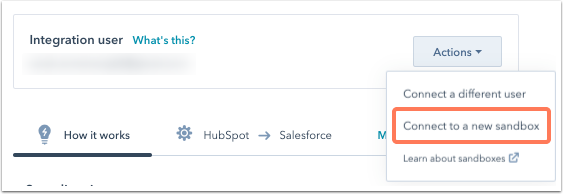
- Enter your Salesforce sandbox credentials and click Log In to Sandbox.
- Review the integration permissions, then click Allow.
When you're ready to reconnect your Salesforce production organization to HubSpot:
- Ensure the integration package is installed in your Salesforce production organization.
- In your HubSpot account, click the settings settings icon in the top navigation bar. In the left sidebar menu, navigate to Integrations > Connected Apps.
- Click Salesforce.
- Navigate to the Sync Settings tab. Click the Actions dropdown and click Connect a different user.

- Enter your Salesforce production organization credentials and click Log In.
- Review the integration permissions, then click Allow.
Integrations
Thank you for your feedback, it means a lot to us.
This form is used for documentation feedback only. Learn how to get help with HubSpot.