- Knowledge Base
- Marketing
- Social
- Upload and publish YouTube videos
Upload and publish YouTube videos
Last updated: September 30, 2025
Available with any of the following subscriptions, except where noted:
-
Marketing Hub Professional, Enterprise
With HubSpot's social composer, you can upload and publish YouTube videos to share video content with your followers. Before uploading and publishing YouTube videos from HubSpot, you must connect your YouTube account to HubSpot.
Necessary disclosure: this feature uses YouTube's API Services. By connecting your YouTube account to HubSpot, you agree to comply with YouTube's Terms of Service
Publish a YouTube video from HubSpot
- In your HubSpot account, navigate to Marketing > Social.
- In the upper right, click Create social post.
- In the left panel, click the Select accounts dropdown menu. Then, select the checkboxes next to the YouTube accounts you want to post to.
- To select all connected YouTube accounts, click the YouTube checkbox.
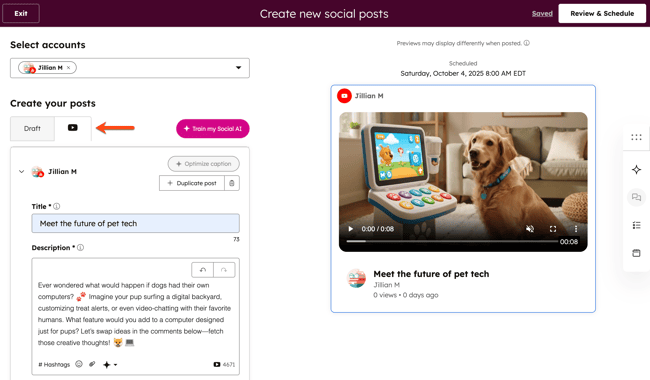
- Configure the details for your YouTube video:
- Title: the title for your YouTube video.
- You can use a maximum of 100 characters.
- The title cannot include invalid characters.
- Description: the description for your YouTube video. You can include keywords in your description to help users find your video when searching on YouTube.
- When publishing through HubSpot, your channel must have YouTube's advanced features for any links in the video description to be clickable.
- Add Video: select an existing video or upload a new video to publish to your YouTube account.
- When selecting an existing video from the files tool, the video must have visibility set Public or Public - noindex. If the video's visibility has been set to Private, you will not be able to select the video.
-
- The video must meet YouTube's video and audio formatting specifications.
- The video will be automatically posted as a YouTube short if it's three minutes or less and has a square or vertical aspect ratio. Learn more about YouTube shorts.
- Playlist: select an existing YouTube playlist to add this video to. Learn more about creating and managing YouTube playlists.
- Audience: select Yes, it's made for kids or No, it's not made for kids to set whether your video is suitable for children.
- Tags: add tags to your YouTube video to allow users to find your video more easily. Each tag should be separated by a comma. Learn more about YouTube tags.
- Language: select the primary language for your YouTube video.
- License: select the license type for your video. By default, Standard YouTube License will be selected.
- Allow embedding: allow other users to embed your YouTube videos on their websites.
- Publish to subscriptions feed and notify subscribers: notify your YouTube subscribers when you've published this video.
- Category: select a category to allow users to find your video more easily. For example, you may want to categorize an instructional video as Educational.
- Visibility: set a visibility option for your YouTube video. You can set a video as Private, Unlisted, or Public. Learn more about YouTube's visibility options.
- YouTube first comment: add a first comment to your post.
- When to Publish: choose to publish immediately or schedule your video for later.
- Publish now: publish the video immediately.
- Schedule for later: select a specific date and time to publish the video. You can also select a default time from your social publishing schedule.
- Add to a marketing campaign: choose to associate your video with a new or an existing campaign.
- Title: the title for your YouTube video.
- After setting up your YouTube video, in the top right, click Review & Schedule or Review & Publish.

Social
Thank you for your feedback, it means a lot to us.
This form is used for documentation feedback only. Learn how to get help with HubSpot.