Manage your unused workflows
Last updated: June 28, 2023
Available with any of the following subscriptions, except where noted:
|
|
|
|
|
|
|
|
To help organize your workflows, HubSpot will automatically add unused workflows to a separate tab on your workflows dashboard.
Unused workflows are workflows that are turned off or haven't executed any actions in the last 90 days. A workflow will not count as unused if it's referenced by a list or another workflow.
To view your unused workflows:
- In your HubSpot account, navigate to Automations > Workflows.
- At the top of the workflows dashboard, click the Unused Workflows tab.
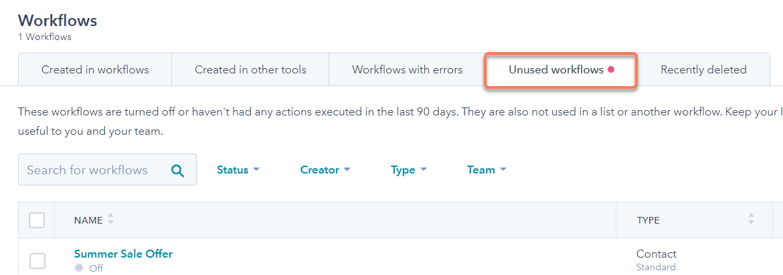
- To action on all unused workflows:
- Select the checkbox in the header row.
- If you have multiple pages of unused workflows, select all workflows by clicking Select all matching workflows.
- Select Assign to team, Move to folder, or Delete. The selected action will be applied to all unused workflows.
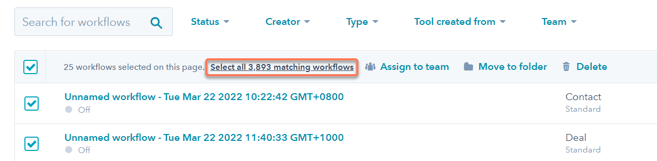
Workflows
Thank you for your feedback, it means a lot to us.
This form is used for documentation feedback only. Learn how to get help with HubSpot.
