- Knowledge Base
- Marketing
- Ads
- Disconnect your Google Ads account from HubSpot
Disconnect your Google Ads account from HubSpot
Last updated: February 11, 2025
Available with any of the following subscriptions, except where noted:
To remove your connected Google Ads account from HubSpot, you can disconnect it from within your HubSpot account settings.
If you want to disconnect your other ad accounts from HubSpot, learn how to disconnect a Facebook Ads or LinkedIn Ads account.
Before you get started
When disconnecting your Google Ads account from HubSpot, please note the following:
- HubSpot's tracking template will not automatically be removed from the ads account. If you want to remove HubSpot's tracking template from your ads, you'll need to manually delete it from within your Google ads account on both the account level and ad campaign level.
- Audiences created in HubSpot will no longer sync between the ads account and HubSpot. However, your HubSpot audiences will still appear in your Google Ads account. To delete these audiences, you'll need to delete them from within your ads account.
- Ad conversion events will be deleted from HubSpot. However, these events will not be deleted from your Google Ads account. To delete these events, you'll need to delete them from within your ads account.
- The account will still be connected to HubSpot's manager account within Google Ads.
- You can unlink these accounts from your Google Ads settings.
- If the billing in your Google ads account is configured to default to the manager account, you may see changes from HubSpot Customer MCC even after disconnecting your account. To prevent any changes from occurring, ensure that your Google ads account's billing is set up for the account and not defaulting to the manager account.
- If you're disconnecting and reconnecting your Google Ads account for troubleshooting purposes, please note the following:
-
- Previously collected data will not be lost.
- Previously created audiences will be available once you reinstall the Google conversation tracking tag. If an audience is deleted from Google Ads, however, the audience will not be available upon reconnection.
- Previously created ad conversion events will not be available in HubSpot upon reconnection, even if the event is still present in your Google Ads account.
Disconnect your Google Ads account
To disconnect your Google Ads account from HubSpot:- In your HubSpot account, click the settings settings icon in the top navigation bar.
- In the left sidebar menu, navigate to Marketing > Ads.
- On the Ad Accounts tab, hover over the connected account and click Actions > Disconnect ad account.
- In the dialog box, click Disconnect.

Remove HubSpot tracking parameters from existing ads
To remove the HubSpot tracking template from your Google Ads account, you will need to remove the tracking parameter from both the account and campaign settings:
- Log in to your Google Ads account.
- To remove the tracking parameters from your account settings:
- In the left sidebar menu, click Settings > Account settings.
- Click Tracking.
- In the Tracking template field, delete the URL.
- In the bottom right, click Save.
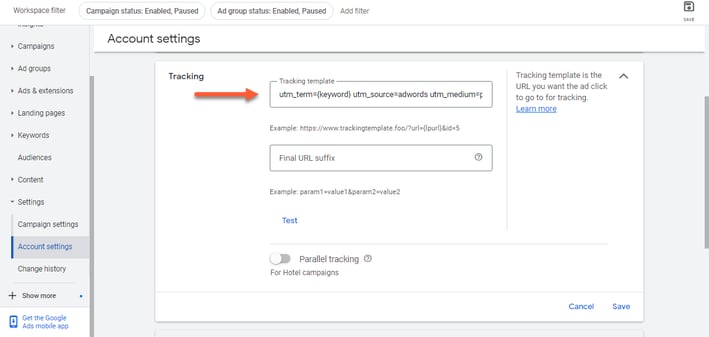
- To remove the HubSpot tracking template from your Google Ads campaigns:
- In the left sidebar menu, click Settings > Campaign settings.
-
- Select the checkboxes next to your ad campaigns.
- At the top of the table, click the Edit dropdown menu.
- Select Change tracking templates.
- If there is a URL within the New tracking URL field, select the URL and hit the delete key to clear the field.
- Click Apply to save your change.
Please note: the New tracking template field may appear blank, even if there is a template present. If the field is blank, you will still need to click Apply to remove an ad campaign-level template.
