- Knowledge Base
- Marketing
- Ads
- Report on ad campaigns using the custom report builder
Report on ad campaigns using the custom report builder
Last updated: November 4, 2025
Available with any of the following subscriptions, except where noted:
-
Marketing Hub Professional, Enterprise
-
Sales Hub Professional, Enterprise
-
Service Hub Professional, Enterprise
-
Data Hub Professional, Enterprise
-
Commerce Hub Professional, Enterprise
- Analyze the performance of ad campaigns from your connected Google, Facebook, and LinkedIn ad accounts by creating reports using the custom report builder.
You can use data provided by each of the ad networks, such as impressions, clicks, and amount spent, and break it down by each ad campaign. Learn more about how to configure your report's filters, appearance, and settings.
It can take up to 24 hours before metrics from ad networks appear in your HubSpot account.
Please note: only LinkedIn data created after November 2021 will be available to use in the custom report builder.
Create a report using ad performance metrics
To start building your report:
- In your HubSpot account, navigate to Reporting > Reports.
- In the upper right, click Create report.
- In the left side panel, click Custom report.
- Click Next.
- Select Create your report on your own.
- Click the Primary data source dropdown menu, then select Ad performance metrics.
- Click Next.
- Select specific properties, activity measurements, and events to add data to your report:
- To search for specific properties, in the Search across sources search box, enter the property name.
- Click and drag the property from the left sidebar into the channel slots in the Configure tab, or click theverticalMenuActions icon, then Add to [X].
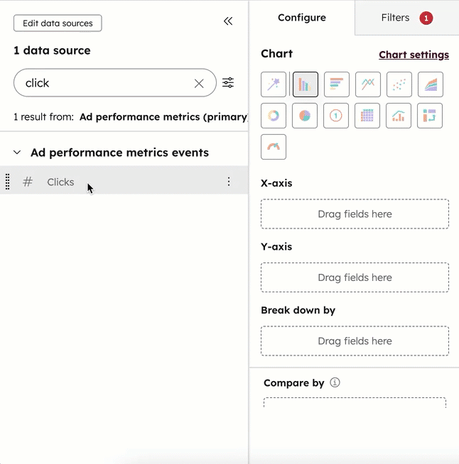
Properties available in the custom report builder
When building your report, you can add properties from your ad campaigns, including performance properties. You can also add identification properties such as a specific ad group ID or keyword ID.
When selecting your properties, do note that date properties such as the default Event Timestamp or timestamp will be adjusted to calendar dates using the account's timezone. This can cause discrepancies when comparing custom reports and data from the ads tool, especially if the ad account's timezone is different from your HubSpot account's timezone.
If you're trying to create a report to match the analytics of a specific ad campaign, it is recommended to use the Report Date property when filtering the report instead.
Ad performance properties
When building a report, you can use the following ad campaign performance metrics:
- Amount spent: the total amount you've spent on ads in the report's time period. This property is provided by the associated ad network. If you've added a default currency, you can also use the Amount spent in portal currency property.
- Network conversions: the number of times an ad achieved its goal, based on how you defined the ad's goal in your ad account. Learn more about the difference between network conversions and contact attribution.
- Clicks: the number of times your ad was clicked.
- Engagements: the number of times your ad was liked, commented on, shared, or clicked.
- Impressions: the number of times your ad appeared on screen to a user on the ad network.
- Likes: the number of times your ad was liked by a user on the ad network.
- Video plays at 25%: the number of people who played at least 25% of a video that you included as part of your Facebook ad's creative. This metric does not apply to other ad networks such as LinkedIn or X.
Ad identification properties
Use ad identification properties to report on the performance of specific accounts, campaigns, ad groups, and ads. You can use the name of an asset to build your report, or you can use the associated ID provided by the corresponding ad network:
- Ad account name: the name of one of your connected ad accounts.
- Ad campaign name: the name of your top-level Google ad campaign, Facebook ad campaign, or LinkedIn campaign group. The exact ad campaign name must be used.
- Ad campaign ID: the ID associated with the campaign. You can search for specific campaigns using the campaign ID and the campaign names will also appear with the exception of the ad campaign ID property in the Ad performance metrics events section.
- Ad group name: the name of one of your logical grouping of ads within a campaign, which includes a Google ad group, Facebook ad set, and LinkedIn campaign.
- Ad name: the name of an individual ad within an ad group.