- Knowledge Base
- CRM
- Calling
- Use the sales power dialer
Use the sales power dialer
Last updated: September 3, 2025
Available with any of the following subscriptions, except where noted:
-
Sales Hub Enterprise
Use the sales power dialer to queue calls from the Contacts index page. This allows you to:
- Queue call actions: Select contacts you want to add to your queue to streamline the calling process.
- Skip, pause, or resume calls: Control the amount of time between calls, calls you want to skip, and pausing or resuming the queue as needed.
- Log calls between calling sessions: use the calling log to write notes, select call outcomes, create followup tasks, and more, before resuming your call queue.
Before you get started
To use the sales power dialer, you must do the following:
- Configure a HubSpot-provided number.
- Learn how to route calls to the HubSpot browser.
- Turn on the calling remote.
Use the sales power dialer
To use the sales power dialer:
- In your HubSpot account, navigate to CRM > Contacts.
- In the table, click the checkboxes next to each contact you want to add to your queue.
- Click the More dropdown menu, and select + Add to Power Dialer.

- The sales power dialer will appear.
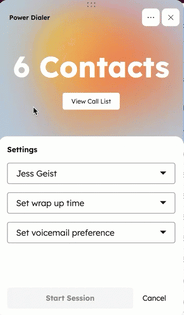
-
- To view the contacts in your queue, click View Call List.
- To select the phone number you want to call from, click the phone number dropdown menu.
- To select the amount of time between calls, click the Set up wrap time dropdown menu.
- To set your voicemail preference, click the Set voicemail preference dropdown menu.
- Click Start Session.
- During the call, complete different call actions.
- Once the call has ended, complete the call log.
- The wrap up screen will appear with a timer counting down. The timer is based on the wrap up time you selected before starting your session:
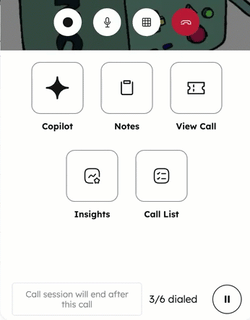
-
- Click the playerPause pause button in the bottom right to take a break before resuming your session.
- Click Resume Session to resume the wrap up timer.
- Click End Wrap Up Time to start the next call in your queue.
- After your session, review calls made in the Calls index page.
Thank you for your feedback, it means a lot to us.
This form is used for documentation feedback only. Learn how to get help with HubSpot.