- Knowledge Base
- Service
- Chatflows
- Integrate a HubSpot chatflow with a mobile app
Integrate a HubSpot chatflow with a mobile app
Last updated: August 21, 2025
Available with any of the following subscriptions, except where noted:
After you've created a mobile chatflow in HubSpot, you can use the mobile chat SDK to integrate HubSpot's chat functionality into an iOS or Android app. With the mobile chat SDK, you can provide a contextual support experience and leverage other HubSpot self-service features such as integrating a bot or knowledge base into your chat experience.
Implement the SDK
To find the configuration file you'll need to start developing and implementing the mobile chat SDK:
- In your HubSpot account, click the settings settings icon in the top navigation bar.
- In the left sidebar menu, navigate to Inbox & Help Desk > Inboxes.
- Hover over the channel you want to display in your app and click Edit.
- On the Channels tab, click Mobile SDK in the left sidebar menu.
- Click the iOS Settings or Android Settings tab based on the platform you're developing for.
- Under Configuration file, click Copy to copy the contents of the configuration file to your clipboard, or click Download Code to download the configuration file directly.

Use this configuration file as you develop your iOS or Android app. Learn more about how to get started using the developer documentation links below:
- iOS:
- Android:
Please note: you can use a hybrid framework with the mobile chat SDK (e.g., React Native, Flutter, Ionic, etc.), but you'll need to develop your own hooks to the associated iOS and Android APIs to implement the SDK.
Identify users who've logged in (optional)
If you'd like to automatically identify and access known information about users who've logged in via your help desk or connected inbox, you'll need to work with a developer on your team to implement the visitor identification API. This will allow you to offer a seamless and personalized support experience to users who log in to access their tickets.
Confirm successful implementation in HubSpot
Once you finish implementing the SDK in your app, release an app update so that your customers can start using the new chat widget within your app. You can then confirm that the widget is successfully installed in your HubSpot inbox settings:
- In your HubSpot account, click the settings settings icon in the top navigation bar.
- In the left sidebar menu, navigate to Inbox & Help Desk > Inboxes.
- Review the list of connected channels on the Channels tab. The status for Mobile in the Chat row should appear as green.
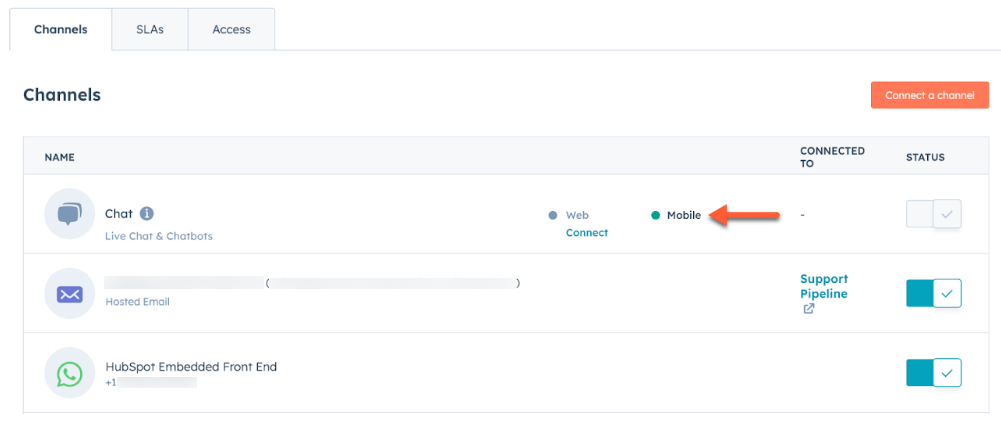
Report on mobile chat activity
Once your customers start using your embedded chat widget, you can report on detailed chat insights and analytics using HubSpot's reporting tools.

The following mobile-specific properties are available:
- Platform: the specific platform of the device (i.e., iOS, Android, web).
- Device model: the specific model of the device (e.g., iPhone 12, Samsun Galaxy S21, etc.).
- OS version: the version of the operating system of the user's device (e.g., iOS 17, Android 14, etc.).
- Device orientation: whether the user was viewing the app horizontally or vertically during the chat.
- Screen resolution: the screen resolution of the user's mobile device during the chat.
- Battery level: battery level of the user's mobile device during the chat.
- Notification permission: whether the user has enabled notifications on their mobile device.
- Camera permission: whether the user has enabled photo library permission on their mobile device.
- Location permission: whether the user has enabled location permission on their mobile device.
- Location: optionally allow the app to specify geographic coordinates for the user.