- Knowledge Base
- Content
- SEO
- Validate internal links between subtopic content and pillar pages
Validate internal links between subtopic content and pillar pages
Last updated: November 20, 2025
Available with any of the following subscriptions, except where noted:
-
Marketing Hub Professional, Enterprise
-
Content Hub Professional, Enterprise
- Legacy Marketing Hub Basic
The SEO tool keeps track of internal links between your content on a particular topic. Internal links are important for SEO. Search engines use crawlers to become familiar with different websites, and internal links help lead a crawler from one page in your cluster to your pillar page. This helps search engines better recognize your website's authority on the topic. Learn more about content strategy.
Please note: internal links from HubSpot-hosted content to your pillar page won't validate immediately. You can check internal links in the SEO tool at a later time and in the optimize panel in the content editor.
Check internal links
-
In your HubSpot account, navigate to Content > SEO.
- Click the Topic Clusters tab.
-
Click the name of a topic.
-
On the Topical Coverage tab, view a visual representation of your topical coverage:
- Green line: the attached subtopic content includes an internal link to the pillar page.
- Gray line: there's no attached subtopic content.
- Red line: the attached subtopic content doesn't include an internal link to the pillar page.

Update missing internal links
To identify missing internal links in your subtopic content:
-
In your HubSpot account, navigate to Content > SEO.
- Click the Topic Clusters tab.
-
Click the name of a topic.
- Click the Content Performance tab.
- In the Subtopic Content section, identify subtopic content with a Check Link label in the Link to pillar page column.
- Click the title of the content to navigate to the performance details directly in the blog or pages tool.
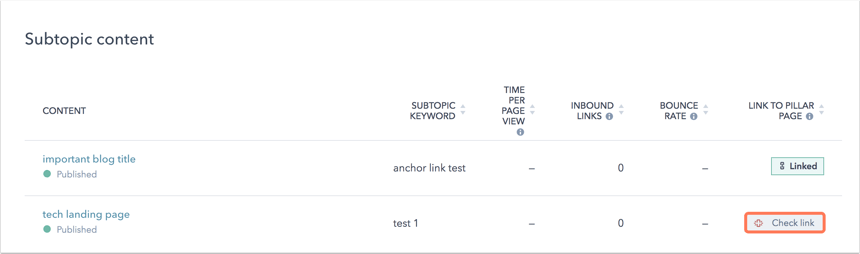
- To add an internal link to this piece of content, hover over the subtopic and then click Edit.
- In the content editor, add a hyperlink to your pillar page.
- In the top right, click Publish or Update to take your changes live.
- Return to the Content Performance tab in the SEO tool. Next to the subtopic keyword content you just updated, click Check link. If an internal link is found, the red line will change to a green line and the Link to pillar page status will update to Linked.
Internal links aren't validating
If you have added internal links in your subtopic content to your pillar content, but these internal links are still undetected, possible reasons include:
- The page or blog post has not been published, and the tool can't detect internal links in a draft page or blog post. Ensure your subtopic content is published.
- The internal link added is a link from the pillar page to your subtopic content. The tool only validates internal links from your subtopic content to your pillar page. Add the internal link to your subtopic content, and link it to the pillar page.
- The crawler has not completed its crawl. It can take up to four hours for the crawler to crawl the content after you click to check for links.
- The page does not have the HubSpot tracking code installed. Check that the tracking code is firing correctly.
- The page is blocked from being indexed by search engines.
- The page is locked behind a password.
- The link was added as an anchor link to a section of the page (e.g., https://www.hubspot.com/#header) or in a CTA. The tool doesn't detect these links because the link needs to be on the page source of the subtopic content in this format:
<a href=“https://www.hubspot.com”>our home page</a>
Please note: CTAs are JavaScript snippets that redirect to your destination URL. Since the link to the destination is not in the HTML of the page body, Google’s crawlers won't detect a CTA as an internal link.
- The
<a>tag in the page source doesn't match the pillar page URL format in the SEO tool. Things to note include:- The link in the subtopic content is hard-coded as http, but your pillar page is on SSL. Update the link to contain https instead.
- Relative links (e.g., "/my-subtopic-page") should be validated without issue.
- The link should have a scheme (e.g., http or https) to be detected and validated.
- URLs in external content may be case sensitive and prevent validation. Ensure the capitalization in the internal link's URL matches the capitalization in the pillar page's URL.
- The attached subtopic content is a file.
- Image files (PNG, JPEG) and PDF files aren't composed of HTML like a web page. The subtopic content needs to be a blog post or live page to be crawled. Search engines parse the HTML of a web page and pick up on
<a>tags to identify internal links. - Subtopic content are required to have the HubSpot tracking code. The tracking code can only be added to HTML pages, and not to a file.
- Image files (PNG, JPEG) and PDF files aren't composed of HTML like a web page. The subtopic content needs to be a blog post or live page to be crawled. Search engines parse the HTML of a web page and pick up on