- Knowledge Base
- Sales
- Documents
- Add attachments to emails
Add attachments to emails
Last updated: September 18, 2025
Available with any of the following subscriptions, except where noted:
You can attach files in one-to-one sales emails sent from a record in your HubSpot CRM. You can also attach a document to a sales email template using the documents tool.
Please note: to improve deliverability and email load times, attachments aren't supported in marketing emails. Instead, you can link to a file from your file manager.
- In your HubSpot account, navigate to CRM > Contacts.
- Click the name of the contact you want to email.
- Click the Email tab at the top of the contact record.
- Compose your email and click attach to attach a file.
- Select Choose existing to attach a file from your file manager or select Upload new to select a file from your computer. You cannot select a file that is attached to a record.
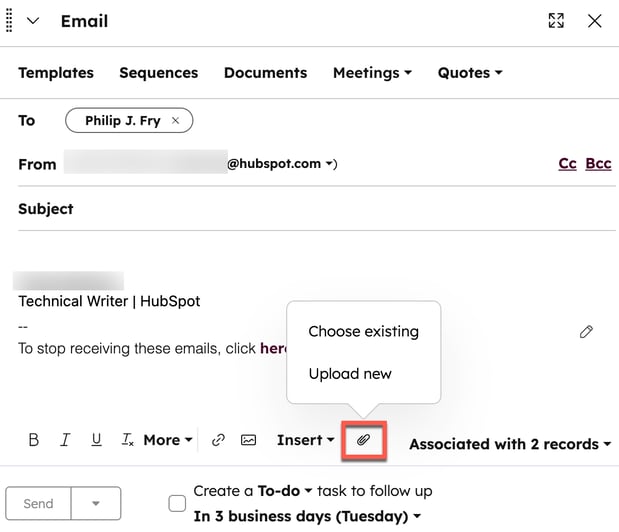
- When uploading, all uploads are scanned with an industry-leading antivirus scanner prior to upload and any files identified as malicious are blocked.
Please note: there's a file size limit of 20 MB for files attached to sales emails.
Documents
Connected Email
Thank you for your feedback, it means a lot to us.
This form is used for documentation feedback only. Learn how to get help with HubSpot.