- Knowledge Base
- Marketing
- Files
- Edit your video files
Edit your video files
Last updated: November 28, 2025
Available with any of the following subscriptions, except where noted:
-
Content Hub Professional, Enterprise
Use HubSpot's clip editor to edit your videos directly from the files tool. You can create clips from a video, edit transcripts, and more. You can also use Breeze AI to get clip suggestions when editing longer videos.
After updating your video, you can export the edited clips for publishing directly from the files tool. Learn more about managing your video files.
Create clips from a video
To create a new clip from an existing video file:
- In your HubSpot account, navigate to Content > Video.
- From the video library, click the name of the video.
- In the top right, click Edit.
Trim and edit your video clip using the video transcript
In the video editor, you can trim and edit your video clip by adding or removing words or pauses from the video transcript.
- In your HubSpot account, navigate to Content > Video.
- From the video library, click the name of the video.
- In the top right, click Edit.
- In the left panel, review a transcript of the video used. The sections not included in the clip will be greyed out and displayed with a strikethrough.
- To review the transcript for just the remixed clip, in the top right, click Clip. This option will be greyed out if the full transcript is selected.
- To review the transcript for the entire video, in the top right, click Full.
- To view sections without spoken audio in the transcript, at the top, click to turn on the Show pauses toggle.
- Each dot represents 0.5 seconds without spoken audio.
- You can highlight the dots and then click Trim to remove sections without spoken audio from the clip.
- To add a section back to the video, highlight a section that has been greyed out and and click Add to clip.
- To remove a section from the video, highlight a section and click Trim.
- To edit specific words in the transcript, click the word that you'd like to edit and select Edit word. In the pop-up box, enter your new word and click Save.
- To find and replace all instances of a specific word in the transcript:
- In the top right, search for the word that you'd like to find and replace.
- Click the find and replace toggle to expand the section.
- In the Replace field, enter the word that you'd like to replace with.
- Click Replace all. Every instance of the word will be replaced in your transcript.

- To create an entirely new clip, highlight a section and select Only select this. This'll create a new clip based on the highlighted section.
- Any previously added or removed sections or pauses will be disregarded.
- To review the clip, in the top right, click Clip.
Trim and edit your video clip using the video timeline
In the video editor, you can also trim and edit your video clip directly using the video timeline.
- In your HubSpot account, navigate to Content > Video.
- From the video library, click the name of the video.
- In the top right, click Edit. If your video file size is less than 200MB, an audio waveform will appear in the timeline.
- To zoom in or out of the timeline, in the bottom right, use the magnifying slider.
- To add an audio track to your video:
- In the bottom left, click Add and select Audio.
- In the left panel, select an existing audio file or click Upload to add a new audio file. The audio clip will automatically appear in the timeline editor.
- To add an image overlay to your video:
- In the bottom left, click Add and select Image.
- In the left panel, select an existing image file or click Upload to add a new image file. A timeline clip for the image will automatically appear in the timeline editor.
- To add an text overlay to your video:
- In the bottom left, click Add and select Text. A timeline clip for the text will automatically appear in the timeline editor.
- In the dialog box next to your timeline clip, you can configure the design for your text. For example, you can customize the font or background for your text.
- In the video preview screen, click the text field and enter your text.
- You can also click and drag the text overlay to the desired position in your video.
- You can also add a static image as an intro or outro to your video. For example, you may want to add a title card to give context, or your company logo at the end of your video.
- In the bottom left, click Add and select Intro and outro. A timeline clip for the text will automatically appear in the timeline editor.
- In the right panel, upload or select an image for your intro or outro. The image will be added as a full-screen slide at the start of the video.
- To move the slide to the end of your video, click on the image in the video timeline and select the edit pencil icon. Then, select Move to end.
- To add a background color to your image, click on the image in the video timeline and select the edit pencil icon. Then, select the Background color checkbox and set your color in the color picker.
- To remove a slide, click the image on the timeline and select the delete icon.

- To move your clips, click and drag the clip to the desired position in the timeline.
- To trim your clips, at the beginning or end of your video, click and drag the video edges to trim to the desired amount.
- In the timeline, you can crop out specific sections of the video. For example, if you'd like to remove any mistakes, or create jumpcuts in your video.
- Click and drag an area in the timeline to highlight the section that you'd like to remove. The corresponding section will be highlighted in the transcript.
- Click Trim to remove the section.
- In the timeline, you can choose to retain only a specific section of the video clip for editing. For example, if you wanted to create a new clip from an existing video.
- Click and drag an area in the timeline to highlight the section that you'd like to keep. The corresponding section will be highlighted in the transcript.
- Click Keep only this to retain only the selected section. This will remove all other sections except for the area selected.

Crop and edit your video clip display
- In your HubSpot account, navigate to Content > Video.
- From the video library, click the name of the video.
- In the top right, click Edit.
- In the right panel, click Crop to begin editing the video.
- To edit the aspect ratio for your video, click the first dropdown menu and select from Portrait (9:16), Landscape (16:9), or Square (1:1).
- After editing the aspect ratio of your video, if your clip canvas has extra space above or on the sides, you can also choose from the following:
- Fit to canvas: adjust the video to fit within the selected aspect ratio. To set the background color, click the Background dropdown menu. Then, select a color. This color will fill in the background where your clip canvas has extra space above or on the sides.
- Fill canvas: expand the clip to fill the entirety of the cropped area. When selecting this option, you can drag and drop the clip within the clip previewer to decide what part of the video should be retained.

Add video clip captions
You can add captions to your video clip based on the transcript. Design your caption and set your caption's position.
- In your HubSpot account, navigate to Content > Video.
- From the video library, click the name of the video.
- In the top right, click Edit.
- In the left sidebar menu, click the caption icon.
- In the left panel, select your caption style. You can choose from six default styles. Alternatively, click + Add new custom caption style to create a custom caption.
- In the Font size section, enter or edit the font size for your caption.
- In the Position section, select the vertical height for your caption. By default, all captions are centered in the video.

Add branding to your video clip
Add a brand or watermark to your video. A preview of the brand image will appear on the video in the right panel.
- In your HubSpot account, navigate to Content > Video.
- From the video library, click the name of the video.
- In the top right, click Edit.
- In the left sidebar menu, click the branding icon.
- In the Image section, add a brand image to your video. You can select an image from the files tool, upload a new image, or import your company logo from your brand kit.
- In the Size section, select the size for your brand image. You can select from small, medium, or large.
- In the Position section, select the location where you'd like your brand image to appear in the video.
- In the Opacity section, use the slider to determine the opacity of your brand image.

Use AI remove background noise
Use AI voice isolation to remove background noise from your video's audio.
- In your HubSpot account, navigate to Content > Video.
- From the video library, click the name of the video.
- In the top right, click Edit.
- In the left sidebar menu, click the artificialIntelligence AI icon.
- Click to toggle the Voice isolation switch on. Then, you can preview the edited audio in your video editor timeline.
- To revert back to your original audio, click to toggle the Voice isolation switch off.

Add AI-translated video clip captions
Add AI-translated captions directly onto the video clip based on the video transcript. When exporting the video, separate videos will be created for each additional translation.
- In your HubSpot account, navigate to Content > Video.
- From the video library, click the name of the video.
- In the top right, click Edit.
- In the left sidebar menu, click the artificialIntelligence AI icon.
- Click Multi-language.
- Click + Add language.
- In the dialog box, click the Translate to dropdown menu and select the checkboxes next to the languages that you'd like to translate.
- At the bottom, click Translate. The languages will automatically appear in the left panel after translation.
- To preview what the translated caption will look like on your video, click Preview next to the language.
- To delete a translated caption, click the delete delete icon.

Create and apply templates to your video clip
Save your caption, branding, and video aspect ratio to use as templates whenever editing a new video.- In your HubSpot account, navigate to Content > Video.
- From the video library, click the name of the video.
- In the top right, click Edit.
- In the left sidebar menu, click the templates icon.
- Click + Create New.
- In the dialog box, enter a name for your template.
- Select the checkboxes next to the settings that you'd like to include in your template.
- After setting up your template, at the bottom, click Create. The template will automatically appear in the panel with the details for each setting.

- To use a template, hover over the template and click Apply.
- The design selections will be applied to the current clip.
- You can apply multiple templates into a clip.

Undo or redo changes
Undo and redo actions in your video editor. This applies to all actions except when editing your video clip using the video transcript.- In your HubSpot account, navigate to Content > Video.
- From the video library, click the name of the video.
- In the top right, click Edit. After editing your video:
- To undo an edit, click the undo undo icon in the top right. Changes will be undone one at a time.
- To redo an edit, click the redo redo icon in the top right. Changes will be redone one at a time.
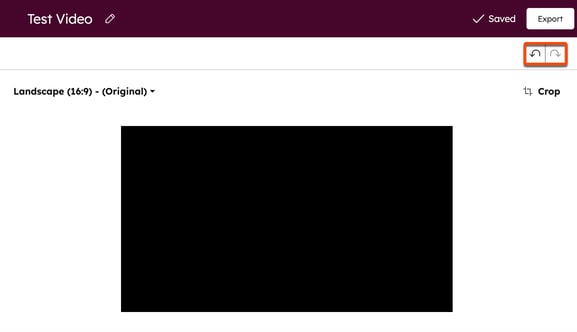
Export your video clip
After setting up your video, to export a clip:
- In your HubSpot account, navigate to Content > Video.
- From the video library, click the name of the video.
- In the top right, click Edit.
- After editing your clip, in the top right, click Export. After exporting your file, you'll be taken back to your Video Details with the Variations tab open.
- When your export is complete, you'll receive an email notification.
Please note: after exporting your clip, a new video will be saved to the files tool by default.
Use Breeze AI clip suggestions
Use Breeze AI in the content remix tool to get clip suggestions for longer videos:
- In your HubSpot account, navigate to Content > Remix.
- In the top right, click Start remixing.
- In the editor, click Add content.
- In the left panel, select Video. Click Upload a file to upload a new video or click Browse file manager and select an existing video from the files tool.
- At the bottom, click Add content.
- Click the + plus icon.
- In the left panel, click the checkbox next to the video option.
- At the bottom, click Next.
- Add custom instructions, select an aspect ratio, and enter the number of clips that should be created. Then, click Generate.
- Click the Video clips output for a preview of the generated clips.
- To save a clip, click Save and edit in app. You'll be directed to the clip editor where you can further refine the clip.

