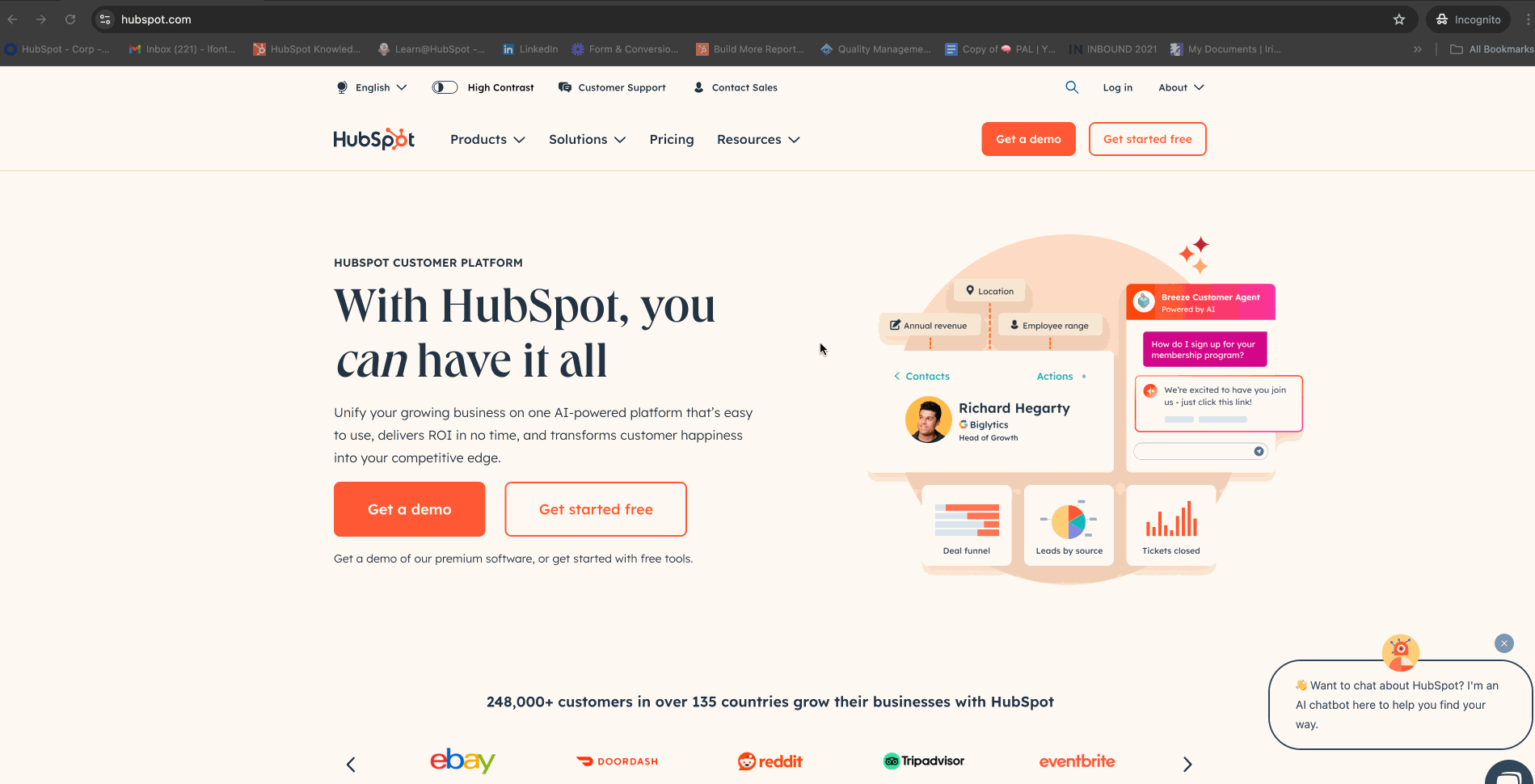- Knowledge Base
- Account & Setup
- Help & Resources
- Collect a HAR file for troubleshooting
Collect a HAR file for troubleshooting
Last updated: November 24, 2025
Available with any of the following subscriptions, except where noted:
To troubleshoot technical issues and error messages, HubSpot's support team may ask you to record a HAR file, a trace, or console logs. A HAR file captures the network activity between your browser and HubSpot, offering deeper insights into website loading and data transfer. Console logs are helpful to investigate unexpected behaviors in HubSpot with no error messages. A trace, available in Chrome, provides a detailed log of the browser's actions. By providing these files, you give our support team valuable information to diagnose problems such as slow loading or errors. This article outlines the steps to record a HAR file in various browsers, a trace in Chrome, and save console logs.
Please note: when exporting a HAR file, it's recommended that you sanitize the HAR file to remove sensitive data by using a HAR sanitizer tool or by manually removing any sensitive data in a text editor.
When to use HAR files, console logs, and traces
Providing HAR files, console logs, and traces can help HubSpot support diagnose problems such as:
- Slow loading times.
- Errors on specific pages.
- Unexpected behavior of HubSpot tools.
Record a HAR file
The steps to record a HAR file vary slightly depending on the browser you're using.
Google Chrome
- In Chrome, navigate to the page where the issue is occurring.
- Click the three vertical dots icon in the top right corner.
- Navigate to More tools > Developer tools.
- Click the Network tab.
- Ensure the Record button is red. If it's gray, click to start recording.
- At the top, select the Preserve log and Disable cache checkboxes.
-
- If the issue is occurring on a pop-up window (such as an authentication pop-up window), click the settings settings icon in the top right corner of the Network tab.
- Scroll down to the Global section and select the checkbox Auto-open DevTools for popups.
- Reproduce the issue you're experiencing or reload the page where the error is occurring.
- Once you have reproduced the issue and the Network tab has loaded all the content, click the Export HAR (sanitized)... icon (down arrow) in the action bar at the top of the Network panel.
- Save the HAR file.
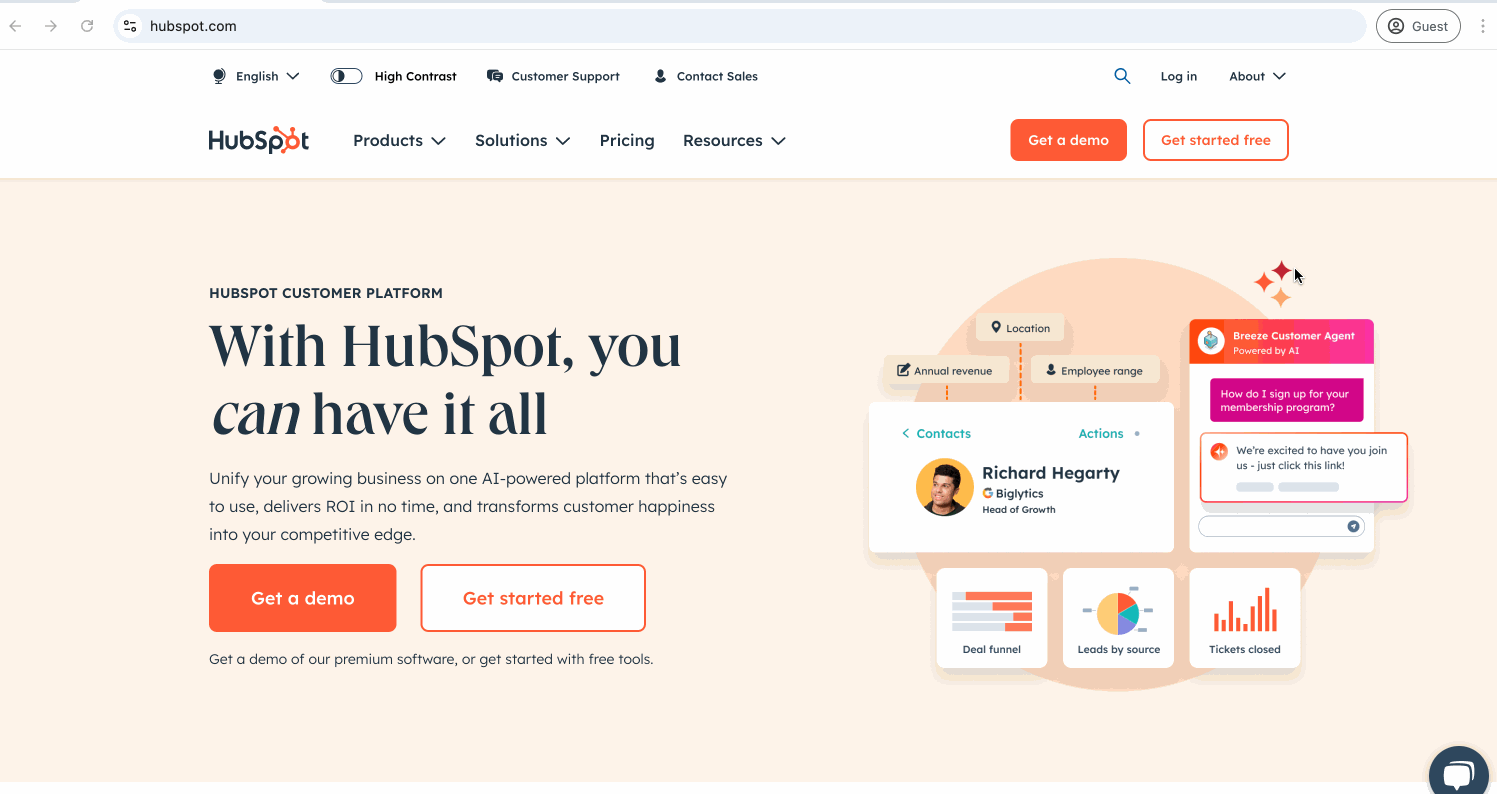
Mozilla Firefox
Please note: HAR files are not sanitized by default in Firefox. It's recommended that you sanitize the HAR file to remove sensitive data by using a HAR sanitizer tool or by manually removing any sensitive data in a text editor.
- In Firefox, navigate to the page where the issue is occurring.
- Click the three horizontal lines icon in the top right corner.
- Navigate to More tools > Web Developer Tools.
- Click the Network tab.
- Select the Disable Cache checkbox.
- Click the settings settings icon in the top right corner of the Network tab and click Persist Logs.
- Click the delete trash icon on the left to remove any logs that are already visible in the Network tab.
- Reproduce the issue you're experiencing or reload the page where the error is occurring.
- Once you have reproduced the issue and the Network tab has loaded all the content, right click on one of the requests and select Save all as HAR.
- Save the HAR file.

Microsoft Edge
- In Edge, navigate to the page where the issue is occurring.
- Click the three horizontal dots icon in the top right corner.
- Navigate to More tools > Developer Tools.
- Click the Network tab.
- Ensure the Record button is red. If it's gray, click to start recording.
- At the top, select the Preserve log and Disable cache checkboxes.
- Reproduce the issue you're experiencing or reload the page where the error is occurring.
- Once you have reproduced the issue and the Network tab has loaded all the content, click the Export HAR (sanitized)... icon in the action bar at the top of the Network panel.
- Save the HAR file.
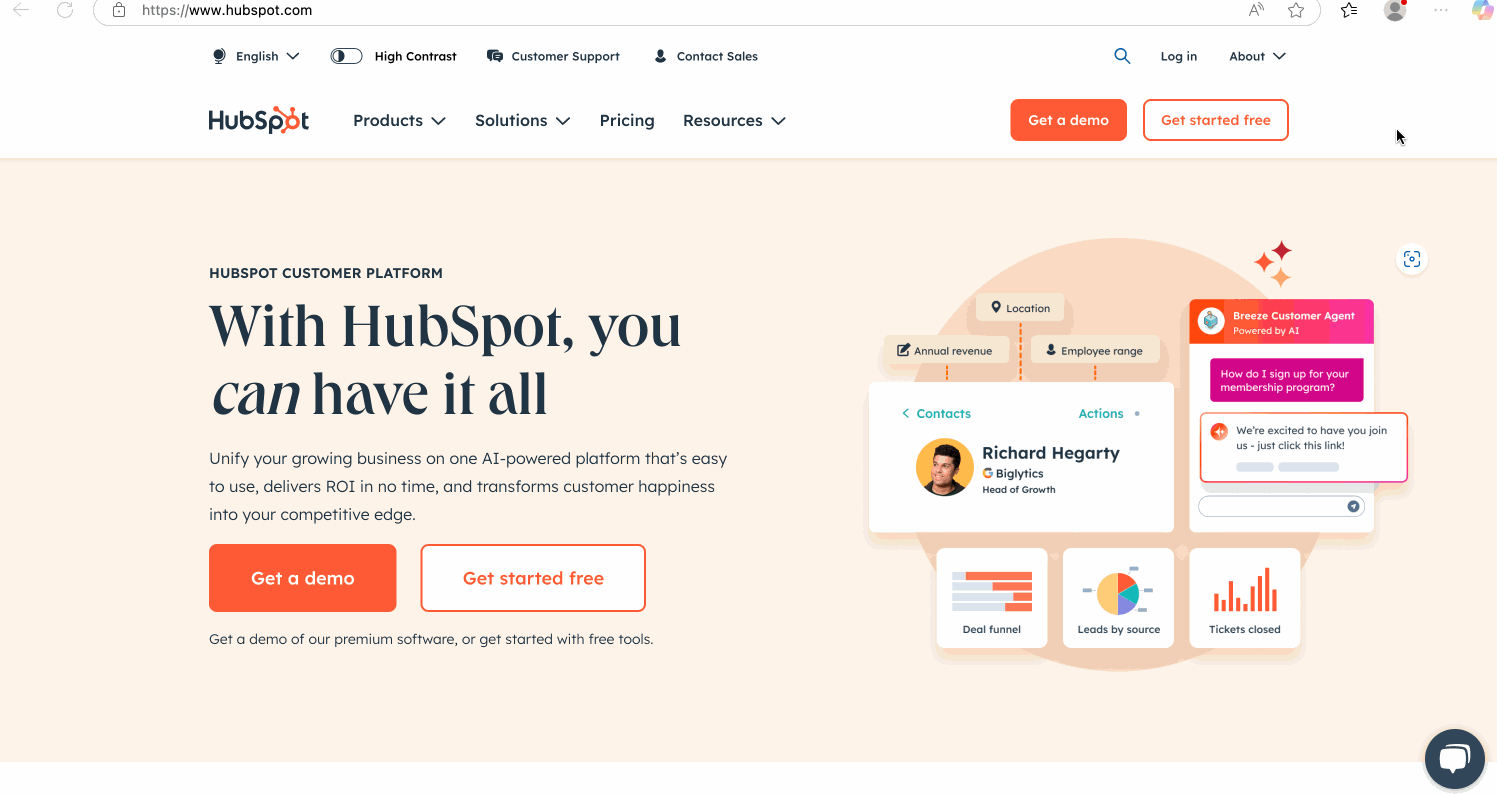
Safari
Please note: HAR files are not sanitized by default in Safari. It's recommended that you sanitize the HAR file to remove sensitive data by using a HAR sanitizer tool or by manually removing any sensitive data in a text editor.
- In Safari, navigate to the page where the issue is occurring.
- In the top left, click Safari > Settings > Advanced.
- Select the Show features for web developers checkbox.
- In the top bar of the page, click Develop > Show Web Inspector.
- Click the Network tab.
- Click the delete trash icon on the right to remove any logs that are already visible in the Network tab.
- Select the Disable cache checkbox.
- Reproduce the issue you're experiencing or reload the page where the error is occurring.
- Once you have reproduced the issue and the Network tab has loaded all the content, click Export.
- Save the HAR file.
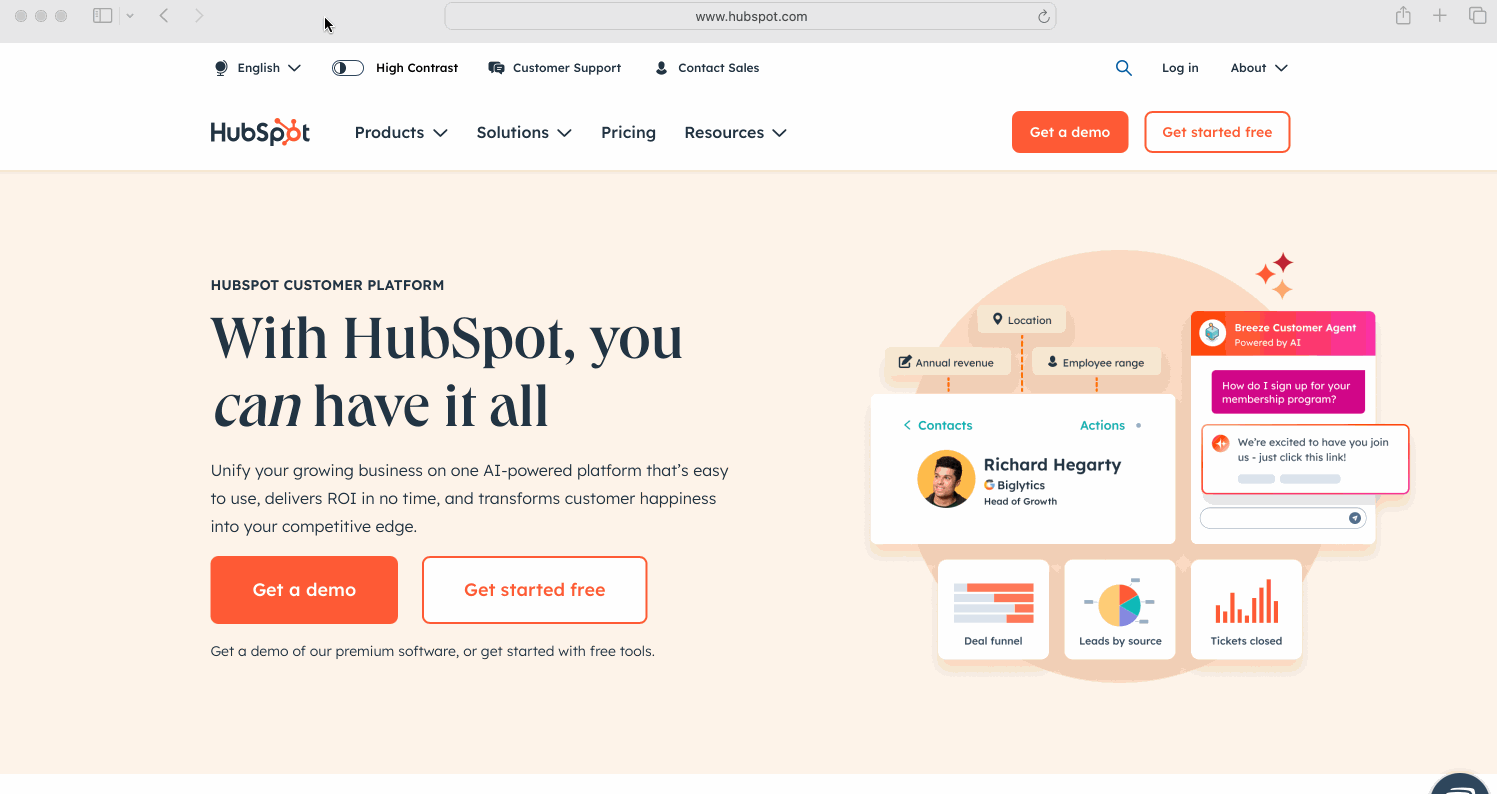
Save console logs
- In your browser, navigate to the page where the issue is occurring.
- Right-click on the page and click Inspect.
- Click the Console tab.
- Right-click inside the console logs.
-
- In Google Chrome and Microsoft Edge, click Save as.
- In Mozilla Firefox, click Save all Messages to File.
- In Safari, click Save Selected.
- Save the console logs file.
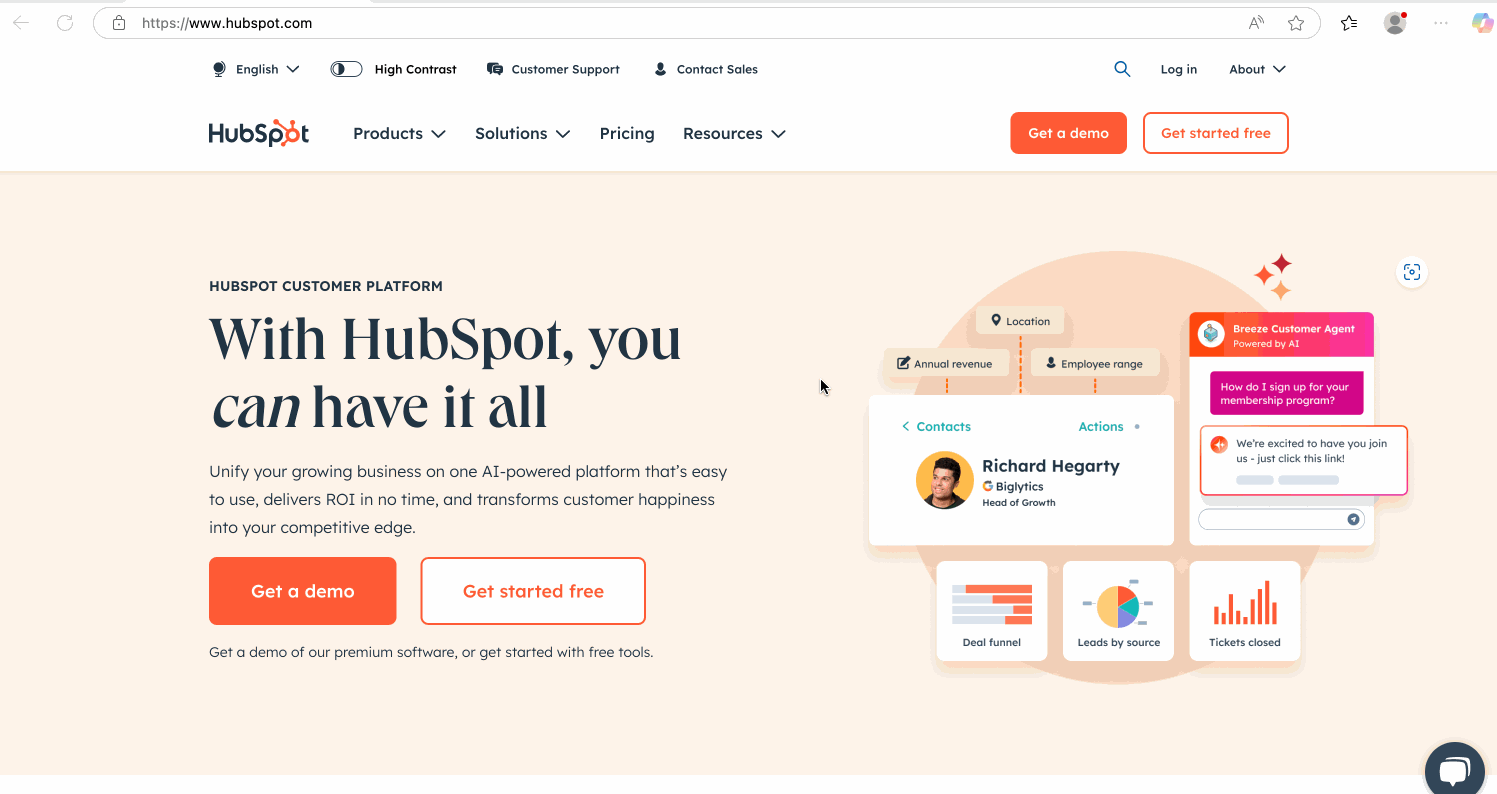
Record a trace (Chrome only)
- In Chrome, enter example.com/cdn-cgi/trace in the search bar and replace example.com with your domain name.
- Copy the information and add it to your Support ticket along with the HAR file.