- Knowledge Base
- Partners
- Partner Tools
- Create and add your profile to the HubSpot Solutions Directory
Create and add your profile to the HubSpot Solutions Directory
Last updated: February 11, 2025
Available with any of the following subscriptions, except where noted:
If you're a member of HubSpot's Solutions Partner Program or an agency that's inbound certified, you can create a profile with your company information to share publicly on HubSpot's Solutions Directory and make it easy for HubSpot customers to find you.
In your HubSpot account, navigate to Partner > Directory Profile.
Company Info
In the Company Info tab, you can add details for your company profile.
- In the Basic information section, enter your Company name and Website.
- If you have a company logo, click Upload to add your logo.
- In the Profile URL section, enter your company name to customize your profile URL. Only use hyphens to separate words. Your profile URL will be: https://ecosystem.hubspotqa.com/marketplace/solutions/[company-name]
- Add your office location. Use the Do you have a physical office or does your team work remotely? dropdown menu to select if your location is a physical office location or a remote location.
- Physical office location: enter the street address for your office. If your company has multiple physical office locations, you can click Add another location to enter a new location. Your company profile can list up to five office locations.
- Work remotely: enter up to five locations where you’re available to physically meet with clients. These locations will be listed on your profile when you hover over the “Remote” label.
Please note: if it is determined that you don't have an office in a location listed on your profile, HubSpot will remove the location.
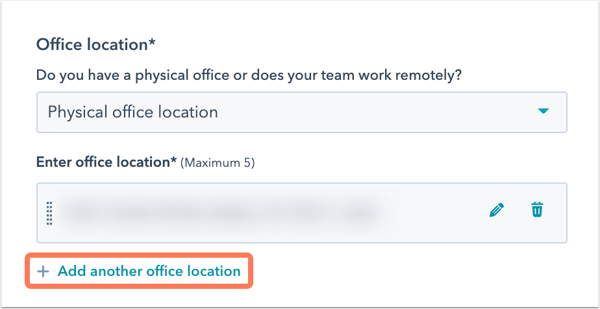
- Your profile will appear when filtering the directory to the countries or states you entered when creating your profile.
- Enter a company description.
- In the top right, click Next.
In the Services tab, you can add details for the services you provide.
- In the Areas of expertise section, use the dropdown menus to select the services you offer and the industries you operate in.
- In the Region section, select the regions your company serves customers in.
- In the Language section, select the languages your company serves customers in.
- In the Budget section, select a budget range for your company's services.
- To view your directory profile, click Preview in the top right.
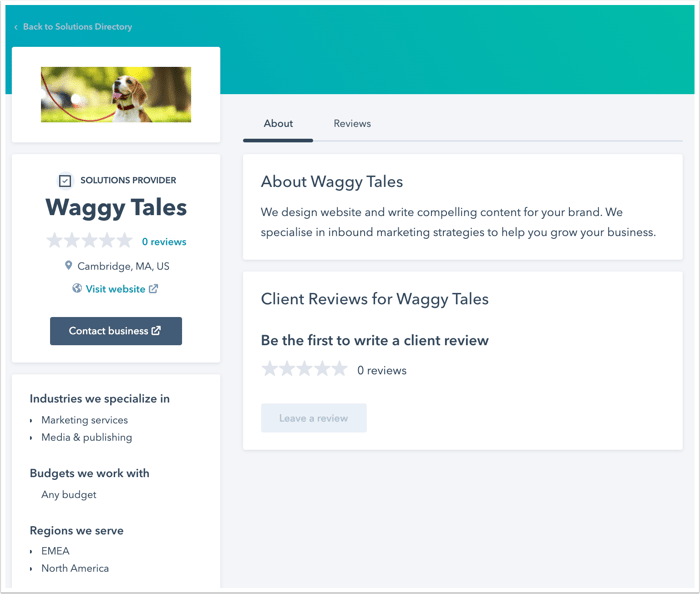
- When you're finished, click Publish in the top right to take your profile live.
For more information and assistance with the HubSpot Solutions Directory, check out the HubSpot Solutions Directory FAQ.