- Knowledge Base
- Marketing
- Social
- Limit access to social post publishing
Limit access to social post publishing
Last updated: September 26, 2025
Available with any of the following subscriptions, except where noted:
-
Marketing Hub Enterprise
Limit which users can publish social posts by setting their social permissions to Draft only. With these permissions, users can create and save social posts as a draft, without the option to publish. Once social posts are drafted, you can review, approve, and schedule the social posts to be published.
Understand Draft only social permissions
Before setting a user's social permissions to Draft only, note the following:
- Draft-only users can set a publish date and time for draft social posts. However, they will only be able to save the post as a draft and will not have access to review and publish it.
- Draft-only users can bulk upload social posts, but will not be able to schedule the social posts for publishing.
- Draft-only users can delete draft social posts, but will not be able to delete scheduled or published social posts.
- Draft-only users will not be able to add social posts to campaigns, or edit campaigns already on social posts.
- Draft-only users are read-only in X feeds and social inbox activity. They can view activity, but cannot respond or react.
- Draft-only users will not be able to connect social accounts or disconnect existing social accounts. They can set default social accounts to post from.
- Draft-only users will not be able to edit blog auto-publish settings.
- Draft-only users can only edit their own social activity email notification preferences in the Email Notifications tab in social settings.
Set social permissions to Draft only
Permissions required Add and edit users permissions are required to customize user permissions.
- In your HubSpot account, click the settings settings icon in the top navigation bar.
- In the left sidebar menu, navigate to Users & Teams.
- Hover over the name of a user and click Edit permissions.
- Under Choose permissions, click Marketing.
- Navigate to the Social section.
- Click the dropdown menu next to the permission and select Draft only.
Approve draft social posts
Permissions required All accessible accounts or Their connected accounts Social permissions are required to approve and publish social posts.
- In your HubSpot account, navigate to Marketing > Social.
- In the left sidebar menu, click Drafts.
- To review a draft, click the draft social post.
- You can approve drafts individually or in bulk with the following steps:
- To approve an individual draft, hover over the social post and click Actions. Then select Approve draft.

-
- To approve drafts in bulk, select the checkboxes next to the draft social posts that you want to approve. At the top of the table, click Approve Drafts.
- To approve drafts in bulk, select the checkboxes next to the draft social posts that you want to approve. At the top of the table, click Approve Drafts.
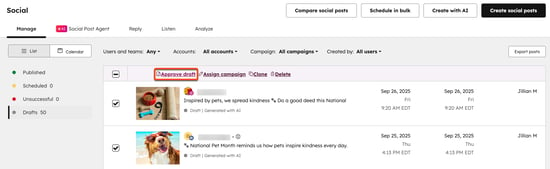
- Once you’ve approved a draft, you’ll be directed to the social composer, where you can review or edit the social post content.
- To publish your social post, in the top right, click Review & Schedule.
- In the right panel, review your social posts' details. At the bottom, click Schedule or Publish.
