- Knowledge Base
- Marketing
- Forms
- Edit your form fields
Edit your form fields
Last updated: October 10, 2025
Available with any of the following subscriptions, except where noted:
-
Additional subscriptions required for certain features
After creating a form and adding form fields, you can customize form fields and field options.
If you haven't added any form fields yet, learn how you can add existing form fields or create a new form field.
Edit form fields
To edit a form field:
- In your HubSpot account, navigate to Marketing > Forms.
- Create a new form or hover over an existing form and click Edit.
- To edit a field's option, in the right panel, click the field in the form preview.
- In the left panel, click to expand the Field options section. The options here may vary depending on the field's property type.
-
- Help text: informational text below the field's label to help the visitor complete the field.
- Placeholder text: text that appears in the input box for the field. The text will disappear when the visitor enters a value in the field, and will not come through in the submission, even if the field is left empty.
- Default value: a value that'll be submitted for the field by default unless changed by the visitor.
- Hidden field: when this option is toggled on, the field will have its value set through the form submission, but the field will not appear to the visitor. Once the setting is toggled on, set the default value that'll pass into the property when the form is submitted.
- Required field: when this option is toggled on, the field must be completed to submit the form. If a form field has been set as required, it cannot be set as hidden.

Add or edit options in a form field
To add new options to a multiple checkbox, radio select, or dropdown select form field, you must edit the original property. Doing this will update the field for all forms using this property.
To add options to a form field:
-
In your HubSpot account, click the settings settings icon in the top navigation bar.
- In the left sidebar menu, navigate to Properties.
- Locate and click the name of the property.
- In the left sidebar menu, click Rules.
- In the Visibility section, ensure that the Show property in forms checkbox is selected.
- To add a new property option, click Field type in the left sidebar menu. Then, click + Add option.
- Enter a label for your new option.

- In the bottom left, click Save. You can repeat the above steps for any additional property options you want to add. Your new property options will appear in the form editor and on the live form.
To edit or remove options in a form field:
- In your HubSpot account, navigate to Marketing > Forms.
- Hover over the form name and click Actions, then select Edit. Or, create a new form
- In the form editor, click a field to customize its options.
- In the left panel, in the Field options section:
- To edit the current options, hover over the option and click the edit Edit icon.
- To remove current options, hover over the option and click the delete Delete icon.
- Select an option to set it as the default option.

- In the top right, click Review and update.
Edit additional form elements
Similar to form fields, these elements can be placed above, below, or next to other fields.
- In your HubSpot account, navigate to Marketing > Forms.
- Create a new form or hover over an existing form and click Edit.
- To edit an Image field:
- In the right panel, click the image field in the form preview.
- In the left panel, edit the image:
- To replace the image, click the replace Replace image icon in the top right.
- To edit the image, click the edit Edit icon in top right.
- To delete the image, click the delete Delete icon in the top right.
- In the right panel, click the image field in the form preview.
-
-
- To adjust the size of the image, click the Size dropdown menu and select an option:
- Automatically adjust: the image will resize based on the viewer’s browser and device.
- Exact width and height: the image will maintain the specified dimensions across all devices. It won't resize based on the screen.
- To adjust the size of the image, click the Size dropdown menu and select an option:
- In the Link (optional) field, enter a URL that the visitor will be redirected to if they click on the image.
- Under Image alignment, click Left, Centre, or Right alignment for Horizontal or Vertical options.
- To reset alignment to its original settings, click Reset alignment.
-

- To edit a Heading field
- In the right panel, click the Heading field in the form preview.
- In the left panel, click the Heading level dropdown menu to change the heading level. You can choose from H1 to H6.
- Under Alignment, click Left, Centre, or Right alignment.
- To reset alignment back to its original settings, click Reset alignment.

- To edit a Rich text field:
- In the right panel, click the Rich text field in the form preview.
- In the left panel, click Edit in expanded view. Use the rich text toolbar to format and style your text. Learn more about editing content in rich text modules.

- To edit a Data privacy field:
- In the right panel, click the Data privacy field in the form preview.
- Click the How do you want to record permissions from your contact? dropdown menu and select an option. Learn more about notice and consent options.
- Under What consents do you want to collect?, select or clear the subscription type for each communication subscription you want to offer on this form.
- To add additional subscription type checkboxes to allow visitors to consent to communication from multiple subscription types, click Add another subscription.
- To include a privacy policy statement, select the Include Privacy Policy statement checkbox. Learn more about adding notice and consent information to your form.

- In the top right, click Review and update to publish your form updates.
Customize your date field
After adding a date field to your form, you can choose the type of date format visitors will use in the form field. For example, DD/MM/YYYY or MM-DD-YYYY.
- In your HubSpot account, navigate to Marketing > Forms.
- Hover over the form name and click Actions, then select Edit.
- Hover over the date field and click edit Edit.
- In the right panel, click the Date field.
- In the left panel, click the Format dropdown menu, then select your desired date format.

- In the top right, click Review and update.
Customize your file upload field
After adding a file upload field to your form, you can allow visitors to upload one or more files with their form submissions. When a visitor uploads a file and submits your form, the file is stored in a hidden folder in your file manager.
A link to the file will appear in the contact's record in HubSpot. Any uploaded file links will be included in the form submission data and in the form submission events on the individual contact's timeline.
To customize your file upload field:
- In your HubSpot account, navigate to Marketing > Forms.
- Hover over the form name and click Actions, then select Edit.
- In the right panel, hover over the file upload field and click edit Edit.
- In the left panel, scroll down and select the Allow multiple files checkbox.
- In the top right, click Review and update.
Please note: the file size limit for a file upload field is 100MB for both single and multiple file upload fields. In multiple file upload fields, there is no limit to the number of files uploaded, as long as the total size of the files is 100MB or less.

- To upload multiple files, select all files when choosing from the file manager. After uploading the selected files, if the Choose file button is clicked again, and another file is selected, the original files will be overwritten. It is not possible to upload multiple files one at a time.
Edit your phone number field
- In your HubSpot account, navigate to Marketing > Forms.
- Hover over the form name and click Actions, then select Edit.
- In the right panel, hover over the phone number field and click edit Edit.
- In the left panel, edit the label, help text, and set a default value.
- The country code you select from the dropdown menu will be set as the default for that field.
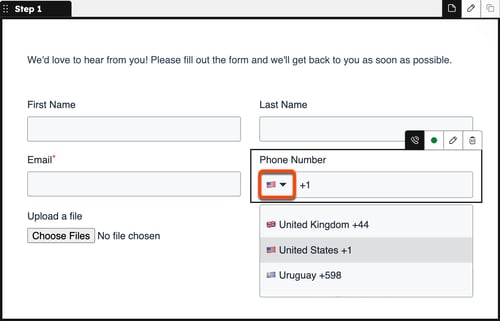
- In the upper right, click Review and update.
Add a blog subscription field in a form
It is recommended to set up and use the default blog subscription form for visitors to subscribe to your blog. If you have access to workflows, you can also create a custom checkbox field for your forms, then use a workflow to subscribe these contacts.
Add the default blog subscription field to your form
- In your HubSpot account, navigate to Marketing > Forms.
- Hover over the form name and click Actions, then select Edit.
- In the top left, click the + add icon.
- In the left panel, click Properties. Then, enter Subscription in the Search box. The results will show your blog subscription properties, which will be labeled [Blog name] Email Subscription.
- Click and drag your blog email subscription field to the desired location in the form.
- In the form editor, click the email subscription field to edit the field options.
- In the top right, click Review and update to update the live form.

Add a custom blog subscription checkbox field to your form
Subscription required A Professional or Enterprise subscription is required to update a custom subscription field through a workflow.
You can create and add a custom checkbox property to your form, then use a workflow to update that property. Contacts who select the checkbox and submit the form will have their checkbox property value set as Yes. This will enroll them into the workflow and update their blog subscription property to your specified subscription frequency.
- Create a single checkbox contact property:
- Create a custom contact property and set the Field type to Single checkbox.
- Ensure that the Show property in forms option is selected.

- Set up a workflow to add contacts as blog subscribers:
- Create a contact-based workflow.
- Set your enrollment triggers to enroll contacts who selected the checkbox.
- In your workflow, click Set up triggers.
- In the left panel, select When filter criteria is met.
- Select Contact properties. Then, search for and select the new subscription checkbox property.
- Select is any of, then click the dropdown menu and select Yes.
- Click the + icon to add a workflow action.
- In the left panel, click CRM. Then, select Edit record.
- Click the Property to edit dropdown menu and select [Blog name] Email Subscription property.
- Click the Choose a value dropdown menu and select the subscription frequency for the contact.
- In the upper right, click Review and publish.
- Review your workflow actions and settings. In the upper right, click Turn on.

- Add the checkbox field to your form:
- In your HubSpot account, navigate to Marketing > Forms.
- Hover over the form name and click Actions, then select Edit.
- In the top left, click the + add icon.
- In the left panel, click Properties. Then, search the name of the single checkbox contact property in the Search box
-
- Drag and drop the property into the desired location in the form.
- In the form editor, click the field to edit the field options.
-
- In the top right, click Review and update to update the live form.
- In the top right, click Review and update to update the live form.
