- Knowledge Base
- CRM
- Import & Export
- Generate an example import file
Generate an example import file
Last updated: October 2, 2025
Available with any of the following subscriptions, except where noted:
To help ensure you're importing the required data, you can generate and download an import file template based on the objects you've selected during the import process. Example files include only the properties required to create new records, but you can add more columns as needed to import additional data. For example, if you've selected to import contacts, companies, calls, and meetings, your custom example file will contain all of the required columns for each object.
If you're new to HubSpot and want to migrate your existing CRM data to HubSpot's CRM, you can request a data migration from HubSpot's Replatforming team.
Learn more about:
- Configuring your import files, including how to format property values in each column.
- Downloading sample import files to review examples additional columns and sample data.
To download an example file:
- In your HubSpot account, navigate to Data Management > Data Integration.
- Click Import data.On the Imports page, click Start an import.
- In the Contacts, companies, and other CRM data section, click Start import.
- Select the objects and activities you want to import, then click Next.
- Click Download example file. If you're importing objects in two files, you can download an example file for each object.
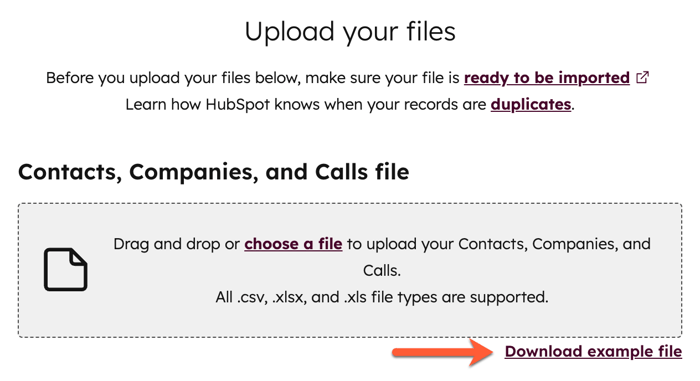
- In the downloaded file:
- Columns are created for each object's required properties. In some cases, you may only need to import one of the required properties (e.g., include Email or First name or Last name to create contacts), which will be explained in the file notes.
- Each column will have <[OBJECT] [property internal name]> to indicate the object to which the property should map (e.g., <COMPANY domain> for the company property Company domain name). This shouldn't be removed as it'll automatically map your columns during the import process.
- There are rows containing information to help you import data correctly. For example, your file may have instructions explaining you only need one of the required properties to create a record. You must delete these rows prior to import.
Please note: to avoid duplicates or import multiple objects and associate their records, ensure you've included unique identifier values. Learn more about deduplication and association requirements for importing.

- Add values for the required properties and add other columns as needed.
- Upload the file and complete the import.
Learn more about importing records and activities.