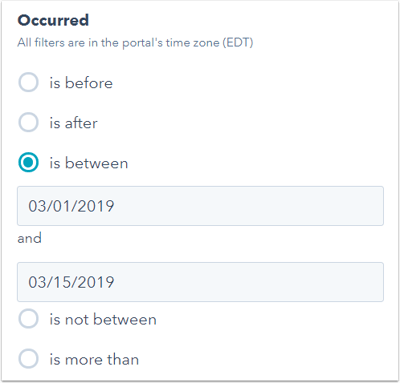- Knowledge Base
- Marketing
- Ads
- Segment contacts based on ad interactions
Segment contacts based on ad interactions
Last updated: September 3, 2025
After connecting your Facebook Ads, Google Ads, and LinkedIn Ads accounts to HubSpot, you can segment contacts based on their ads interactions in each network. Ad interactions include when users click on your ads or submit a form after they engaged with your ad.
Each ads interaction filter represents a trackable ad interaction, such as identifying which contacts clicked through to your website from a specific Google Ads campaign.
Please note:
- In order to use ads interaction filters, the relevant ads account(s) must be connected to HubSpot, ads auto-tracking must be enabled, and the ad campaign’s destination URL must have the HubSpot tracking code present.
- The ads interaction filters reflect the information in ads activities on contact timelines. This information is not reflected in any contact properties.
Ads interaction filters
| Facebook ad ID Facebook ad name Facebook ad group ID Facebook ad group name Facebook campaign ID Facebook campaign name Facebook ad type Occurred |
Google Ads ad ID Google Ads ad name Google Ads ad group ID Google Ads ad group name Google Ads campaign ID Google Ads campaign name Google Ads ad type Occurred Google Ads keyword ID Google Ads keyword name |
LinkedIn ad ID LinkedIn ad name LinkedIn campaign ID LinkedIn campaign name LinkedIn campaign group ID LinkedIn campaign group name LinkedIn ad type Occurred |
Use ads interaction filters to create your segments
- In the upper right, click Create segment.
- In the left panel, select Contact-based to create a segment of contacts, or Company-based to create a segment of companies.
- In the right panel, enter a name for your segment, then select Active segment or Static segment.
- In the upper right, click Next.
- In the Filter type section, select Ads interactions.
- Click the name of an ads interaction filter, then refine the filter accordingly.
Filter by the ID of your ad asset
If you know the ID of the ad asset (e.g., the ID of your ad, ad set, ad group, ad campaign, or ad campaign group) you want to filter by, click the dropdown menu below the is any of radio button, then enter the ID of the ad asset. Each ID filter also supports searching by the name of the asset, but if multiple assets have the same name, they will all be shown.

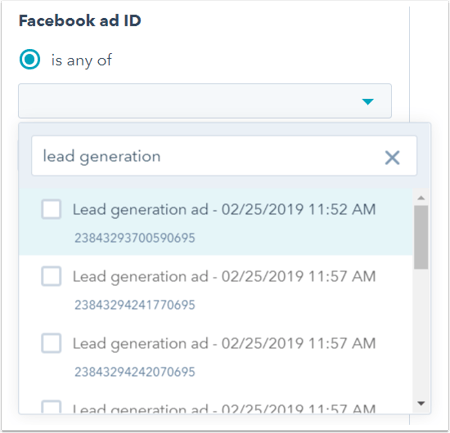
Filter by the name of your ad asset
Ads interaction name filters allow partial matches (i.e., contains, starts with, and ends with). Searches by entity name are case-sensitive.

Filter by the date an ad interaction occurred
The Occurred ads interaction filter allows you to specify a time period for the ad interaction.