- Knowledge Base
- CRM
- Properties
- Set up score properties to qualify contacts, companies, and deals
Set up score properties to qualify contacts, companies, and deals
Last updated: August 25, 2025
Available with any of the following subscriptions, except where noted:
-
Marketing Hub Professional, Enterprise
-
Sales Hub Professional, Enterprise
-
Service Hub Professional, Enterprise
-
Data Hub Professional, Enterprise
-
Content Hub Professional, Enterprise
Please note: on August 31, 2025, score properties will be sunset and replaced by new scoring tools.
- Starting on May 1, 2025, you cannot create new score properties.
- Starting on July 1, 2025, you cannot edit existing score properties.
- Starting on August 31, 2025, existing score properties will stop updating.
- You can use the lead scoring tool to build scores based on engagement and fit criteria (Marketing Hub and Sales Hub Professional or Enterprise).
- You can use health scores to analyze customers in the customer success workspace (Service Hub Professional or Enterprise).
- Learn more about how to migrate your score properties and view demo videos on the HubSpot community.
Users in Professional and Enterprise accounts can customize the default HubSpot score contact property to qualify leads based on custom criteria. You can also create custom score properties for your contacts, companies, and deals.
Score properties are updated by HubSpot continually. Some examples of continual updates include:
- If a record meets the criteria set in the Positive section, points are added to the score. Once they don't meet the criteria, those points will be removed from the score.
- If a record meets the criteria set in the Negative section, points are removed from the score. Once they don't meet the criteria, those points will be credited back.
- If a criteria is removed, all records will be re-evaluated. This means if you remove a criteria from the Positive section, points may be removed from your records, and vice versa.
To set the criteria for your HubSpot score or custom score property:
- In your HubSpot account, click the settings settings icon in the top navigation bar.
- In the left sidebar menu, navigate to Properties.
- Create a new custom score property or click the HubSpot score or a custom score property to edit the property.
Please note: the number of score properties you can create depends on your HubSpot subscription. There are two separate limits for score properties: one limit is for contact score properties, and another limit is for a combined total of company and deal score properties. Learn more about your limits in our HubSpot Products & Services catalog.
- Click add Add criteria in the Positive or Negative sections to set criteria that will add or remove points from the score respectively.

- Set a criterion, then click Apply filter. The criteria options depend on your subscription level. Learn more about setting criteria. You can add up to 100 groups of filter criteria to your score property.
Please note: when setting criteria based on number properties, empty values are not included in the less than filter. To calculate a score that includes records with no value for a number property, set the filter as is unknown.
- To add additional criteria in the existing set, click AND. Records will need to meet all criteria in this set for the score to apply.
- Click add Add criteria again to have a separate set of criteria that lead to a certain score.
- To change the number of points that are added or removed when a record meets the criteria, click the edit edit icon. Enter a new score amount and click Set.
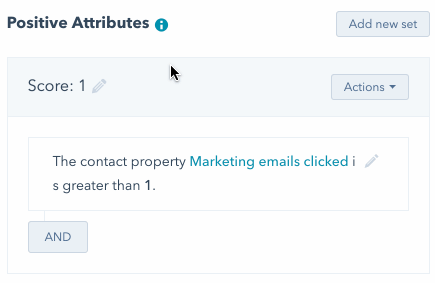
Please note: scores for a criterion will not be added or removed again if a contact meets the criteria multiple times. You can, however, create multiple criteria that each add or remove points for incremental values.
- If you're creating a score property for contacts, click Test score criteria to test it. Scroll or search and select a [object] name, then click Test to view their score. You can view which criteria they met in the Positive and Negative sections.

- To clone a set of criteria, click the Actions dropdown menu, then select Clone.
- To delete a set of criteria, click the Actions dropdown menu, then select Delete.
- When you've finished adding or editing criteria, click Save.
Once saved, all records, including those with existing scores, will be reevaluated. Scores will be updated to reflect the new criteria. Most score properties should process and update property values within a few minutes. If you have a large database or your property uses complex filters (e.g., criteria related to integrations, page views, or list memberships), it may take up to two hours to update. If you've connected your account to Salesforce, the updated HubSpot Score values will sync over to Salesforce after it is updated in HubSpot.
Once created or updated, you can use your score property to segment your records in lists and enroll records in workflows.
Please note: because of changes related to Apple's iOS 15 privacy features and its impact on engagement properties, your lead scores may appear higher than usual. Learn more about how to navigate these changes in HubSpot.