- Knowledge Base
- CRM
- Records
- Pin an activity on a record
Pin an activity on a record
Last updated: February 11, 2025
Available with any of the following subscriptions, except where noted:
You can pin one activity to the top of a contact, company, deal, ticket, or custom object record timeline. A pinned activity will appear on the record timeline for all users in your account. There can only be one pinned activity for each record.
Please note: to pin an activity on a record, a user will need Edit permissions for the object and the associated activity. For example, to pin a note on a contact record, a user will need Edit permissions for contacts and notes.
- Navigate to your records:
- Contacts: In your HubSpot account, navigate to CRM > Contacts.
- Companies: In your HubSpot account, navigate to CRM > Companies.
- Deals: In your HubSpot account, navigate to CRM > Deals.
- Tickets: In your HubSpot account, navigate to CRM > Tickets.
- Custom objects: In your HubSpot account, navigate to Contacts > [Custom object]. If your account has more than one custom object, hover over Custom Objects, then select the custom object you want to vew.
- Click the name of the record.
- Locate the existing activity you'd like to pin. If the activity details are collapsed, click the right right arrow in the top left of the activity to expand it.
- At the top of the activity, click Actions, then select Pin.
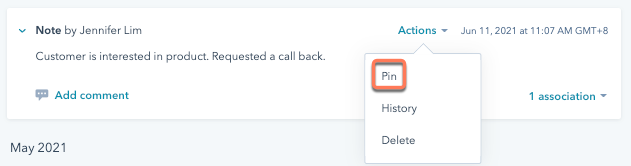
CRM
records
Thank you for your feedback, it means a lot to us.
This form is used for documentation feedback only. Learn how to get help with HubSpot.