- Knowledge Base
- Service
- Help Desk
- Manage user availability for help desk
Manage user availability for help desk
Last updated: November 5, 2025
Available with any of the following subscriptions, except where noted:
-
Service Hub Professional, Enterprise
-
Seats required for certain features
In help desk, a user's availability status determines whether they can be automatically assigned new tickets. This status is set automatically based on their working hours, but users can also manually update it. Additionally, team members with the Availability Management permission can change the availability status of other team members.
Learn more about automatic ticket assignment in help desk.
Set user working hours
Super Admins and individual users can set weekly working hours based on a user's timezone. When a user is outside of their working hours, their availability will be changed to Away and they will not be eligible for automatic assignment in help desk.
- In your HubSpot account, click the settings settings icon in the top navigation bar.
- In the left sidebar menu, navigate to Users & Teams.
- In the user table, click a user record.
- Click the Preferences tab. Then, in the left sidebar menu, click Working hours.
- Click the Timezone dropdown menu to select the correct user timezone. Then click Save.
- Under General working hours, click + Add hours. Use the dropdown menus to select days of the week, and start and end times. To remove a day, click the delete delete icon.
- Click Save.
- At the top of the user record, you can now see the user's availability status and working hours for the day.
- To manually change the availability status, click the User status dropdown menu, then click Available or Away.
- To edit the working hours, click Edit working hours.
Set availability status for team members
Permissions required Availability Management permissions are required to set a team member's status to Available or Away.
- In your HubSpot account, click the settings settings icon in the top navigation bar.
- In the left sidebar menu, navigate to Inbox & Help Desk > Availability Management.
- In the table, you can view each user's name, current availability status, and if you've set ticket capacity limits, the number of assigned tickets alongside their capacity.
- To filter users, click the filters at the top of the table and select a value. Filters you apply will be visible to all users accessing this view going forward.
- To remove filters, click Clear filters.
- Click the user status, then click Available or Away.
Set your availability status from help desk
At the beginning of a user's working hours, their availability status is automatically set to Available. At the end of a user's working hours, their availability status is automatically set to Away. Users can manually change their availability status during the day to reflect when they are Away.
To manually change your availability status:
- In your HubSpot account, navigate to Service > Help Desk.
- In the bottom-left corner, click the You're available dropdown menu. Then select an option:
- Set as away: you'll be marked as Away until you manually change the status back to Available.
- Set as away temporarily: if you have an assigned Service Seat, you can set yourself as Away for a specific time duration.
- In the dialog box, select a predefined time duration. To set a custom duration, click Custom, then enter your preferred time. Once the time duration has elapsed, your status will return to Available.
- Click Save.
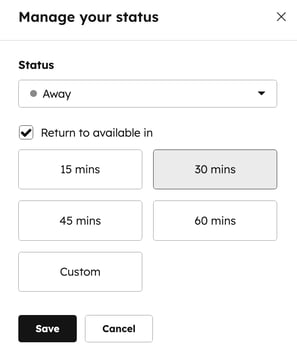
Please note: when you set yourself as away temporarily, the selected time duration takes priority over your working hours. If your working hours begin while you're temporarily marked as away, your status will remain Away until the timer expires or you manually switch back to Available.
You can also set user out of office hours for help desk, learn more in this article.