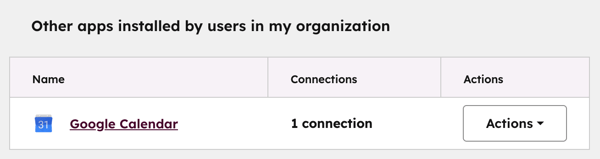- Knowledge Base
- Account & Setup
- Integrations
- Manage your connected apps
Manage your connected apps
Last updated: November 3, 2025
Available with any of the following subscriptions, except where noted:
The Connected Apps page in your HubSpot account is a centralized location to manage and monitor your HubSpot apps. It offers a global view of all your connected apps with status updates. Each installed app also has an app-specific overview page with usage, scope visibility, and educational resources. This helps you monitor your apps, find relevant information, and use connected apps effectively.
On the Connected Apps page you can:
- Gain a high-level overview of all your connected apps.
- View what apps were installed by other users.
- Monitor the status and health of your apps.
- Track app installation and uninstallation activity.
- Receive notifications about app changes.
- Access educational resources for each app.
- Discover and install new apps.
- Understand app scopes and available HubSpot upgrades to unlock more app features.
View your connected apps
The global Overview provides you with a centralized page for managing all your connected apps.
To access the global Overview:
- In your HubSpot account, click the settings settings icon in the top navigation bar.
- In the left sidebar menu, navigate to Integrations > Connected Apps.
- Click the Overview tab to access the global Overview of your connected apps.
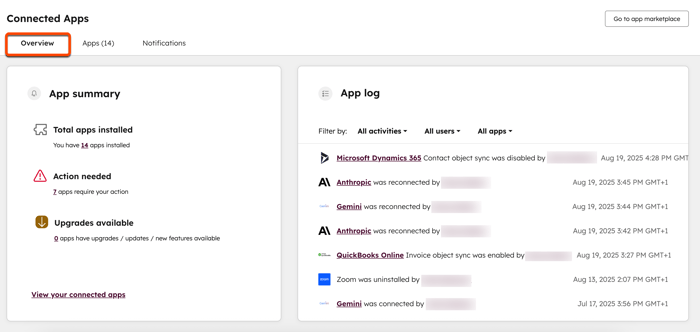
On the Overview tab, you'll see the following:
- App summary: view the number of connected apps and if any of them are disconnected, experiencing errors, or have available updates or upgrades.
- App log: track changes to the apps over time, such as when an app was installed, uninstalled, or reconnected. It also shows when a sync setting was turned on or off. Use the filters at the top of the table for activity type, users, and apps to filter the data displayed.
- Learn more with HubSpot Academy: view recommended videos from HubSpot Academy to learn more about integrations.
- Get more from HubSpot with these apps: browse new apps from the HubSpot Marketplace and install them without leaving the page.

View apps installed by other users
View apps that have been installed by other users in your account, even if you haven't installed them yourself.
- In your HubSpot account, click the settings settings icon in the top navigation bar.
- In the left sidebar menu, navigate to Integrations > Connected Apps.
- Scroll down to the Other apps installed by users in my organization table.
-
- Each app entry in the table will show the number of connections across users.
- Click the count of connections to see a list of who has installed the app.
- Click the Actions dropdown menu to view connections, open the app in the Marketplace, and install the app yourself.
View an app overview page
Every app that is installed has its own overview page. This page provides you with in-depth information for that particular app.
To access the app-specific overview of an app:
- In your HubSpot account, click the settings settings icon in the top navigation bar.
- In the left sidebar menu, navigate to Integrations > Connected Apps.
- On the Apps tab, select the app that you want to view.
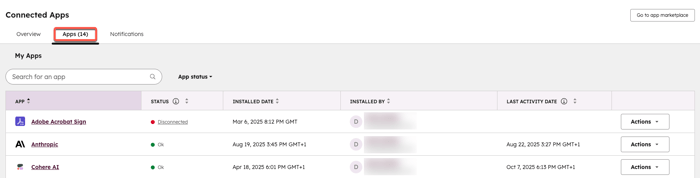
- If there are multiple connected accounts using a user-level app, the Installed Date and Installed by columns will display the initial installation date and the user who first installed the app.
- Multi-account apps, such as social networks apps, won't display any status information on the Apps tab. They are also not included in the App Summary. To check the status for multi-account apps, click Manage Connection in the top right of the app-specific overview page.
- User-level apps and multi-account apps won't display any information in the Last Activity Date column on the Apps tab.
On the app-specific overview, you'll see the following:
- App status: view specific alerts or errors related to the app.
- App log: track changes to the app over time, such as when the app was installed, uninstalled, or reconnected. It also shows when a sync setting was turned on or off. Use the filters at the top of the table for activity type and users to filter the data displayed.
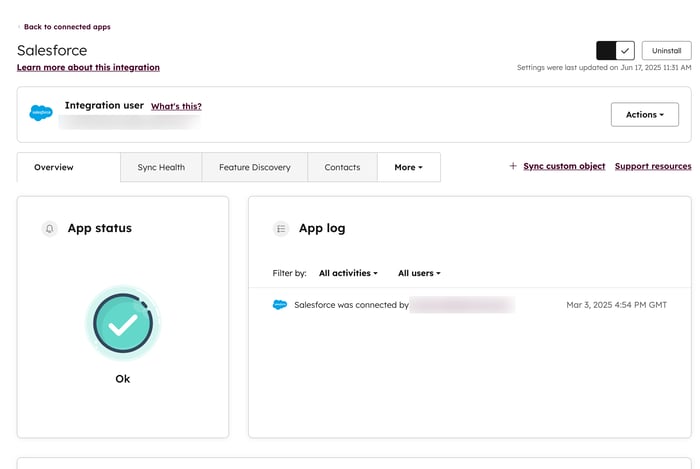
- App access and permissions: view which features in the app are currently authorized and which may require upgrades or reauthentication. If some permissions in the app require re-authentication, in top right of the Available after Re-authentication section click Re-authenticate to enable.
- Automation insights: for each app you can view the available workflow actions, their usage, the specific workflows they are used in, and their enrollment performance.
- Learn more with HubSpot Academy: view recommended videos from HubSpot Academy that are relevant to the specific app.
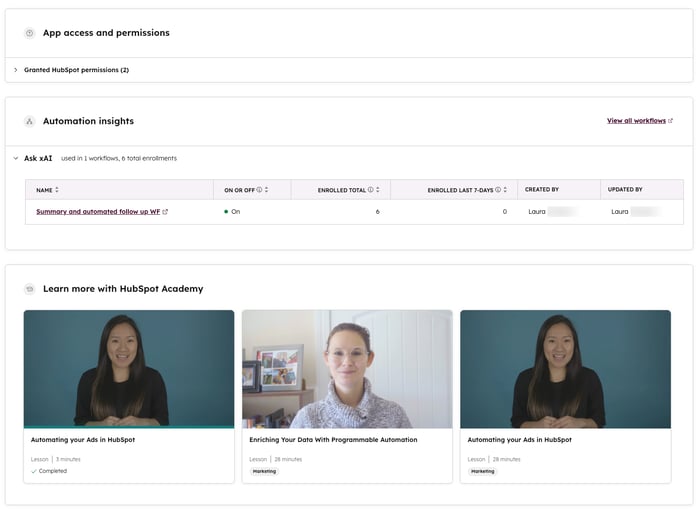
Create and manage connected apps notifications
Set up email or in-app notifications to be notified when an app is installed, disconnected, or uninstalled in your HubSpot account.
To create a new notification:
- In your HubSpot account, click the settings settings icon in the top navigation bar.
- In the left sidebar menu, navigate to Integrations > Connected Apps.
- Click the Notifications tab.
- Click Create new notification.
- Enter a notification name.
- Click the Notification type dropdown menu and select a type of notification: App Install, App Disconnect, or App Uninstall.
-
- When creating an App Disconnect notification, click the Notification reminder dropdown menu and select a frequency: Once an hour, Once a day, Once a week, or Once a month.
- Click Next.
- Select the apps you want to create the App Disconnect notification for.
- Click Next.
- Select which users and teams will receive the notification: Only super admins will be notified, Everyone will be notified, or Notify specific users and teams.
- If you select Notify specific users and teams, select which users and teams the notification will be sent to.
- Click Apply.
- To edit the notification, click Actions > Manage notification.
- To delete the notification, click Actions > Delete notification.
Once the notification has been set up, it can only be edited by Super Admins.