Schedule a meeting using the Google Calendar meeting assistant tool (BETA)
Last updated: January 21, 2023
Available with any of the following subscriptions, except where noted:
|
|
You can use the Google Calendar meeting assistant feature while on a call or video conference. Without leaving your Gmail inbox, you can take notes, look up a contact record, or start a meeting. Using the notes feature in the meeting assistant, you can make note of important moments during the call to follow-up on, and have your notes sync to the meeting activity on the record's timeline in your CRM.
Please note: to use the meeting assistant tool, you must have the Google Calendar integration connected in your HubSpot account.
- Log in to Gmail.
- In the right side panel of your Gmail inbox, click the sprocket icon.
![]()
- In the HubSpot sidebar, click the meetings meetings icon.
![]()
- Select a meeting from the list.
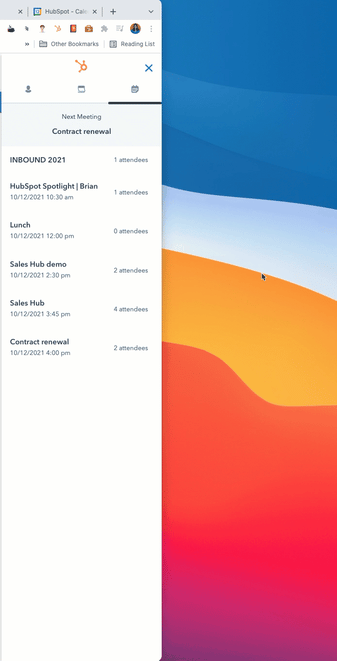
- In the meeting assistant, the meeting attendees will appear.
- To access the contact record in the sidebar, click the name of an attendee.
- If there are meeting attendees who don't have a contact record in the CRM, click Add next to their name to create a contact record for that attendee.
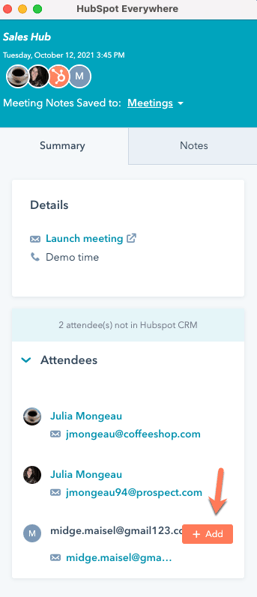
- To start the meeting, click Launch meeting.
- You'll be brought to your Google calendar, where you can access the calendar event to start the meeting. The meeting assistant will remain open on the right side of your screen, allowing you to launch the video conference or call from your desktop without losing access the meeting assistant.
- To take notes during the call, in the meeting assistant, click the Notes tab.

- Enter notes in the text box, then press Enter. The notes will appear with the timestamp in the meeting assistant, and on the timeline event on the attendee's contact record in the CRM.
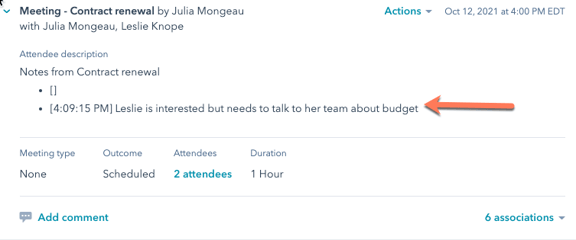
Integrations
BETA
Thank you for your feedback, it means a lot to us.
This form is used for documentation feedback only. Learn how to get help with HubSpot.
