- Knowledge Base
- Marketing
- Marketing Email
- Understand graymail and avoid sending email to unengaged contacts
Understand graymail and avoid sending email to unengaged contacts
Last updated: November 12, 2025
Available with any of the following subscriptions, except where noted:
Graymail is email that contacts have opted in to receive, but never open or click. Spam filters can identify and filter out emails that recipients aren't opening or clicking. This increases the likelihood that future emails will end up in the junk folder or spam filter. By continuing to send email to contacts who don't open or click, you're lowering your sender score overall.
With graymail suppression, you can improve your engagement rates by excluding contacts who aren't interacting with your marketing emails.
Understand limitations and considerations
- HubSpot retains the engagement history of your marketing email recipients. If you delete, then recreate an unengaged contact, they will still be excluded if you choose not to send to unengaged contacts.
- If you're creating an automated email, any change to the graymail suppression setting after you publish the email will not be applied.
Understand how unengaged contacts are calculated
HubSpot's graymail suppression feature automatically excludes any contacts who have not been engaging with your marketing emails. This feature uses the Sends since last engagement contact property, which counts an engagement when a contact opens or clicks a link in a marketing email.
A contact will be categorized as unengaged if they meet one of the following criteria:
- Has never engaged with a marketing email from you and hasn't engaged with the last 11 emails you've sent them.
- Previously engaged with one of your marketing emails but hasn't engaged with the last 16 emails you've sent them.
You can see a segment of contacts that will were excluded from a specific email.
Manage graymail suppression for a specific email
To configure graymail suppression for an individual marketing email:
- In your HubSpot account, navigate to Marketing > Email.
- Click the name of a drafted email.
- In the email editor, click the send icon in the left sidebar.
- Toggle the Don't send to unengaged contacts switch to turn this setting on or off.
- To see a segment of recipients that would be excluded with this feature turned on, click the unengaged contacts link.
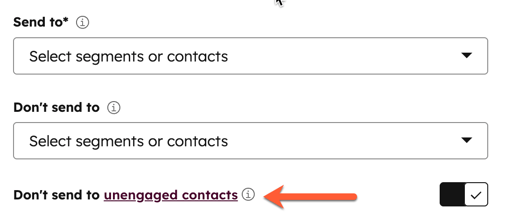
Turn off default graymail suppression
Subscription required A Marketing Hub Starter, Professional, or Enterprise subscription is required to turn off default graymail suppression.
By default, the Don't send to unengaged contacts switch is turned on for all emails. To have this switch be turned off by default for newly created emails:
- In your HubSpot account, click the settings settings icon in the top navigation bar.
- In the left sidebar menu, navigate to Marketing > Email.
- Click the Subscriptions tab.
- In the Resubscription and sending options section, toggle the Don't send to unengaged contacts switch off. This will not affect any previously created emails.