- Knowledge Base
- Commerce
- Payment Processing
- Set up currencies for payment collection
Set up currencies for payment collection
Last updated: October 14, 2025
Available with any of the following subscriptions, except where noted:
If you've set up HubSpot payments or connected Stripe as a payment processing option, you can create invoices, payment links, subscriptions, and quotes that collect payment in a number of available international currencies including USD, CAD, EUR, and GBP. For a full list of currencies you can collect payments in, see the available currencies section below.
To collect payments in a particular currency, you'll first need to add it to your HubSpot account. Then, for invoices, payment links, and subscriptions, you can select from your currencies during creation. For quotes, the associated deal's Currency property will set the quote's currency. Each invoice, payment link, subscription, and quote can only use one currency. For example, you can't configure a payment link to include line items in both USD and EUR.
Below, learn how to set up your currencies and use them across invoices, payment links, subscriptions, and quotes.
Please note:
- HubSpot payments is only available to companies based in the United States, the United Kingdom, and Canada, with a Starter, Professional, or Enterprise subscription.
- Stripe payment processing is available internationally, except for some countries.
Available currencies
You can collect payments in the following currencies:
| Currency | Minimum charge amount |
| AED | 4 |
| AFN | 100 |
| ALL | 100 |
| AMD | 500 |
| ANG | 2 |
| AOA | 1,000 |
| ARS | 1,000 |
| AUD | 1 |
| AWG | 2 |
| AZN | 2 |
| BAM | 2 |
| BBD | 2 |
| BDT | 100 |
| BGN | 2 |
| BIF | 3,000 |
| BMD | 1 |
| BND | 1 |
| BOB | 5 |
| BRL | 4 |
| BSD | 1 |
| BWP | 15 |
| BYN | 3 |
| BZD | 2 |
| CAD | 1 |
| CDF | 3,000 |
| CHF | 1 |
| CLP | 1,000 |
| CNY | 5 |
| COP | 4,000 |
| CRC | 500 |
| CVE | 100 |
| CZK | 30 |
| DJF | 150 |
| DKK | 5 |
| DOP | 100 |
| DZD | 100 |
| EGP | 50 |
| ETB | 100 |
| EUR | 1 |
| FJD | 2 |
| FKP | 0.6 |
| GBP | 0.6 |
| GEL | 3 |
| GIP | 0.6 |
| GMD | 100 |
| GNF | 10,000 |
| GTQ | 10 |
| GYD | 200 |
| HKD | 8 |
| HNL | 25 |
| HTG | 200 |
| HUF | 350 |
| IDR | 20,000 |
| ILS | 3 |
| INR | 50 |
| ISK | 100 |
| JMD | 150 |
| JPY | 100 |
| KES | 100 |
| KGS | 100 |
| KHR | 3,000 |
| KMF | 400 |
| KRW | 1,500 |
| KYD | 1 |
| KZT | 500 |
| LAK | 20,000 |
| LBP | 100,000 |
| LKR | 300 |
| LRD | 200 |
| LSL | 20 |
| MAD | 10 |
| MDL | 20 |
| MGA | 4,000 |
| MKD | 50 |
| MMK | 2,000 |
| MNT | 4,000 |
| MOP | 10 |
| MUR | 50 |
| MVR | 15 |
| MWK | 2,000 |
| MXN | 20 |
| MYR | 4 |
| MZN | 50 |
| NAD | 20 |
| NGN | 2,000 |
| NIO | 50 |
| NOK | 10.6 |
| NPR | 150 |
| NZD | 1 |
| PAB | 1 |
| PEN | 3 |
| PGK | 4 |
| PHP | 50 |
| PKR | 300 |
| PLN | 4 |
| PYG | 10,000 |
| QAR | 3 |
| RON | 4 |
| RSD | 100 |
| RUB | 100 |
| RWF | 1,500 |
| SAR | 3 |
| SBD | 10 |
| SCR | 15 |
| SEK | 10.5 |
| SGD | 1 |
| SHP | 0.6 |
| SLE | 20 |
| SOS | 750 |
| SRD | 50 |
| STD | 20,000 |
| SZL | 20 |
| THB | 25 |
| TJS | 15 |
| TOP | 2 |
| TRY | 50 |
| TTD | 5 |
| TWD | 30 |
| TZS | 3,000 |
| UAH | 50 |
| UGX | 3,000 |
| USD | 0.5 |
| UYU | 50 |
| UZS | 15,000 |
| VND | 25,000 |
| VUV | 100 |
| WST | 2 |
| XAF | 500 |
| XCD | 2 |
| XOF | 500 |
| XPF | 100 |
| YER | 200 |
| ZAR | 20 |
| ZMW | 30 |
| ZMW | 30 |
Add and edit your account's currencies
Permissions required Super Admin permissions are required to add currencies to an account.
To make a currency available for use in HubSpot's commerce tools, add the currency in your account settings.
By default, invoices, payment links, subscriptions, and deals (which set the quote currency) will collect payment in your account's default company currency. If you have a Starter, Professional, or Enterprise subscription, you can add multiple currencies to your account. If you're using HubSpot's free tools, you're limited to one currency which you can update as needed. Learn more about subscription limits in HubSpot's Product & Services Catalog.

Once added, you can use the currency when creating products and deals (which set the quote currency), along with invoices, payment links, and subscriptions.
If you archive a currency:
- You'll no longer be able to select it when creating invoices, payment links, and deals.
- If a deal was previously created using the currency which is now archived, you can create a quote using the deal, and add further line items to the quote using the archived currency.
- Existing invoices, payment links, subscriptions, and quotes can still be paid using an archived currency.
Enable bank debit payment methods
Depending on the country location that your Stripe account is based in, HubSpot offers the following direct bank debit payment methods.
| Payment method | Currency collected | Stripe account location requirement |
| ACH | USD | United States, Canada, United Kingdom |
| BACS | GBP | United Kingdom |
| PADS | CAD Please note that Stripe has a $3,000 CAD limit for PADs. |
Canada, United States |
| SEPA | EUR |
|
The above bank debit payment methods will be enabled by default if you've added the relevant currency and your Stripe account location meets the requirements.
Permissions required Super Admin permissions are required to manage available payment methods.
To manage your available payment methods:
- In your HubSpot account, click the settings settings icon in the top navigation bar.
- In the left sidebar menu, navigate to Payments. This will lead you to the Setup tab.
- On the the Payment methods tab, under Manage payment methods, select the checkboxes next to your preferred forms of payment.
- Click Save.
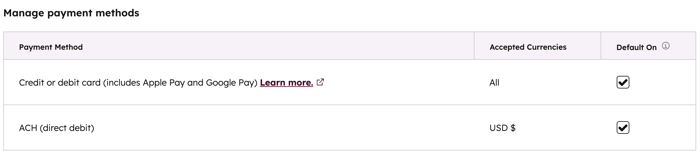
Set the currency of an invoice, payment link, subscription, or quote
When creating an invoice, payment link, or subscription, you can select the currency that'll be used for the included line items. When creating a quote, the currency is determined by the Currency property of the quote's associated deal. An invoice, payment link, subscription, or quote can only have one set currency, and all line items must be in that currency. The currency will also be applied to any discounts, taxes, or fees that you add.
Below, learn more about setting currencies in invoices, payment links, subscriptions, and quotes.
Permissions required Super Admin permissions, or Edit permissions for invoices and subscriptions, and Manage payment links permissions are are required to create and edit invoices, subscriptions, and payment links.
Invoices, payment links, and subscriptions
An invoice, payment link, or subscription's currency can only be edited while they're in draft mode. After finalizing an invoice, or creating a payment link or subscription, the currency can't be altered.
- By default, invoices, payment links, and subscriptions will use the account's default company currency. While creating an invoice, payment link, or subscription, you can select a different currency by clicking the Currency dropdown menu above the line items table. The dropdown menu will contain all of your account's currencies, but you'll only be able to select from the supported currencies listed at the top of this article.

- When adding line items to the invoice or payment link, you can only select those with a price set in that currency.

- If you change the currency after adding line items, a banner will appear prompting you to select how you want to convert the line item's price into the new currency.
- In the banner, click Update pricing.

- In the right sidebar, select whether you want the new line item price to be based on the price set in the product library (if applicable), the exchange rate set in your currency settings, or a custom price.

- Click Confirm to save your changes.
- In the banner, click Update pricing.
Quotes
Unlike invoices, payment links, and subscriptions, a quote's currency can't be set when adding line items. Instead, a quote's currency is determined by the Currency property set on the quote's associated deal. For example, if you want to create a quote in GBP, you'd first need to create a deal with GBP set as its currency. Learn more about using multiple currencies with deals.
- By default, deals will be created in your account's default company currency. But, after adding multiple currencies to the account, you can set a different currency using the deal's Currency property during creation or from an existing deal record.

- When creating a quote, the deal's currency will be reflected when adding line items to the quote.
- If you change the deal's currency after adding line items to the quote, a banner will appear in the quote editor prompting you to select how you want to convert the line item's price into the new currency.
- In the banner, click Update pricing.

- In the right sidebar, select whether you want the new line item price to be based on the price set in the product library (if applicable), the exchange rate set in your currency settings, or a custom price.
- In the banner, click Update pricing.

-
- Click Confirm to save your changes.
