- Knowledge Base
- Commerce
- Quotes
- Create and send quotes
Create and send quotes
Last updated: December 19, 2025
Available with any of the following subscriptions, except where noted:
-
Commerce Hub Professional, Enterprise
-
Seats required
After setting up quotes, learn how to create and send them using the quote editor.
Build branded quotes incorporating deal information, personalized cover letters, line items, including products with flat-rate or tiered pricing, specific terms, e-signature or click-to-accept acceptance, billing, and payments. Once built, send the quote to your buyer to review, accept, and pay.
Please note:
- This article references the quotes tool, part of HubSpot's new AI powered CPQ, and available with a Commerce Hub Professional or Enterprise account.
- If you do not have a Commerce Hub Professional or Enterprise account, learn more about legacy quotes.
- If you have access to legacy quotes and are assigned a Commerce Hub seat, you'll lose access to legacy quotes. Change the seat to a core, or view-only seat to access to legacy quotes.
Create quotes
A Commerce Hub seat is required to create and edit quotes.
Create quotes from deal records or the quotes index page.
Create quotes from a deal
You can create a quote from a deal record, the deals index page, or the board view of the deals index page or sales workspace. Deals created through ecommerce integrations, such as Shopify, can't be associated with quotes.
The quote's currency will reflect the associated deal's Currency property. Learn more about the supported currencies when using HubSpot payments, or Stripe as your payment processing option.
To create a quote from a deal record:
- In your HubSpot account, navigate to CRM > Deals.
- Click the name of the record you want to create the quote from.
- In the right sidebar, in the Quotes section, click + Add.

- In the right panel, if quote templates have been created, click the Select a quote template dropdown menu and select a template.
- Build your quote.
To create a quote from the deal index page:
- In your HubSpot account, navigate to CRM > Deals.
- If the Deal dataSyncRight Quote column isn't added to the index page:
- In the upper right, click Edit columns.
- Select the Deal dataSyncRight Quote checkbox and click Apply.
- In the Deal dataSyncRight Quote column, click Create quote.

- In the right panel, if quote templates have been created, click the Select a quote template dropdown menu and select a template.
- Build your quote.
To create a quote from a board view:
- Access the board view:
- In your HubSpot account, navigate to CRM > Deals. In the upper left, click the grid board icon.
- In your HubSpot account, navigate to Sales > Sales Workspace.
- Make sure you're enrolled in the Kanban Board for Deals Now in Sales Workspace beta. If you're a Super Admin, learn how to opt your account into the beta.
- At the top, click the Deals tab.
- Hover over a deal and click the Create a quote quick action.

- In the right panel, if quote templates have been created, click the Select a quote template dropdown menu and select a template.
- Click Create quote.
- Build your quote.
Please note:
- If the associated deal has a default deal setting other than Manual entry:
- For legacy quotes, the deal amount will be updated when a quote is published. The line items will also update on the deal to reflect the ones on the quote.
- For CPQ quotes, default deal settings won't apply to the deal amount when the quote is published. For these quotes, only the TCV amount is copied to the deal when published.
- If a deal has multiple quotes, the deal amount and line items will reflect the latest published quote. For example, if you add a quote with two line items that total $100, then later add a second quote with three line items that total $150, the deal amount will be $150 and the deal will show three line items.
Create quotes from the quotes index page
- In your HubSpot account, navigate to Commerce > Quotes.
- In the upper right, click Create quote.
- In the right panel, click the Associate with a deal dropdown menu and select a deal.
- In the right panel, if quote templates have been created, click the Select a quote template dropdown menu and select a template.
- Build your quote.
Navigating the quote editor
Use the quote editor to build your quote. Learn how to navigate the editor below.
- Edit the quote by clicking on each section of the quote preview and editing within the quote builder, or using the editor in the left sidebar menu. If you can't see the module editor, click the siteTree site tree icon in the upper left. Changes you make will autosave.

- Show or hide sections on the quote in the left sidebar menu:
- Click the view view icon to hide a section.
- Click the hide hide icon to show a section.

- To move modules, click on the module and drag it to a new position.

- Edit in a desktop or mobile preview by clicking the desktop or mobile icons at the top of the preview.

- In the upper right, click Preview at any time to view the quote as the buyer would see it once it has been shared.
- Click the breezeSingleStar Breeze icon in the upper right of any module, or the breeze icon in the collaboration sidebar to use Breeze to help populate the module.
Please note: do not include any sensitive information when you interact with our AI. Always remember to double-check AI responses for accuracy.


Build your quote
Use the quote editor to build your quote, ready to send to your buyer. Changes will autosave as you make updates.
Edit the cover letter
- Click the cover letter module in the editor.
- Enter the cover letter text. Use the formatting toolbar at the top to personalize the text, and add links, emojis, and snippets. Click the breezeSingleStar Breeze icon in the upper right of the module, or in the formatting toolbar to generate text using AI.
Please note: do not include any sensitive information when you interact with our AI. Always remember to double-check AI responses for accuracy.
- To change the title, click the cover letter title and enter a title.
- You can add attachments to the cover letter module. Learn more about attachments. To add an attachment to the cover letter module:
- Click the Cover letter module in the left sidebar.
- Click Add an attachment in the Attachments section.

- In the right panel, use the search bar to search for a file that is already uploaded to the files tool. Once found, click the file to select it, then click Insert files to add them to the quote.
- Under Recently updated, click the checkboxes next to files you'd like to add. Click View all to view all files. Click Insert files to add the files to the quote.
- Click Upload to upload files from your device. Click Insert files to add the files to the quote.
- In the left sidebar, if you'd like the attachment to be part of the signing envelope, select the In signing checkbox.
- To rename the attachment, click Actions, then select Rename. The file won't be renamed in the files tool.
- To remove the attachment, click Actions, then select Remove. The file won't be removed from the files tool.
- To download the attachment, click Actions, then select Download. The file will remain in the files tool.
- To remove the cover letter module from the quote, click delete delete next to the Cover letter module in the left sidebar.

Edit the executive summary
- Click the executive summary module in the editor.
- Enter the executive summary text. Use the formatting toolbar at the top to personalize the text, and add links, emojis, and snippets. Click the breezeSingleStar Breeze icon in the upper right of the module, or in the formatting toolbar to generate text using AI.
Please note: do not include any sensitive information when you interact with our AI. Always remember to double-check AI responses for accuracy.
- To change the title, click the executive summary title and enter a title.
- You can add attachments to the executive summary module. Learn more about attachments. To add an attachment to the cover letter module:
- Click the Executive summary module in the left sidebar.
- Click Add an attachment in the Attachments section.

- In the right panel, use the search bar to search for a file that is already uploaded to the files tool. Once found, click the file to select it, then click Insert files to add them to the quote.
- Under Recently updated, click the checkboxes next to files you'd like to add. Click View all to view all files. Click Insert files to add the files to the quote.
- Click Upload to upload files from your device. Click Insert files to add the files to the quote.
- In the left sidebar, if you'd like the attachment to be part of the signing envelope, select the In signing checkbox.
- To rename the attachment, click Actions, then select Rename. The file won't be renamed in the files tool.
- To remove the attachment, click Actions, then select Remove. The file won't be removed from the files tool.
- To download the attachment, click Actions, then select Download. The file will remain in the files tool.
- To remove the executive summary module from the quote, click delete delete next to the Executive summary module in the left sidebar.

Edit the parties of the quote
The Parties module displays the seller's details and the buyer contact and company associated with the quote.
- Seller details are based on the quote creator, even if the deal has a different owner. If the deal owner creates the quote, they'll be set as the seller on the quote.
- Seller details, including phone number, are populated from the user profile of the user creating the quote.
- The seller's name, phone number, and company information can be changed. If changing the seller's details, only the individual quote is updated, not the associated deal.
- A quote must have a seller's email address and company name to be created..
- The contact and company of the buyer is populated from the associated deal.
- A quote must have one buyer contact, but more buyer contacts can be added.
- A quote can have a maximum of one buyer company associated to it.
- Click the Parties module in the editor.
- Click the breezeSingleStar Breeze icon in the in the upper right of the module to add parties using AI.
Please note: do not include any sensitive information when you interact with our AI. Always remember to double-check AI responses for accuracy.
- To edit the buyer details, in the left sidebar, on the Buyer tab:
- Click the company name, update the details in the right panel, then click Save. The details will only be updated on the quote, not on the company record.
- Select or clear the checkboxes next to contacts to add or remove them from the quote.
- Click + Add another contact to add another contact to the quote.
- In the right panel, search for contacts and select the checkboxes next to existing contact records you want to add to the quote.
- Click the Create new tab to create a new contact record to use on the quote, then click Next.
- Add any association labels, then click Save.

Please note: adding contacts with email addresses will allow for deduplication, and will automatically associate them with companies.
- To edit the seller's details, in the left sidebar, click the the Seller tab.
- In the Label field, enter the label that'll appear above the seller contact and company details.
- Click the company name, update the details in the right panel, then click Save. The details will only be updated on the quote, not the user's profile.
- Click the contact name, update the details in the right panel, then click Save. The details will only be updated on the quote, not the user's profile.

Edit the summary
The Summary section includes the agreement date, term length, discounts, and total contract value. To edit the summary:
Please note: quote expiry dates are configured in quote settings.
-
Click the Summary module in the editor.
- Click the breezeSingleStar Breeze icon in the in the upper right of the module to generate text using AI.
Please note: do not include any sensitive information when you interact with our AI. Always remember to double-check AI responses for accuracy.
- In the left sidebar, click the Effective dropdown menu and select one of the following options:
- On agreement: the default setting. This is the date the quote moves to Accepted, either through e-signature, or by the user marking the quote as signed.
- Custom Date: a specific date in the future. After selecting this option, use the date picker to select the start date, then click Save.
- Delayed start (days): delay the billing start date by a number of days after checkout. After selecting this option, enter a number into the Delay by days field, then click Save.
- Delayed start (months): delay the billing start date by a number of months after checkout. After selecting this option, enter a number into the Delay by months field, then click Save.
- In the left sidebar, clear the Show term length checkbox to hide the term length of the quote.
- Term length is automatically calculated based on billing start and end dates across all line items.
- The billing end date is calculated as billing start date from billing frequency × number of payments. For example, if billing is monthly with six payments starting June 1, 2025, then the billing end date is Nov. 1, 2025.
- If all line items are set to Automatically renew until canceled, the term length is marked as Evergreen.
- In the left sidebar, click the Discount dropdown menu and select one of the following options:
- Hide: hide the discount.
- Show as amount: show the discount amount in your quote currency.
- Show as percentage: show the discount as a percentage.
- Show as percentage and amount: show the discount as a percentage and as an amount in your quote currency.
- Clear the Show total contract value checkbox to hide the total contract value of the quote.
Customize line item table properties (BETA)
If you're a Super Admin, learn how to opt your account into the beta.
You can add or remove line item properties from the line items table, so you can customize the line item information a buyer sees on a quote. The line item table can have up to seven columns. Additional properties can be displayed as rows below the line items table.
To customize the properties displayed:
- Click the line items table to open the left panel.
- In the left panel:
- If prompted, click Upgrade line item table.

- Existing properties will be displayed under Table columns and Item rows.
- To edit the label for the property, and its placement, click the edit edit icon. Under Display as, select Table column or Item row. In the [Placement] label field, enter a label name. Click Back to save your changes.
- Click the X next to a property to delete it.
- To add a property, click the Add a line item property dropdown menu and select a property.
- To reorder the properties, click and drag a property using the dragHandle drag handle.
- If prompted, click Upgrade line item table.
- Selected properties will display as columns and rows in the line item table of the quote.

Add, edit, or delete line items
If the deal doesn't already have associated line items you can add them. Or, you can add additional line items and edit existing line items.
Add line items
- Click the breezeSingleStar Breeze icon in the in the upper right of the module to add line items using AI.
Please note: do not include any sensitive information when you interact with our AI. Always remember to double-check AI responses for accuracy.
- If no line items are added, click Select from product library in the line items module of the editor.
- If you're adding additional line items, click Add line item in the upper right of the line items module, then select an option:
- Select from product library: add a line item based on a product in your product library, including line items created using the HubSpot-Shopify integration.
- After selecting this option, you can search by product name, product description, or SKU, or click Advanced filters to refine your search. Select the checkboxes in the right panel next to the products you want to base your line item on.
- If selecting tiered pricing line items, click View tiers to view the different tiers for the product, before adding the line item.

- Create custom line item: if you have Create custom line items permissions, this will create a new custom line item that's unique to this individual quote. After selecting this option, use the right panel to enter your line item details, and choose whether to save the custom line item to your product library. Click Save or Save and add another.
- Select from product library: add a line item based on a product in your product library, including line items created using the HubSpot-Shopify integration.
If setting a recurring billing frequency (e.g. monthly), a subscription will be created for the buyer. If the quote includes one line item with recurring billing frequency, and one, one-time line item, a subscription will be created for the recurring line item, and an invoice will be created separately for the one-time line item. Learn more about subscriptions.
Edit line items
To edit line items, including deleting, in the upper right, click Edit in expanded view. The product library won't be affected when editing a line item.
- Edit the line items in the editor by adjusting the values of each column. To edit the columns displayed, in the upper right of the line items table, click Edit columns.

- When editing line items with tiered pricing, the pricing will update based on the tier as you edit the quantity. Click View tiers to edit the quantities alongside the tier table, so you can understand the tier the pricing falls into.
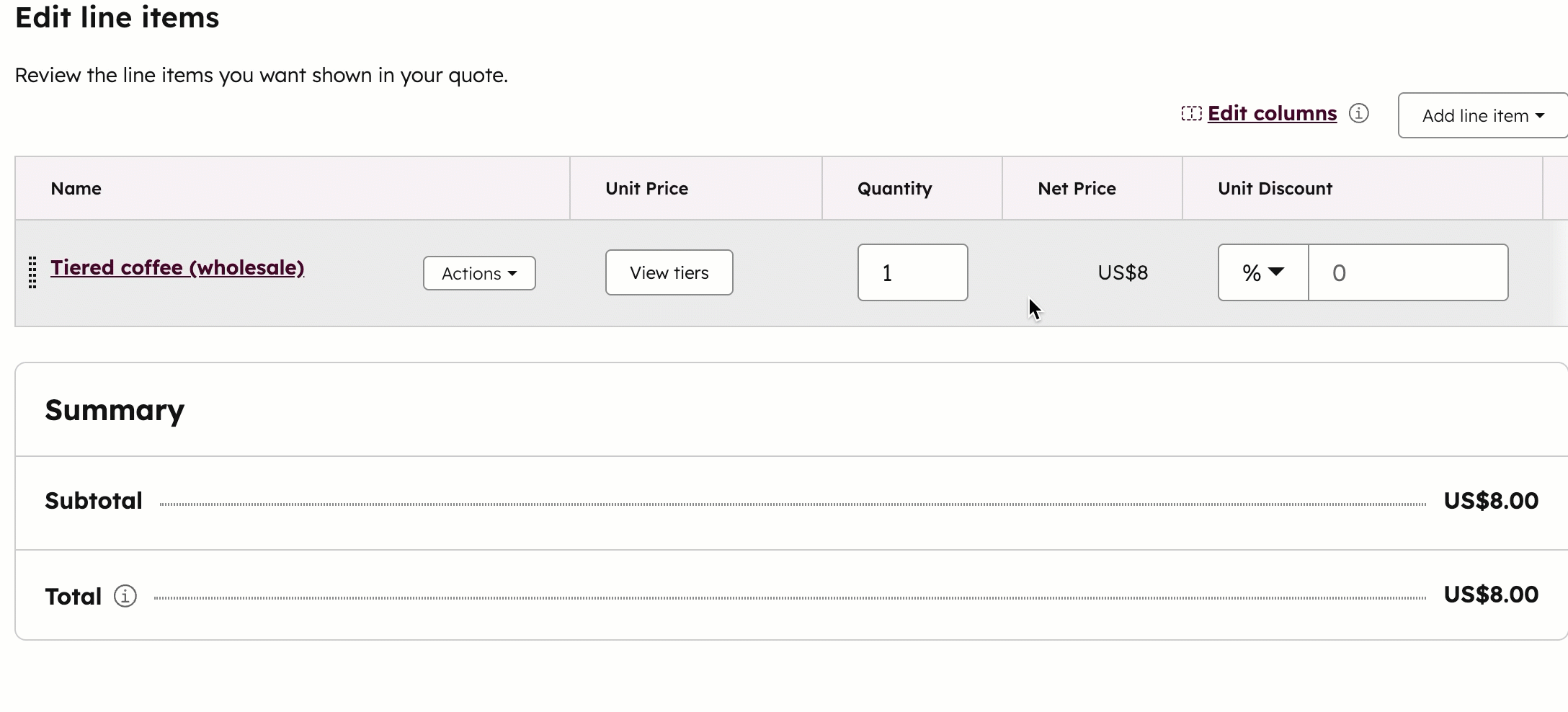
- By default, billing for one-time and recurring line items will start at the time of checkout. To charge your buyer for an item later instead, click the Billing start date dropdown menu, then select one of the following options:
- Custom Date: a specific date in the future. After selecting this option, use the date picker to select the start date, then click Save.
- Delayed start (days): delay the billing start date by a number of days after checkout. After selecting this option, enter a number into the Delayed billing start by days field in the right panel, then click Save.
- Delayed start (months): delay the billing start date by a number of months after checkout. After selecting this option, enter a number into the Delayed billing start by months field in the right panel, then click Save.
Please note: Stripe payment processing can process recurring line items due at a later date, as long as there is at least one line item due at checkout on the quote. For example, line item 1 is due at checkout, and line item 2 is due in 30 days.
- Click the Tax Rate dropdown menu to set tax rates on line items. If you can't see the Tax Rate column, learn how to add it. Automated sales tax collection can only be applied to legacy quotes.
- In the Unit Discount column, click the dropdown menu and select percentage or currency. The currency in the dropdown menu will match the quote currency. Enter the amount of discount. Discounts can be set on individual line items, but not on the entire quote.
- To edit the line items details, or to clone or delete a line item, hover over the line item, click Actions, then select an option:
-
Edit: edit the line item for this quote only. The product library won't be affected.
-
Delete: delete the line item.
-
Clone: create a new line item with the same details.
-
- To reorder the line items, click and drag a line item using the dragHandle drag handle.
-
The Summary section shows how your buyer will be charged. Learn how to display a breakdown of the quote total.
- The Subtotal will show only the items due at checkout. Any items that'll be charged at a later date will instead appear in the Future payments total.
- All items, regardless of payment due date, will be totaled next to Total.
- When you've made your updates, click Save.
Display a breakdown of the quote total
Display the breakdown of the quote total, including discount and taxes to buyers. To display the breakdown:
- Click the line items module in the editor.
- In the left panel:
- Click the Totals tab.
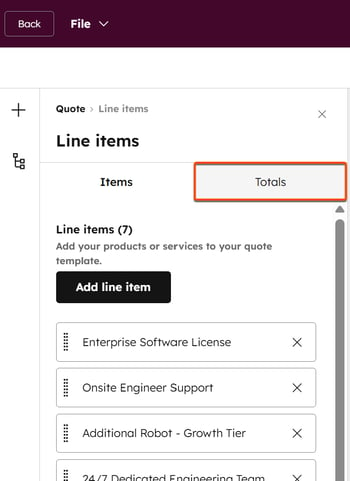
- Toggle the Totals switch on.
- The subtotal amount is the total net price (after discounts) for all one-time and recurring line items beginning on the same effective date. To customize how its displayed, under Subtotal:
- Click the Format dropdown menu and select a format. The Subtotal with breakdown format will show a breakdown of one-time and recurring line items with the same effective date.
- In the Label field, enter the text to display next to the subtotal amount.
- The subtotal amount will include the total discount amount, calculated for all one-time and recurring line items beginning on the same effective date. For example:
- Line item 1: $100
- Line item 2: $50 with a 50% discount ($25).
- Total before discount: $150
- Subtotal after discount: $125
- Total discount percentage: 17% (25/150)
- Under Discount included in the subtotal:
- Click the Format dropdown menu and select a format.
- In the Label field, enter the text to display next to the discount total.
- Click the Totals tab.
-
-
- To hide the discounts in the subtotal, toggle the Discount included in the subtotal switch off.
- To hide the discounts in the subtotal, toggle the Discount included in the subtotal switch off.
- The total tax amount is calculated for all one-time and recurring line items beginning on the same effective date. Under Taxes, in the Label field, enter the text to display next to the total taxes. To hide the taxes in the subtotal, toggle the Taxes switch off.
- The total due on effective date amount is the total post-tax amount due on the effective date. It doesn't include payments starting at a later date. Under Due on effective date:
- In the Label field, enter the text to display next to the due on effective date total.
- In the Description field, enter a description to help explain the effective date total to your buyer.
- The total contract value (TCV) is the total value over the contract term, including all one-time charges and recurring charges that have defined billing terms. TCV doesn’t include recurring charges billed indefinitely. Under Total contract value (TCV), in the Label field, enter the text to display next to the TCV. To hide the TCV, toggle the Total contract value (TCV) switch off.
-
Edit the terms
- To enter your own terms text, click the Terms module in the editor.
- Enter the terms text. Use the formatting toolbar at the top to personalize the text, and add links, emojis, and snippets. Click the breezeSingleStar Breeze icon in the upper right module, or in the formatting toolbar to generate text using AI.
Please note: do not include any sensitive information when you interact with our AI. Always remember to double-check AI responses for accuracy.
- To change the title, click the terms title and enter a title.
- You can add attachments to the terms module. Learn more about attachments. To add an attachment to the terms module:
- In the left sidebar, click Add an attachment in the Attachments section.
- In the right panel, use the search bar to search for a file that is already uploaded to the files tool. Once found, click the file to select it, then click Insert files to add them to the quote.
- Under Recently updated, click the checkboxes next to files you'd like to add. Click View all to view all files. Click Insert files to add the files to the quote.
- Click Upload to upload files from your device. Click Insert files to add the files to the quote.
- In the left sidebar, if you'd like the attachment to be part of the signing envelope, select the In signing checkbox.
- To rename the attachment, click Actions, then select Rename. The file won't be renamed in the files tool.
- To remove the attachment, click Actions, then select Remove. The file won't be removed from the files tool.
- To download the attachment, click Actions, then select Download. The file will remain in the files tool.
- To remove the terms module from the quote, click delete delete next to the Terms module in the left sidebar.

Edit billing and payment options
- Click the Payments section in the editor.
- Click the breezeSingleStar Breeze icon in the formatting toolbar to update payment options using AI.
Please note: do not include any sensitive information when you interact with our AI. Always remember to double-check AI responses for accuracy.
- In the left sidebar, on the Billing tab, set your billing options:
- Click the Payment terms dropdown menu and select the payment terms (invoices can be due on receipt or have net payment terms).
- To turn off automatic creation of invoices and subscriptions, toggle the Enable billing switch off.
- With Enable billing on, automatic payments will be processed using the buyer's payment method on each billing date.
- Click the Payments tab to set up payment options:
- The Accept online payments toggle will be switched on by default if billing is enabled. The pre-filled choices on this screen reflect what's set up in payment settings.
- Select or clear the Accepted forms of payment checkboxes to choose the payment types you'll accept.
- Select or clear the Collecting billing address for credit card purchases checkbox to choose whether to collect the billing address of your buyers.
- Select or clear the Collect shipping address checkbox to choose whether to collect the shipping address of your buyers.
- Clear the Collect your customer's payment details at checkout for future charges checkbox to not collect your buyers payment details at checkout for future charges.
- To remove the payments module from the quote, click delete delete next to the Payments module in the left sidebar.

Edit the acceptance method
The Acceptance section defines how the buyer will accept the quote. The default acceptance method is e-signature. E-signature is required when using HubSpot payments. To edit acceptance information:- Click the Acceptance section in the quote preview.
- Use the formatting toolbar at the top to personalize the text, and add links, emojis, and snippets. Click the breezeSingleStar Breeze icon in the upper right of the module, or in the formatting toolbar to generate text using AI.
Please note: do not include any sensitive information when you interact with our AI. Always remember to double-check AI responses for accuracy.
- Under Acceptance method, choose from the following options:
- Print and sign: leave space on the quote for the buyer to print and sign their name. If Print and sign is turned on, it's not possible to accept online payments. If you select Print and Sign and hide the Acceptance method section, you can manually mark the quote as signed on the quotes index page.
- E-signature: use e-signatures to sign the quote. At least one buyer must be selected to sign for this option to be available.
- Accept without signature: also referred to as click-to-accept, checkbox option, or checkbox agreement; accepting a quote without signature allows you to accept a quote without requiring a formal e-signature. This can be useful in situations where a formal signature isn't needed, such as for purchase orders (POs). This option can be used with or without online payments on the quote, and a contact doesn't need to be added to the quote.
- Under Buyer contacts required to sign, select the checkboxes next to the buyers required to sign the quote. Click + Add contact to add more contacts to the quote.
- In the right panel, search for contacts and select the checkboxes next to existing contact records you want to add to the quote.
- Click the Create new tab to create a new contact record to use on the quote, then click Next.
- Add any association labels, then click Save.
- To remove a contact or company from the quote, clear the checkbox next to their name.
- Click the Countersigners dropdown menu and select countersigners from your organization.
Configure the closing agent for the quote
The closing agent is an agent powered by Breeze, HubSpot's AI, that uses contextual files to answer users' questions on quotes. Use it on your quote, so buyers can ask the agent questions while viewing the quote. The closing agent will be turned on by default.
Before configuring the closing agent for your quote, learn how to set up the closing agent.
Add quote-specific knowledge to the closing agent
- Turn on the closing agent:
- In the upper right, click Closing agent is off.
- Toggle the Turn on closing agent switch on.
- Next to Quote-specific knowledge click + Add file.
- In the right panel, use the search bar to search for a file that is already uploaded to the files tool. Once found, click the file to select it, then click Insert files to add them to the quote.
- Under Recently updated, click the checkboxes next to files you'd like to add. Click View all to view all files. Click Insert files to add the files to the quote.
- Click Upload to upload files from your device. Click Insert files to add the files to the quote.
- In the left sidebar, if you'd like the attachment to be part of the signing envelope, select the In signing checkbox.
- To rename the attachment, click Actions, then select Rename. The file won't be renamed in the files tool.
- To remove the attachment, click Actions, then select Remove. The file won't be removed from the files tool.
- To download the attachment, click Actions, then select Download. The file will remain in the files tool.
- Click Save.
Preview the closing agent before sending the quote
To preview and test the agent on the quote, before sending it to your buyer:
- Build your quote.
- In the bottom right, click the agent.

- Enter a message and click send Send.

- The agent will use the knowledge sources to find an answer. If it finds a relevant answer, it'll respond.

- Click the x to close the agent.
Turn off the closing agent
- In the upper right, click Closing agent is on.
- Toggle the Turn off closing agent switch off.
- Click Save.
Set the quote language and locale
- Click Settings in the upper right.
- Click the Language dropdown menu and select a language.
- Click the Locale dropdown menu and select a locale. Locale will change the date and address display format for your quote. The quote's currency format is inherited from the deal record's currency, so changing the quote's locale settings won't update the currency.
Share your quote
Share a quote that doesn't need approval
- If the quote doesn't need approval, in the upper right, click Share to finalize the quote.
Please note: when you click Share, the quote moves into a shared state, even if it hasn't been sent to the buyer yet. Make sure to share the quote with your buyer.
- To copy a link to send the quote, or download a PDF of the quote:
- In the dialog box, in the Copy link, download PDF tab. A preview of the quote will display in the right panel.
- Click Copy link to copy a link to the quote.
- Click Download PDF to download a PDF of the quote.
- Click the X or click Close when you are done.

- To send the quote via email:
- In the dialog box, click the Send quote email tab.
- The To field will automatically be filled with the email address of the contact associated with the quote. To change this address, click the dropdown menu and select a contact. You can also enter a new email address and HubSpot will automatically create a contact record after sending.
- To add an email address to the Cc field, click Add Cc recipients. Click the dropdown menu, select the contacts, or enter custom email addresses. You can add up to nine email addresses in the Cc field.
- If a default email address has been set up in the quote settings, the From field will automatically be filled with your personal email address. If a default email has been set, but the setting to allow users to send quotes from their personal email or other team emails they have access to has been turned on, you'll be able to select a different email.
- If no default email address has been set, the email address you select will become the default address each time you send a quote, but can be changed before each time you send a quote.
- Replies to this email will be routed to the From address. If you select an email address that's being used for a connected inbox, including shared team email inboxes, you can manage follow-up in HubSpot's conversations inbox.
- In the Subject field, edit the subject of the email.
- In the Write your message here... field, enter your email message. Use the formatting toolbar at the bottom to format your text, insert links, and insert snippets.
- As you update the fields, a live preview will display in the right panel.
- To send the email, click Send quote email to send the email as displayed. The buyer will then receive an email containing the quote details with a link to view the quote in their browser, along with a PDF version of the quote as an attachment.
- To instead manually compose a one-to-one email with a link to the quote, click Create custom email in your CRM.
Share a quote that needs approval
If the quote requires approval:- In the upper right, hover over Request approval and click View approval conditions to view the reason for approval requirement.
- To submit the quote for approval, in the upper right, click Request approval.
- Enter any notes for the approver in the Notes to approver field, then click Request approval.
- The quote will move to a Pending approval state. The approvers can then approve the quote.
- To view the approval activity:
- In your HubSpot account, navigate to Commerce > Quotes.
- Hover over the quote and click Preview.
- Quote approval progress will display under Activity.

- You'll receive a notification in HubSpot, and an email notification if changes have been requested. Learn more about configuring your notifications.


- Click View quote, then in the upper right of the quote, click Edit quote to edit the quote and re-submit for approval. If there is more than one approver, and one approver request changes, every approver will need to approve the quote again when the quote is re-submitted.
- You'll also receive a notification in HubSpot, and an email notification when the quote has been approved. Learn more about configuring your notifications.


Quote attachments
Add attachments to your quote to give your buyer additional information, such as a branded cover letter, extended terms, or quote-specific information.
- You can add up to ten files as attachments to a quote. Files are uploaded to the files tool. Files renamed, removed, or downloaded from the quote remain in the files tool in their original format.
- Attachments can be in PDF, DOC, or DOX format, with a maximum file size of 40mb.
- Attachments can be marked as In signing to be included in the signing envelope of an e-signature. If an attachment is marked as In signing, e-signature must be used for the quote.
Buyer experience
Buyers can access the quote via the link shared.
Please note: online payments require an acceptance method of E-signature or Accept without signature. Print and sign isn't a valid acceptance method with online payments.
Quotes with online payments turned on
If online payments are turned on, the buyer must accept the quote, then set up payment.
- The buyer accepts the quote with, or without a signature:
- For acceptance without signature:
- The buyer clicks Accept quote on the quote.
- In the Enter your full name to confirm acceptance field, they enter their full name.
- Click Accept quote.
- The quote is accepted, but not paid. At the top of the quote, click Set up payment. They can close and revisit the quote later to set up payment.
- The buyer can then continue with payment.
- For acceptance using e-signature:
- The buyer clicks Sign now at the bottom of the quote to begin the signing of the quote. If identity verification is turned on, they will need to click Verify identity to verify themselves via email first, before being able to sign.
- A Dropbox Sign dialog box will open. Click Get started.
- Click Click to sign.
- The buyer can draw, type, or upload their signature, then click Insert.

- Click Continue, then click I agree.
- After the document is submitted, click Close.
- The quote is signed but not yet paid. At the top of the quote, click Set up payment. They can close and revisit the quote later to set up payment.
- For acceptance without signature:
- The buyer can then continue with payment.
Please note: if the buyer closes the browser tab of the quote after e-signing, if they click the link to open the quote again, the quote will stay signed, and they'll be able to continue with payment.
Quotes with online payments turned off
If online payments are turned off, the buyer must accept the quote. The buyer accepts the quote with, or without a signature:
- For acceptance without signature:
- The buyer clicks Accept quote on the quote.
- In the Enter your full name to confirm acceptance field, they enter their full name.
- Click Accept quote.
- The quote is accepted, but not paid. At the top of the quote, click Set up payment. They can close and revisit the quote later to set up payment.
- The buyer can then continue with payment.
- For acceptance using e-signature:
- The buyer clicks Sign now at the bottom of the quote to begin the signing of the quote. If identity verification is turned on, they will need to click Verify identity to verify themselves via email first, before being able to sign.
- A Dropbox Sign dialog box will open. Click Get started.
- Click Click to sign.
- The buyer can draw, type, or upload their signature, then click Insert.

- Click Continue, then click I agree.
- After the document is submitted, click Close.
- The quote is signed but not yet paid. At the top of the quote, click Set up payment. They can close and revisit the quote later to set up payment.
- The buyer can then continue with payment.
Please note: if the buyer closes the browser tab of the quote after e-signing, if they click the link to open the quote again, the quote will stay signed, and they'll be able to continue with payment.