- Knowledge Base
- Commerce
- Quotes
- Customize quotes with branding and templates
Customize quotes with branding and templates
Last updated: December 17, 2025
Available with any of the following subscriptions, except where noted:
-
Commerce Hub Professional, Enterprise
-
Seats required
Customize quotes using branding and templates, giving sellers and buyers a standardized experience with your quotes.
-
Branding: customize the look and feel of your quotes, including fonts, colors, layout, and styling.
-
Templates: create and edit quote templates quotes for sellers to use to speed up the building of a quote and to help standardize quotes for buyers. Set a layout, pre-filled modules including the cover letter, line items, terms, payment options, and acceptance method. Sellers can then use the template, and choose to only update the sections they need, before sending to the buyer.
Quotes is part of HubSpot CPQ. Learn more about HubSpot CPQ.
Please note:
- This article references the quotes tool, part of HubSpot's new AI powered CPQ, and available with a Commerce Hub Professional or Enterprise account.
- If you do not have a Commerce Hub Professional or Enterprise account, learn more about legacy quote templates.
- If you have access to legacy quotes and are assigned a Commerce Hub seat, you'll lose access to legacy quotes, and your quote templates, and will gain access to HubSpot's CPQ quotes. To keep using legacy quotes, and your legacy quote templates, change the Commerce Hub seat to a core, or view-only seat to access to legacy quotes.
Understand requirements
A Commerce Hub seat is required to set up quotes.
Permissions required Super Admin permissions are required to set up quotes branding and templates.
Learn more about which features require a Commerce Hub seat in the product and services catalog.
Set up quote branding
- In your HubSpot account, click the settings settings icon in the top navigation bar.
- In the left sidebar menu, navigate to Objects > Quotes.
- Click Customize quote style.
- The theme editor will open.
- Use the side panel on the left to update your quote theme. The theme will autosave as you make changes. Click the refresh reset icon within each section to reset the theme to its default settings if you change your mind.
- Under Containers, you can edit the window and document containers of the quote:
- Window: click Window to adjust the window container color and transparency.
- Document: click Document to adjust the fill color of the document, and the lines and borders.
- Under Foundation, you can edit the fonts, buttons, and links of the quote:
- Fonts: click Fonts to adjust the base font, headings, body, and other elements (such as captions and font case), including adjustments to the font style, colors, and line heights.
- Buttons: click Buttons to adjust the button shape, color, state (e.g., default, hover), and font.
- Links: click Links to adjust link colors and formatting.
- Under Containers, you can edit the window and document containers of the quote:
Create templates
- In your HubSpot account, navigate to Commerce > Quotes.
- At the top, click the Templates tab.
- Under Quote templates, click Create quote template.

- In the quote editor, edit the quote by clicking on each section of the quote preview, and by using the module editor in the left sidebar. If you can't see the module editor, click the siteTree quote template icon in the upper left. Changes will be autosaved as you make edits.

- You can show or hide sections on the template. For example, you could hide the cover letter section. Then, if using the template, the cover letter section would be hidden. Users can choose to show it again when creating a quote. To show or hide sections on the template, in the left sidebar menu:
- Click the view view icon to hide a section.
- Click the hide hide icon to show a section.

- Edit in a desktop or mobile preview by clicking the desktop or mobile icons at the top of the preview.

- To edit the cover letter, click the Cover letter module in the quote preview.
- Enter the cover letter text. Use the formatting toolbar at the top to personalize the text, and add links, emojis, and snippets.
- Click the breezeSingleStar Breeze icon to generate text using AI.
- To change the title, click the cover letter title and enter a title.
- You can add attachments to the cover letter module. Learn more about attachments. To add an attachment to the cover letter module:
- Click the Cover letter module in the left sidebar.
- Click Add an attachment in the Attachments section.

- In the right panel, use the search bar to search for a file that is already uploaded to the files tool. Once found, click the file to select it, then click Insert files to add them to the quote.
- Under Recently updated, click the checkboxes next to files you'd like to add. Click View all to view all files. Click Insert files to add the files to the quote.
- Click Upload to upload files from your device. Click Insert files to add the files to the quote.
- In the left sidebar, if you'd like the attachment to be part of the signing envelope, select the In signing checkbox.
- To rename the attachment, click Actions, then select Rename. The file won't be renamed in the files tool.
- To remove the attachment, click Actions, then select Remove. The file won't be removed from the files tool.
- To download the attachment, click Actions, then select Download. The file will remain in the files tool.
- To remove the cover letter module from the quote, click delete delete next to the Cover letter module in the left sidebar.

- To edit the executive summary, click the Executive summary module in the quote preview.
- Enter the executive summary text. Use the formatting toolbar at the top to personalize the text, and add links, emojis, and snippets.
- Click the breezeSingleStar Breeze icon to generate text using AI.
- To change the title, click the executive summary title and enter a title.
- You can add attachments to the executive summary module. Learn more about attachments. To add an attachment to the cover letter module:
- Click the Executive summary module in the left sidebar.
- Click Add an attachment in the Attachments section.

- In the right panel, use the search bar to search for a file that is already uploaded to the files tool. Once found, click the file to select it, then click Insert files to add them to the quote.
- Under Recently updated, click the checkboxes next to files you'd like to add. Click View all to view all files. Click Insert files to add the files to the quote.
- Click Upload to upload files from your device. Click Insert files to add the files to the quote.
- In the left sidebar, if you'd like the attachment to be part of the signing envelope, select the In signing checkbox.
- To rename the attachment, click Actions, then select Rename. The file won't be renamed in the files tool.
- To remove the attachment, click Actions, then select Remove. The file won't be removed from the files tool.
- To download the attachment, click Actions, then select Download. The file will remain in the files tool.
- To remove the executive summary module from the quote, click delete delete next to the Executive summary module in the left sidebar.

- The Header displays the default logo (set via quote branding). To change the default logo for this template:
- Click the logo in the editor.
- In the left sidebar, toggle the Override default logo switch on.
- To add an image:
- Click Browse images to show images uploaded to the files tool. In the right panel, click the image to add it to the template.
- To add an image from your device, click Upload, then add an image from your computer.
- To add an image from a URL, design an image with Adobe Express, or design an image with Canva, click the down do down arrow on the Upload button and select an option.

- The Parties module shows the seller's details, and contact and company of the quote. To edit the titles of the Parties module:
- Click the Parties module in the quote preview.
- Click the title you want to edit and enter a title.
- The Summary module displays the Effective date, Term length, Total discount , and Total contract value. To edit the Summary module of the template:
- Click the Summary module in the quote preview.
- In the left sidebar, click the Effective dropdown menu and select one of the following options:
- On agreement: the default setting. This is the date the quote moves to Accepted, either through e-signature, or by the user marking the quote as signed.
- Delayed start (days): delay the billing start date by a number of days after checkout. After selecting this option, enter a number into the Delay by days field, then click Save.
- Delayed start (months): delay the billing start date by a number of months after checkout. After selecting this option, enter a number into the Delay by months field, then click Save.
- Clear the Show term length checkbox to hide the term length of the quote.
- Term length is automatically calculated based on billing start and end dates across all line items.
- The billing end date is calculated as billing start date from billing frequency × number of payments. For example, if billing is monthly with six payments starting June 1, 2025, then the billing end date is Nov. 1, 2025.
- If all line items are set to Automatically renew until canceled, the term length is marked as Evergreen.
- Click the Discount dropdown menu and select one of the following options:
- Hide: hide the discount.
- Show as amount: show the discount amount in your quote currency.
- Show as percentage: show the discount as a percentage.
- Show as percentage and amount: show the discount as a percentage and as an amount in your quote currency.
- Clear the Show total contract value checkbox to hide the total contract value of the quote.
- Any line items added to a template will automatically be added to a quote that uses the template. For example, if you charge a service fee on every quote, you could add that as a line item to the template. Users creating a quote can add additional line items at the time of quote creation, and can remove line items as required.
- To add line items in the Line items module, click Select from product library, or if you're adding additional line items, in the upper right of the line items table, click Add line item.
- Select the product checkboxes you want to add to the quote. If selecting tiered pricing line items, click View tiers to view the different tiers for the product, before adding the line item.
- Click Add.
-
You can add or remove line item properties from the line items table, so you can customize the line item information a buyer sees on a quote (BETA). The line item table can have up to seven columns. Additional properties can be displayed as rows below the line items table. If you're a Super Admin, learn how to opt your account into the beta. To customize the properties displayed:
- Click the line items table to open the left panel.
- In the left panel:
- If prompted, click Upgrade line item table.

- Existing properties will be displayed under Table columns and Item rows.
- To edit the label for the property, and its placement, click the edit edit icon. Under Display as, select Table column or Item row. In the [Placement] label field, enter a label name. Click Back to save your changes.
- Click the X next to a property to delete it.
- To add a property, click the Add a line item property dropdown menu and select a property.
- To reorder the properties, click and drag a property using the dragHandle drag handle.
- If prompted, click Upgrade line item table.
- Selected properties will display as columns and rows in the line item table of the template.

-
Add a breakdown of the quote total to your template, including discount and taxes to buyers. To display the breakdown, click the line items module in the editor. In the left panel:
-
Click the Totals tab.
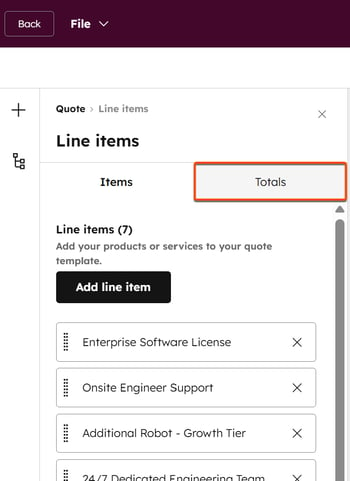
-
Toggle the Totals switch on.
- The subtotal amount is the total net price (after discounts) for all one-time and recurring line items beginning on the same effective date. To customize how its displayed, under Subtotal:
- Click the Format dropdown menu and select a format. The Subtotal with breakdown format will show a breakdown of one-time and recurring line items with the same effective date.
- In the Label field, enter the text to display next to the subtotal amount.
- The subtotal amount will include the total discount amount, calculated for all one-time and recurring line items beginning on the same effective date. For example:
- Line item 1: $100
- Line item 2: $50 with a 50% discount ($25).
- Total before discount: $150
- Subtotal after discount: $125
- Total discount percentage: 17% (25/150)
- Under Discount included in the subtotal:
- Click the Format dropdown menu and select a format.
- In the Label field, enter the text to display next to the discount total.
- To hide the discounts in the subtotal, toggle the Discount included in the subtotal switch off.
- The total tax amount is calculated for all one-time and recurring line items beginning on the same effective date. Under Taxes, in the Label field, enter the text to display next to the total taxes. To hide the taxes in the subtotal, toggle the Taxes switch off.
- The total due on effective date amount is the total post-tax amount due on the effective date. It doesn't include payments starting at a later date. Under Due on effective date:
- In the Label field, enter the text to display next to the due on effective date total.
- In the Description field, enter a description to help explain the effective date total to your buyer.
- The total contract value (TCV) is the total value over the contract term, including all one-time charges and recurring charges that have defined billing terms. TCV doesn’t include recurring charges billed indefinitely. Under Total contract value (TCV), in the Label field, enter the text to display next to the TCV. To hide the TCV, toggle the Total contract value (TCV) switch off.
-
- To edit the terms, click the Terms module in the quote preview.
- Enter the terms text. Use the formatting toolbar at the top to personalize the text, and add links, emojis, and snippets.
- Click the breezeSingleStar Breeze icon to generate text using AI.
- To change the title, click the terms title and enter a title.
- You can add attachments to the terms module. Learn more about attachments. To add an attachment to the terms module:
- In the left sidebar, click Add an attachment in the Attachments section.
- In the right panel, use the search bar to search for a file that is already uploaded to the files tool. Once found, click the file to select it, then click Insert files to add them to the quote.
- Under Recently updated, click the checkboxes next to files you'd like to add. Click View all to view all files. Click Insert files to add the files to the quote.
- Click Upload to upload files from your device. Click Insert files to add the files to the quote.
- In the left sidebar, if you'd like the attachment to be part of the signing envelope, select the In signing checkbox.
- To rename the attachment, click Actions, then select Rename. The file won't be renamed in the files tool.
- To remove the attachment, click Actions, then select Remove. The file won't be removed from the files tool.
- To download the attachment, click Actions, then select Download. The file will remain in the files tool.
- To remove the terms module from the quote, click delete delete next to the Terms module in the left sidebar.

- To edit billing and payment options:
- Click the Payments module in the quote preview.
- In the left sidebar, on the Billing tab, set your billing options:
- Click the Payment terms dropdown menu and select the payment terms (invoices can be due on receipt or have net payment terms).
- To turn off automatic creation of invoices and subscriptions, toggle the Enable billing switch off. With Enable billing on, automatic payments will be processed using the buyer's payment method on each billing date.
- Click the Payments tab in the left sidebar to set up payment options:
- The Accept online payments toggle will be switched on by default when billing is enabled. The pre-filled choices on this screen reflect what's set up in payment settings.
- Select or clear the Accepted forms of payment checkboxes to choose the payment types you'll accept.
- Select or clear the Collecting billing address for credit card purchases checkbox to choose whether to collect the billing address of your buyers.
- Select or clear the Collect shipping address checkbox to choose whether to collect the shipping address of your buyers.
- Clear the Collect your customer's payment details at checkout for future charges checkbox to not collect your buyers payment details at checkout for future charges.
- To remove the payments module from the quote, click delete delete next to the Payments module in the left sidebar.

- The Acceptance section defines how the buyer will accept the quote. The default acceptance method is e-signature. E-signature is required when using HubSpot payments. To edit the acceptance of the quote template:
- Click the Acceptance module in the quote preview.
- In the left sidebar, under Acceptance method, choose from the following options:
- Print and sign: leave space on the quote for the buyer to print and sign their name.
- E-signature: use e-signatures to sign the quote. At least one buyer must be selected to sign for this option to be available.
- Accept without signature: also referred to as click-to-accept, checkbox option, or checkbox agreement. accepting a quote without signature allows you to accept a quote without requiring a formal e-signature. This can be useful in situations where a formal signature isn't needed, such as for purchase orders (POs). This option can be used with or without online payments on the quote, and a contact doesn't need to be added to the quote.
- Click the Countersigners dropdown menu and select countersigners from your organization.
- To add a rich text module to the quote:
- Hover over the area you'd like to add the rich text and click add add in the upper left.
- In the left sidebar, click and drag the Content section module to the quote, and unclick to place it.
- To move modules, click on the module in the preview window, and drag it to a new position.

- To turn the closing agent off, click Closing agent is on in the upper right. In the right panel, toggle the Turn off closing agent switch off, then click Save.
- To change the language or locale:
- Click Settings in the upper right.
- Click the Language dropdown menu and select a language.
- Click the Locale dropdown menu and select a locale. Locale will change the date and address display format for your quote. The quote's currency format is inherited from the deal record's currency, so changing the quote's locale settings won't update the currency.
- When your template is ready, in the upper right click Publish to publish the template for users to use for their quotes.
Manage templates
Edit, clone, unpublish, or delete templates from quote settings.- In your HubSpot account, click the settings settings icon in the top navigation bar.
- In the left sidebar menu, navigate to Objects > Quotes.
- At the top, click the Templates tab.
- Hover over the template and click Actions, then select an option:
- Edit: edit the template. You can edit Draft or Published templates.
- If editing a published template, in the upper right, click Unpublish. Click Yes, unpublish to confirm. When unpublishing, new quotes can't be created with the template, but existing quotes aren't affected.
- Make your changes to the template. Changes are autosaved.
- Click Publish when you have finished making changes to publish the template. Or, click Back to leave the template in a Draft state.
- Edit: edit the template. You can edit Draft or Published templates.
-
- Clone: clone the template. In the dialog box, enter a name for the new templare and click Clone.
- Unpublish: unpublish the template. When unpublishing, new quotes won't be able to be created with the template, but existing quotes won't be affected.
-
- Delete: delete the template. In the dialog box, enter the template name and click Yes, delete to confirm deletion.