- Knowledge Base
- Commerce
- Quotes
- Manage quote approvals
Manage quote approvals
Last updated: December 8, 2025
Available with any of the following subscriptions, except where noted:
-
Commerce Hub Professional, Enterprise
-
Seats required for certain features
Quote approvals help you maintain accuracy and consistency when sending a quote to a buyer. This article covers how to approve quotes, after they've been set up. Learn about the different types of quote approvals you can use.
Permissions required Super Admin or Approve quotes permissions are required to approve quotes.
Please note:
- This article references the quotes tool, part of HubSpot's new AI powered CPQ, available with a Commerce Hub Professional or Enterprise account.
- If you do not have a Commerce Hub Professional or Enterprise account, learn more about legacy quotes, which include the option to have all quotes approved by one user.
- If you have access to legacy quotes and are assigned a Commerce Hub seat, you'll lose access to legacy quotes. Change the seat to a core, or view-only seat to access to legacy quotes.
View, approve, or request changes on a quote
You can view quotes that need approval directly from the notification for approval, or from the quotes index page. Approvers can't approve their own quotes.
- To access the quote approval, you can either:
- Click Go to quote on the notification. You'll receive notifications according to your notification settings when a quote needs approval.


- In your HubSpot account, navigate to Commerce > Quotes. Above the quotes table, click the Status filter and select Pending approval. Click the quote requring approval.

- Click Go to quote on the notification. You'll receive notifications according to your notification settings when a quote needs approval.
- If you can't see the approvals panel, click the Approvals icon in the right sliding sidebar.

- The Approvals panel displays any notes from the quote creator, a list of approvers, and approval activity.
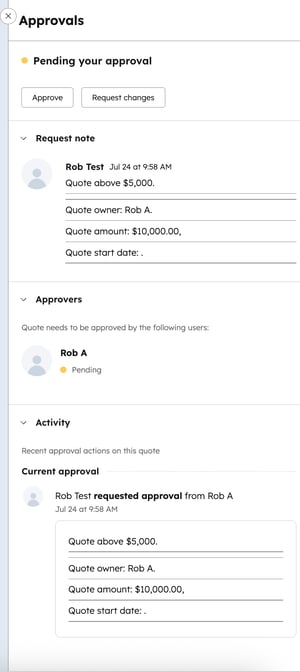
- To request changes to the quote:
- Click Request changes.
- Enter the requested changes in the text box, and click Reject. The quote creator will receive a notification that changes have been requested. Notifications are sent according to users' notification settings.

- The quote creator can then edit the quote and resubmit for approval.
- To approve the quote:
-
- Click Approve.
- In the Add a message to be included in the notification field, add an optional message and click Approve.
- The quote creator will receive a notification that the quote has been approved. Notifications are sent according to users' notification settings.

quotes
CPQ
Thank you for your feedback, it means a lot to us.
This form is used for documentation feedback only. Learn how to get help with HubSpot.