- Knowledge Base
- Commerce
- Payment Processing
- Understanding the buyer checkout experience
Understanding the buyer checkout experience
Last updated: November 24, 2025
Available with any of the following subscriptions, except where noted:
When a buyer is making a purchase through an invoice, payment link, or quote, they’ll be brought to a checkout page that includes a summary of their order. If the purchase includes recurring line items, the order summary will show when HubSpot will charge the buyer's credit or debit card or withdraw money from their account for each recurring payment. This checkout experience applies to both HubSpot payments and Stripe payment processing.
Learn more about configuring the buyer checkout experience.
This article describes what happens when a buyer uses an invoice, payment link, or quote to make a purchase. You can also test the buyer experience by testing a payment link before you share it. Learn more about what happens in HubSpot when a buyer makes a successful payment.
- The checkout page should only be used for online payment transactions and doesn't support the collection of sensitive payment information from your customers orally or by phone.
- HubSpot accounts using HubSpot payments have Google reCAPTCHA turned on by default. If your customers don't wish to use Google reCAPTCHA, it's advised that they don't submit payments at checkout.
- HubSpot accounts using Stripe as a payment processing option can choose to turn off Google reCAPTCHA in their settings.
Review order summary
On the checkout page, the buyer can review a summary of their order, including the line items, discounts, taxes, fees, the total amount owed, and any other terms included in the checkout description.
If the buyer is checking out using a payment link that allows them to set their own price, select product quantities, or add optional products, they can do so in the order summary section.
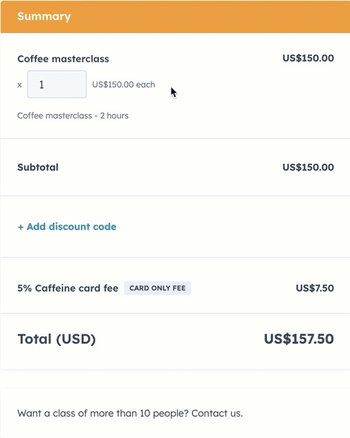
Contact and payment information
Next to the order summary, buyers can enter their contact information and payment details.
- By default, HubSpot automatically fills in the email address and name fields for shipping and billing information, when a known contact is checking out through an invoice or quote. You can turn this off in your payment settings.
- Depending on how the invoice, payment link, or quote is configured, buyers will have several choices for paying. For all payment methods, the buyer must fill out any needed fields before they can submit payment:
- Credit/debit card: when paying using card, the buyer fills in the Payment info form fields, then clicks Pay [$ amount].
- Apple/Google Pay: when paying using Apple or Google Pay, the buyer will be redirected to Apple or Google to choose their payment method and complete the transaction when they click Pay [$ amount].
- Bank debit: if paying using bank debit, the buyer fills out their bank information, then click Pay [$ amount] or Review payment details.
Please note:
- If using the payments module, an embedded checkout on your website, or a custom domain, Apple Pay won't be available.
- If a buyer reports issues using either Apple Pay or Google Pay, make sure that they've set up their cards correctly as specified by Apple and Google.
- HubSpot payments and payments via the Stripe payment processing option require at least $0.50 due at checkout. If a checkout only includes delayed payment line items, consider packaging them with additional products or requiring a deposit at checkout.
- If the setting to store a customer's payment method is turned on:
- If other checkboxes (e.g., terms of service) aren't turned on in your payment settings, the buyer agrees to the terms of storing their payment method by clicking Pay.

-
- If you don't have other checkboxes (e.g., terms of service) turned on in your payment settings, the buyer can select the checkbox to agree to store their payment method.

- Learn more about storing payment methods for future charges.
Payment completion
After the payment is complete, the buyer will be directed to an order summary. If a payment was made from a scheduling page, a confirmation message will appear letting the contact know that their payment was submitted and the meeting was scheduled.
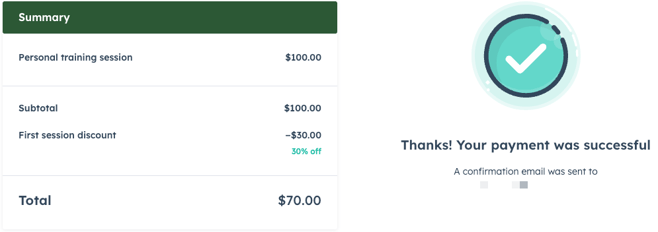
After a successful payment:
- The buyer will receive an email receipt each time they are charged. The receipt will appear in the language set in the Preferred language property of the buyer's contact record.
- If the payment was against an invoice, the invoice will be attached as a PDF to the payment receipt.
- If the setting to create invoices is turned on, an invoice will be created in your account for payments on payment links, quotes, or subscriptions. The buyer will receive a copy of the receipt in their inbox, with the invoice attached as a PDF.
- If the receipt is for a subscription, and the setting to allow buyers to cancel subscriptions has been turned on, the receipt will contain a Cancel subscription button.

- For recurring payments, the buyer will be charged every billing cycle as per the terms set on the payment link or quote. An invoice will be created for each recurring payment.
- If you have the Upcoming payment reminder setting turned on in your account, the buyer will also received a notification 14 days before their payment is due.

Next steps
- Learn more about configuring the buyer checkout experience.
- Learn more about creating invoices.
- Learn more about creating payment links.
- Learn more about creating quotes.
- Learn more about creating subscriptions.
- Learn more about managing payments.