- Knowledge Base
- CRM
- Records
- Manage records in board view
Manage records in board view
Last updated: December 12, 2025
Available with any of the following subscriptions, except where noted:
-
Additional subscriptions required for certain features
All object index pages have a table view, but objects with pipelines also have a board view, where records are shown as cards moving through stages in a pipeline. While in board view, you can edit, delete, and move records between pipeline stages, as well as customize the board and its cards to display specific information.
This article outlines how to manage records in a pipeline while in board view. There are additional ways to edit your pipelines or customize the appearance of board view:
- Manage your pipelines.
- Customize the appearance and properties displayed on cards in board view.
Please note: your account may use personalized names for each object (e.g., account instead of company). This article refers to objects by their HubSpot default names.
View pipelines in board view
Subscription required An Enterprise subscription is required to use custom objects.
- Navigate to your object index page:
- Contacts: In your HubSpot account, navigate to CRM > Contacts.
- Companies: In your HubSpot account, navigate to CRM > Companies.
- Deals: In your HubSpot account, navigate to CRM > Deals.
- Tickets: In your HubSpot account, navigate to CRM > Tickets.
- Appointments (if activated): In your HubSpot account, navigate to CRM > Appointments.
- Courses (if activated): In your HubSpot account, navigate to CRM > Courses.
- Listings (if activated): In your HubSpot account, navigate to CRM > Listings.
- Services (if activated): In your HubSpot account, navigate to CRM > Services.
- Projects (if activated): In your HubSpot account, navigate to CRM > Projects.
- Custom objects: In your HubSpot account, navigate to CRM, then select the custom object.
-
Click the gridIcon board view icon. You can only access the board view for pipelines with defined stages. Learn how to create stages for pipelines on objects such as deals, projects, and services.
-
Click the pipeline dropdown menu and select a pipeline.
- Click a view tab to access a saved view. Learn more about creating view tabs.
- If you're viewing deals, a summary of the view's amount properties will display above the table or board. Click the Show Metrics button to show the summary or Hide summary to hide it.
- Click the left left carat icon at the top of the column to hide the records in a stage/status. If a column is already collapsed, click the right right carat icon to expand it.
- Click the property dropdown menus to use quick filters. Learn how to configure quick filters.
- Click a board card to view a record in the right panel.
- Click the record's name to view and edit the full record.
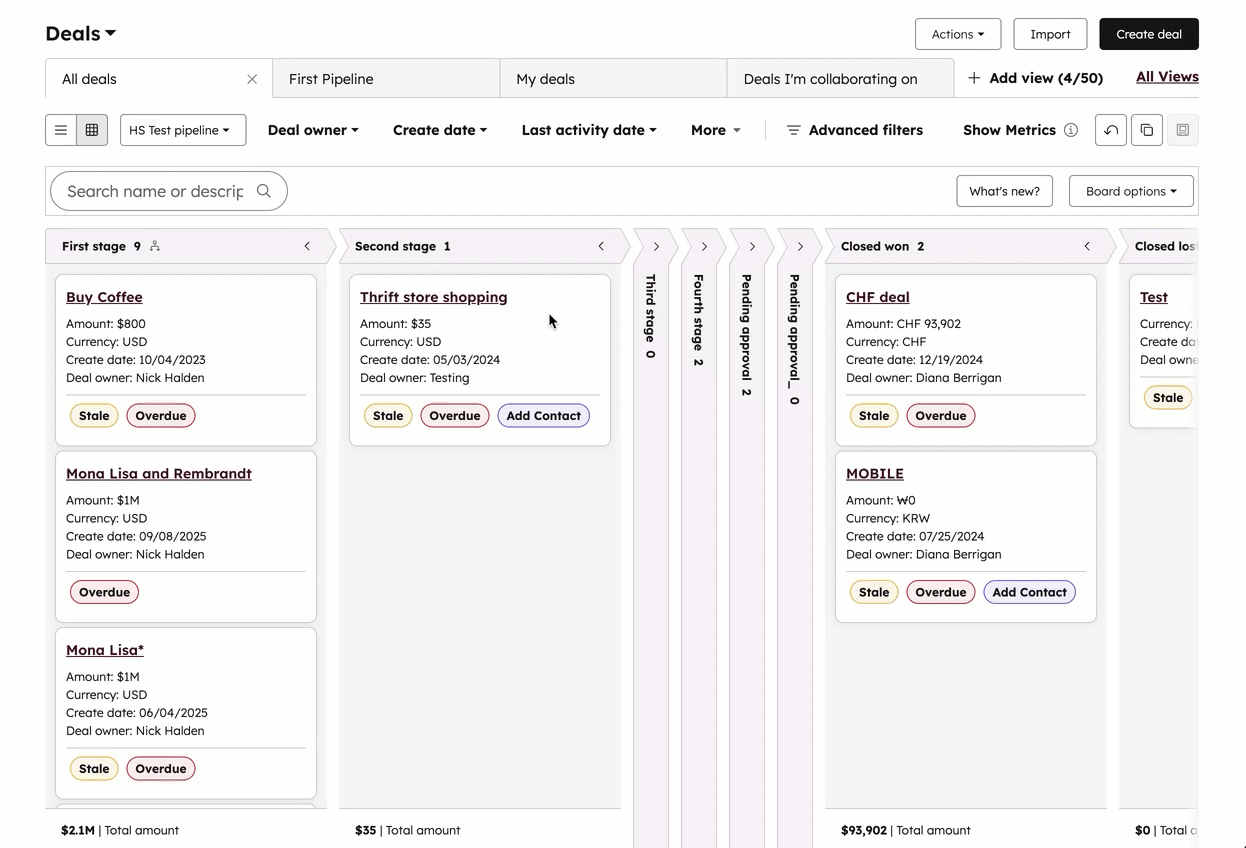
Edit or delete records in board view
Permissions required Bulk delete permissions are required to delete multiple records at once.
Modify property values or delete records from a board view.
- Navigate to the records you want to edit. You can open a saved view, or apply filters to find the records you want to edit.
- Hover over a board card, then select the checkbox to select an individual record.
- If you're editing multiple records, select checkboxes on the board cards of records you want to edit.
- To select all of the records in the pipeline, click Select all [number of records] above the board.
- To edit the values of a specific property in these records, at the top of the table, click Edit.
-
In the dialog box, click the Property to update dropdown menu and select the property you want to edit.
-
In the field that appears, enter or select a new value for the selected property. For multi-select properties:
- To add new values while maintaining the existing values, select Append to current value(s).
- To overwrite the existing values, select Replace current values(s).
-
Click Update. For text or single-select properties, this will overwrite the old values in the property for these records.
-
- To delete the records, at the top of the table, click Delete. In the dialog box, enter the number of records and click Delete.
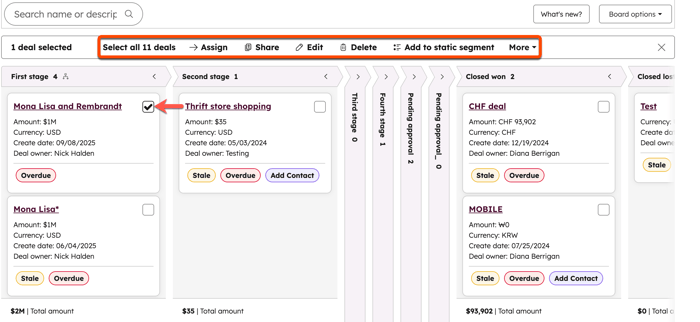
Move records between pipeline stages
While in board view, you can move individual records to a new pipeline stage or status.
- Navigate to the pipeline you want to edit.
- Click and drag the record's board card to another stage or status.
- If there are any required properties for that a certain stage, enter or select a property value, then click Next.
- Once the record is moved to a new stage or status, the column's record count is updated and the cards within the column are re-sorted based on your sort criteria. For deals, the column's total and weighted amounts are updated, and the deal's probability may be updated automatically based on the stage's probability.
Please note: when moving a deal to a different stage, weighted totals must be recalculated based on the deal's probability, which may also be updated based on the new stage. While recalculating, a delay delay icon will appear next to the weighted amount.
You can also edit an individual record's pipeline or stage/status while viewing a record.
Sort board cards based on a property
You can select which property is used to determine the sort order of your records in each column. For example, you can sort tickets by the most recent value for Create date or sort deals by high to low values for the Amount property.
- Navigate to the pipeline view for which you want to sort the cards.
- Click the name of a column. The type of property determines the sort order (e.g., Z -->A, 0-->9).
- Click the saveEditableViewIcon save icon to save your changes.