- Knowledge Base
- Sales
- Sales Workspace
- Review stakeholders with buying groups
BetaReview stakeholders with buying groups
Last updated: December 10, 2025
Available with any of the following subscriptions, except where noted:
-
Sales Hub Enterprise
Review the key stakeholders at a company with buying groups. Use the buying group org chart to understand each buyer’s role, to identify missing connections and weak relationships before they become roadblocks, and to understand how contacts are engaging with your team.
Before you get started
- To review buying groups on company records, you’ll first need to customize the company record layout to add the Buying Groups card from the card library.
- When editing a buying group org chart for a company record, changes are saved automatically. After making edits to an org chart, close the org chart editor pop-up window and refresh the company record to see those changes reflected in the Buying Groups card.
Create buying groups
There are three methods of creating buying group org charts:
- Create from a blueprint: start with a user-defined template that reflects a typical buying committee for your business.
- Automatically build: start with an automatically generated org chart, based off of information on the associated contact records.
- Assemble by hand: select the key stakeholders you're working with by hand.
Create and edit buying group blueprints
Buying group blueprints allow you to start with a user-defined template outlining the roles and relationships of typical buying committees.
To create or edit buying group blueprints:
- In your HubSpot account, navigate to CRM > Companies. Then, click the name of the company.
- On the right panel, in the Buying Group card, click Create a Buying Group.
- If you haven't created a blueprint yet:
- In the pop-up window, select Buying Group Blueprint.
- Click Create your first Blueprint.
- If you've already created a blueprint and want to create a new one:
- In the pop-up window, click the settings icon in the lower right. Then, click Edit templates.
- In the Manage Templates pop-up window, click Create Blueprint.
- If you want to edit an existing blueprint:
- In the pop-up window, click the settings icon in the lower right. Then, click Edit templates.
- In the Manage Templates pop-up window, click View on the template you'd like to edit.
- If you haven't created a blueprint yet:
- To edit the name of your blueprint, in the upper left click the editIcon pencil icon and type in a name. Then, click the successIcon checkmark icon to save the blueprint name.
- To define a buying group within the blueprint, in the upper right click the + Add New Buying Group button. Then, select the new buying group and choose your desired option:

- The editor automatically includes a CEO job title as a starting point. To add more job titles to the blueprint, or to edit a job title, click the job title and select your desired option from the pop-up box:
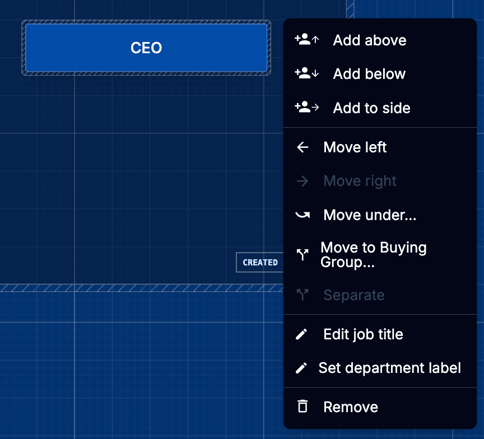
- Continue adding and editing buying groups and job titles as needed. Then, in the upper right, click Save and exit.
Create buying groups from blueprints
After you've defined your blueprints, you can use them when creating buying group org charts for company records.
To create buying group org charts on company records using blueprints:
- In your HubSpot account, navigate to CRM > Companies. Then, click the name of the company.
- On the right panel, in the Buying Group card, click Create a Buying Group.
- In the pop-up window, click Buying Group Blueprint. Then, select the specific blueprint you want to use.
- To fill job titles on the blueprint with contacts, click the Select a contact button under the job title. Then, use the Search bar on the right panel to find a contact and click the Use this contact button under the contact.
- Continue to edit your buying group org chart as needed.
Create buying groups automatically
In certain cases an org chart can be created automatically, based on the information of contacts associated with a company.
To create a buying group automatically:
- In your HubSpot account, navigate to CRM > Companies. Then, click the name of the company.
- On the right panel, in the Buying Group card, click Create a Buying Group.
- In the pop-up window, click Automatically Build.
- Continue to edit your buying group org chart as needed. To add contacts to the org chart , use the Search bar on the right panel to find a contact. Then, click the Add to chart button under the contact record.
Create buying groups by hand
You can assemble buying group org charts on company records manually.
To create a buying group by hand:
- In your HubSpot account, navigate to CRM > Companies. Then, click the name of the company.
- On the right panel, in the Buying Group card, click Create a Buying Group.
- In the pop-up window, click Assemble by hand.
- Continue to add and edit contacts as needed.
Edit buying groups
When creating a buying group org chart, you can fine-tune the chart to meet the needs of the specific company. You can also edit org charts after they've been created.
To start editing an existing buying group org chart:
- In your HubSpot account, navigate to CRM > Companies. Then, click the name of the company.
- On the right panel, in the Buying Group card, click Open Buying Group.
- Changes you make to the chart are saved automatically. After closing the buying group editor, refresh the company record to see your changes reflected in the Buying Group card.
Add, swap, and remove contacts
To add a new contact in relation to an existing contact on the chart:
- In the buying group editor, click the existing contact. Then, click Add employee or Add manager.
- Use the search bar in the right panel to find a contact. Then, click the Add as employee or Add as manager button under the contact.
To add a new contact without a relation to existing contacts on the chart:
- In the buying group editor, use the search bar in the right panel to find a contact.
- Click Add to chart under the contact record. Then, click Add to chart as individual.
To swap contacts on the chart:
- In the buying group editor, click the existing contact. Then, click Swap HubSpot contact.
- Use the search bar in the right panel to find a contact. Then, click the Use this contact button under the contact.
To remove a contact from the existing org chart hierarchy, click the contact and then click Separate. To remove a contact from the chart entirely, click the contact and then click Remove from chart.
Add custom relationships
In addition to showing manager/employee relationships, you can add custom relationship lines to the chart.
To add a custom relationship line between two contacts on the chart:
- In the buying group editor, click the first contact. Then, click Add relationship.
- Click the second contact on the chart you want to connect to.
- Click the relationship line. Then, in the right panel:
- Under the Notes field, type custom notes. Then, click Save.
- Under the Color section, select a color for the relationship line.
- To remove the relationship, click the Remove relationship line button.
Edit contact details
On the org chart, you can edit a contact to set their buying role, along with certain contact properties.
To edit an existing contact's buying role:
- In the buying group editor, click the contact. Then, click Set buying role.
- Select the buying roles you'd like to apply.
To edit an existing contact's properties:
- In the buying group editor, click the contact. Then, click Set property.
- Click the property you'd like to set.
- Click the value you'd like to set for the chosen property.
View buying group activities
You can use buying group org charts to see how engaged individual contacts are with your marketing and sales activities.
To see the level of engagement:
- In your HubSpot account, navigate to CRM > Companies. Then, click the name of the company.
- On the right panel, in the Buying Group card, click Open Buying Group.
- On the top right, toggle the Activity Heatmap switch on.
- On the top left, select either Sales Activity or Marketing Activity.
- On the top left, click the dropdown menu and select the activity checkboxes to filter by specific activities.
- On the top left, drag the dots on the color scale slider to adjust the timeframe and colors of the heatmap.