- Knowledge Base
- Sales
- Sales Workspace
- Set up and use the prospecting agent
Set up and use the prospecting agent
Last updated: December 19, 2025
Available with any of the following subscriptions, except where noted:
-
Sales Hub Professional, Enterprise
-
HubSpot Credits required for certain features
With the prospecting agent, you can enroll contacts to be researched and have the agent execute an outreach strategy, helping you build a more efficient sales pipeline. You can manually select contacts for enrollment in the agent or set up rulesets to automatically enroll contacts based on set criteria. You can also research target accounts and generate emails based on that research without enrolling the companies in the prospecting agent.
Please note: Please avoid sharing any sensitive information in your enabled data inputs for AI features, including your prompts. Admins can configure generative AI features in account management settings. For information on how HubSpot AI uses your data to provide trustworthy AI, with you in control of your data, you can refer to our HubSpot AI Trust FAQs.
Before you get started
Before you begin working with this feature, make sure to fully understand what steps should be taken ahead of time, as well as the limitations of the feature and potential consequences of using it.
Understand requirements
- A Super Admin will need to opt your account into the beta.
- In AI settings, the following switches must be turned on:
- Give users access to generate AI tools and features
- CRM data
- Customer conversation data
- Files data
- To set up and use the prospecting agent, users must be a Super Admin or have Access prospecting agent permissions.
Understand limitations & considerations
- The prospecting agent considers recent engagements up to the past year that are associated to contact records, including:
- Form submissions
- Page views
- Calls
- Meetings
- Notes
- Email opens
- Prospecting agent actions that require HubSpot credits cannot be completed in sandbox accounts.
- Users with Modify billing and change name on contract permissions can temporarily pause the prospecting agent's use of credits by following the instructions for tracking credit usage.
- You can continue to work leads without the prospecting agent. Learn how to manage leads manually.
Set up the prospecting agent
Permissions required Super Admin or Access prospecting agent permissions are required to set up the prospecting agent.
You can set up the prospecting agent from the sales workspace or from Breeze Studio.
To set up the prospecting agent:
- In your HubSpot account, navigate to Sales > Prospecting Agent.
- Click Set up agent.
- On the Set up your selling profile page, enter and confirm the following:
- Enter a name and description for your selling profile.
- Breeze will automatically summarize information about your products and services based on your website. Review and make edits to this information for this selling profile as needed.
- To reset the information, click Reset.
- In the bottom right, click Next.

- On the Select identity page, select who the prospecting agent will act on behalf of. Choose one of the following:
- Send from contact owner: when a contact is enrolled in the agent, the emails will be sent from the contact owner's email address.
- Click the Use this contact property dropdown menu and select a contact property.
- Click the Fallback sender dropdown menu and select a user who'll be used as a fallback sender if the contact is enrolled to the agent, but has no owner upon enrollment or the contact owner has not enabled the right email settings.
- Then choose a connected inbox or click Connect a new inbox. This will be the fallback sending email address for emails from the contact owner.
- Ensure that the user has enabled agent access to send emails using their connected inboxes.
- Send from contact owner: when a contact is enrolled in the agent, the emails will be sent from the contact owner's email address.
-
- Send from single user: when the contact is enrolled in the agent, the emails will be sent from a single connected email address.
- Click the Select a user dropdown menu and select a user.
- Then choose a connected inbox or click Connect a new inbox. This will be the sending email address for all outreach.
- Ensure that the user has enabled agent access to send emails using their connected inboxes.
- Send from single user: when the contact is enrolled in the agent, the emails will be sent from a single connected email address.
-
- In the bottom right, click Next.

- On the Select call to actions page, you can choose what the agent can include in its outreach:
-
- In the Request contact to book a meeting dropdown menu select which meeting link type you'd like to include, then enter the details.
-
-
- To use no meeting link, select No meeting link.
- To use the sender's default meeting link, select Sender's default meeting link.
-
-
-
- To use a non-HubSpot meeting link, select Non-HubSpot meeting link. Then enter the URL for the non-HubSpot meeting link.
-
-
-
- To use a HubSpot meeting link, select HubSpot meeting link.
-
-
-
-
- Click the Select a user dropdown and select a user.
- Click the Select a meeting link dropdown and select the specific meeting link for the user.
-
-
Please note: if you previously selected to Send from contact owner in the Identity section, select Sender's default meeting link when requesting the contact book a meeting.
-
- In the Attach a HubSpot document section, click + Attach a document. Then in the dialog box, select the document you want the agent to include from your documents.
- In the Include a URL section, click + Add a link, and enter the URL in the URL field. Then in the Description field, enter a description or click Generate for me to use Breeze by HubSpot.
-
- In the bottom right, click Next.
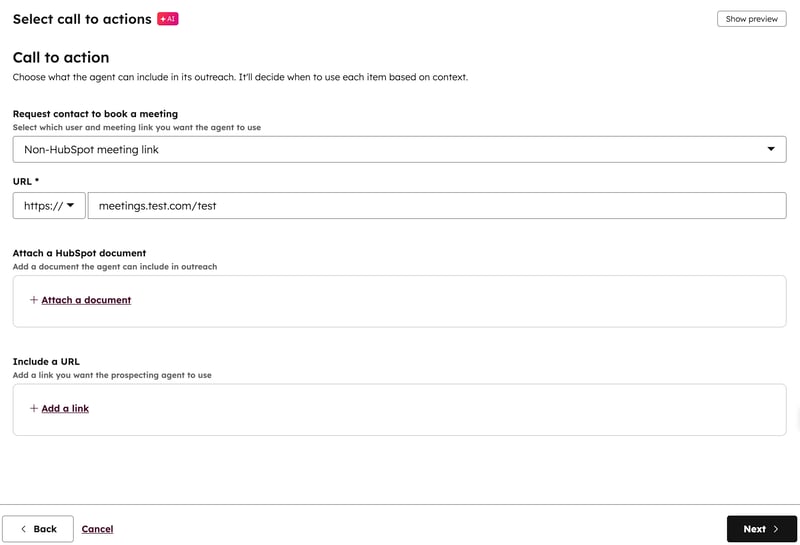
- On the Set outreach options page, you can decide how the agent sends outreach, including send window, frequency, and tone.
- In the Email approval section, select one of the following:
- Review before sending: you'll review and approve each message before it's sent.
- Send automatically: the agent sends emails without review based on your outreach settings.
- In the Agent tone section, select one of the following:
- To use a preset tone, select Use a preset tone, and select a general tone in the Select a tone dropdown menu.
- To use your brand's voice, select Use brand voice. If you haven't created a brand voice, click Generate brand voice. Learn more about using brand voice.
- To use a preset tone, select Use a preset tone, and select a general tone in the Select a tone dropdown menu.
- To configure additional options, click + Show additional options. Then configure the following:
- In the Email approval section, select one of the following:
-
-
- To have the agent Execute on business days, click to toggle the Execute on business days switch on.
- To configure the Automated email send window, click the Send window dropdown menus and select a time. Then click the Default time zone dropdown menu and select a time zone.
- To limit the Outreach frequency, click the Minimum days between emails dropdown menu and select [#] days (e.g., 4 days). Then click the Maximum emails per enrollment dropdown menu and select [#] emails (e.g., 5 emails).
-
-
- In the bottom right, click Next.

- On the Review and confirm your agent setup page, review the summary of how the agent will send emails using the selling profile.
- To view a preview, click Show preview in the top right.
- To view a full preview, click Show full preview.
- When you've finished reviewing, click Create selling profile.
- Continue enrolling contacts in the prospecting agent.
Please note: the prospecting agent uses the email signature configured in the Identity section of Agent setup.
Enable agent access
In order for the prospecting agent to send emails on a user's behalf, that user must enable agent access.
- In your HubSpot account, click the settings settings icon in the top navigation bar.
- On the left sidebar, under Your Preferences, click General.
- At the top, click the Email tab.
- Under Prospecting agent, select the Enable agent access checkbox.
Prospecting agent properties
Once you have set up the prospecting agent, you can use these default contact properties in other tools (e.g., saved views).
- Prospecting Agent Last Enrolled
- Prospecting Agent Total Enrolled Count
- Currently Enrolled in Prospecting Agent
Learn more about HubSpot's default contact properties.
Create additional selling profiles
Your selling profile can help segment the value proposition, tone, and positioning of your emails. For example, each selling profile could represent a specific product, audience, and/or tone. You can create up to 85 selling profiles.
- In your HubSpot account, navigate to Sales > Prospecting Agent.
- Click Agent setup in the top right.
- Click Create new selling profile.
- Continue to set up the agent profile.
Edit a selling profile
You can edit a selling profile’s agent profile, sources and training, and the autonomous mode. You can also set guardrails and give the agent advanced instructions.
Agent Profile
To edit the agent profile for a selling profile:- In your HubSpot account, navigate to Sales > Prospecting Agent.
- Click Agent setup in the top right.
- Click the name of the selling profile you want to edit.
- To edit the name and description, click Description on the left side menu. Then enter a name in the Name field and a description in the Description field.
- To edit the identity, click Identity on the left side menu. Then select either Send from contact owner or Send from single user.
- To edit the tone of the agent, click Tone on the left side menu. Then select either Use a preset tone or Use brand voice.
- To edit the language, click Language on the left side menu. Then click to toggle the Enable multi-language outreach switch on and select a fallback language.
- When you've finished, click Save changes.
Please note: the prospecting agent uses the contact's preferred language if defined. If the contact's preferred language isn't defined, the agent will use the fallback language in the selling profile.
Sources and training
To edit sources and training for a selling profile:- In your HubSpot account, navigate to Sales > Prospecting Agent.
- Click Agent setup in the top right.
- Click the name of the selling profile you want to edit.
- To edit selling information, click Selling information on the left side menu. Review and update the selling information in the relevant fields. To analyze a new website, enter the URL and click Analyze website.
- To edit the call to action options, click Call to action on the left side menu.
- Click the Request contact to book a meeting dropdown menu and select an option.
- To attach a document, click + Attach a document. To remove a document, click the deleteIcon delete icon.
- To include a URL, click + Add a link. To remove a URL link, click the deleteIcon delete icon.
- When you've finished, click Save changes.
Guardrails
To edit guardrails for a selling profile:- In your HubSpot account, navigate to Sales > Prospecting Agent.
- Click Agent setup in the top right.
- Click the name of the selling profile you want to edit.
- To edit the autonomous mode, click Autonomous mode in the left side menu. Then select either Review before sending or Send automatically.
- To edit outreach guidance, click Outreach guidance in the left side menu.
- Click to toggle the Execute on business days switch on or off.
- To edit the automated email send window, click the Send window dropdown menus and select a time. Click the Default time zone dropdown menu and select a time zone.
- To edit the outreach frequency, click the Minimum days between emails and Maximum emails per enrollment dropdown menus and select an option.
- When you've finished, click Save changes.
Please note: the prospecting agent will prioritize the first three email sends and then will monitor weekly to adjust with any remaining sends. Emails will continue to send until the Maximum emails per enrollment guardrail has been reached or a contact replies.
Advanced
To edit advanced settings for a selling profile:- In your HubSpot account, navigate to Sales > Prospecting Agent.
- Click Agent setup in the top right.
- Click the name of the selling profile you want to edit.
- Click Advanced in the left side menu.
- Click to toggle the Enable custom instructions switch on or off.
- In the Custom instructions field, enter the custom instructions.
- To use an example, view the Example instructions you can use section and click Use this example.
- To preview how the prospecting agent will use the custom instructions, click Preview.
- In the preview, click to expand How I’ll handle your custom instructions.
- The agent will confirm what it'll do, what it's unclear about, and what it can't do.
- When you've finished, click Save changes.
- In order to help protect your email deliverability, the agent will take a conservative approach when reaching out to contacts who have previously received 1:1 emails from you without responding.
- You can override this default behavior using the Custom instructions field in the profile's Advanced settings (e.g., "Ignore previous outreach to the contact when deciding whether or not to send outreach").
- Regardless of custom instructions, the agent will not send more than three agent-sent emails to a contact over a 90-day period without a strong signal that the contact is engaged.
Exclude contacts
To exclude contacts from enrolling in the prospecting agent:- In your HubSpot account, navigate to Sales > Prospecting Agent.
- Click Agent setup in the top right.
- On the Agent setup page, click the Exclusion lists tab.
- In the dropdown menu, select an exclusion list. To create a new list, click + Create list.
- When you've finished, click Save changes.

Enroll contacts or companies in the prospecting agent
HubSpot Credits required Credits are required to turn on monthly monitoring of a contact for outreach opportunities.
You can enroll contacts in the prospecting agent through manual enrollment, automatic enrollment, using a workflow, or through the Target accounts tab in the sales workspace.
Please note: the prospecting agent has an email send limit of 1,000 per day.
Manually enroll a contact or company
Use manual enrollment to select contacts or companies you want the prospecting agent to research. The agent will then compose and send personalized outreach. When manually enrolling a contact or a company:
- You can manually enroll 10 contacts at a time, and the agent researches 10 contacts per minute. You can enroll additional batches of 10 contacts, and they will stay in a queued status as the agent researches.
- The prospecting agent can only research and compose emails for 1,000 contacts per account each day. After 1,000 contacts have been enrolled for the day, the remaining contacts will be in queued status until the next day.
To manually enroll a contact or company:
- In your HubSpot account, navigate to Sales > Prospecting Agent.
- In the top right, click the Enroll dropdown menu and select Manually enroll contacts or Manually enroll companies.
- Companies that match your industries will be labeled Matches ICP. Contacts that match your personas will be labeled Target persona. Use the filters and search bar at the top to refine your search.
- Select the contacts or companies:
- If you selected Manually enroll contacts, click the checkboxes next to the contacts you want to assign to enroll and then click Next.
- If you selected Manually enroll companies, click the checkboxes next to the companies you want to enroll and then click Next. Click the checkboxes next to the associated contacts you want to enroll and then click Next.
- On the Confirm the prospecting agent guardrails page, confirm your setup.
- To change the selling profile, click the Selling profile dropdown menu and select a selling profile.
- To change the outreach type, click the Outreach type dropdown menu and select one of the following:
- Adaptive: adjusts outreach timing and content based on prospect behavior or engagement.
- Scheduled: sends outreach on a set schedule.
- When finished, click Start enrolling in the bottom right.
Set up automated enrollment
You can set up automated enrollment based on triggers and criteria. To automate enrollment using more complex and custom criteria, learn more about automatically enrolling a contact using a workflow.
With automated enrollment, up to 10 contacts will be researched at once. The rest will stay in a Queued status. The agent researches 10 contacts per minute.
- In your HubSpot account, navigate to Sales > Prospecting Agent.
- Click the Enroll dropdown menu and select Set up automated enrollment.
- To turn on a ruleset for enrollment, click Edit on the right of the ruleset.
- In the right panel, configure the ruleset and then click Save.
- Click to toggle the ruleset switch on.
- After turning a ruleset on, a dialog box may display if there are existing contacts that can be enrolled automatically:
- To enroll existing contacts that are eligible, select Yes, apply ruleset to eligible contacts.
- To exclude existing contacts, click No, do not apply ruleset to eligible contacts. Existing contacts will be excluded and the ruleset will only apply to contacts who are eligible in the future.
- Click Turn on ruleset.
- To turn off a ruleset for enrollment, click to toggle the ruleset switch off.
- When finished, click Back to overview in the top left to return to the Overview page.

Please note: the prospecting agent will only automatically enroll a contact if the contact isn't currently enrolled in a sequence, isn't currently enrolled in the agent, and isn't associated with Open or Closed won deals.
Enroll or unenroll a contact using a workflow
To automate enrollment or unenrollment based on more complex and custom criteria, use the Enroll in prospecting agent or Unenroll from prospecting agent action in a workflow. For example, you could enroll contacts into a contact-based workflow based on a property changing.
Learn more about how to create a workflow and how to choose your workflow actions.
Please note: to avoid sending duplicate emails to contacts, don't duplicate automations in the prospecting agent and in workflows. If you have a ruleset turned on in the prospecting agent, turn it off before turning on a workflow using the same enrollment trigger.
Manually enroll target accounts
Users with an assigned Sales Hub seat you can enroll contacts associated with target accounts in the prospecting agent from the sales workspace.
- In your HubSpot account, navigate to Sales > Sales Workspace.
- Click the Prospects tab.
- Click Target accounts.
- On the Target accounts page, click the company name of a target account.
- In the right panel, click the Buying Group tab.
- In the Contacts section, hover over a contact and click Actions, then select Enroll to agent. If this is the first action being taken for a contact, instead click the Start outreach dropdown menu, then select Enroll to agent.
- Review the initial email. To edit the email, click into the body of the email and customize the text.
- To regenerate the initial email, click Regenerate.
- In the right panel, configure the Selling profile, Call-to-actions, and Language on the Agent writer tab.
- When finished, click Start agentic outreach.
View enrollments
You can view the contacts enrolled in the prospecting agent.
- In your HubSpot account, navigate to Sales > Prospecting Agent.
- In the top left, click the Enrollments tab.
- At the top of the page, click a status tab to filter enrollments based on status.
- Researching: enrolled contacts that the agent is researching.
- Ready for review: enrolled contacts to whom emails have been written but not sent. Used in semi-autonomous mode, which requires your review before the agent can send its emails.
- In progress: enrolled contacts that are in the process of being emailed.
- Finished: contacts for which the agent completed its outreach because they replied, booked a meeting, or didn't reply but received all scheduled emails.
- Errored: contacts whose enrollments failed. Review the Status column for the reason for the error.
- Queued: contacts that are queued for research, either because the daily limit was reached, or because the agent is handling too many contact enrollments at one time.

- To locate a specific contact, enter a search term in the search search bar in the top left of the view.
- To apply filters, select any of the filter dropdown menus. For example to filter by company, select the Company dropdown menu and enter text to search for a company.
- To view more information about the contact click the contact's name.
- To view the entire contact record, click the More dropdown menu and then select View record.
- To review an AI-powered summary of the contact, click the More dropdown menu and then select View research.
Edit and send emails
You can edit email content if you have selected semi-autonomous mode (e.g., Review before sending) in your Agent setup. You can also review information about your emails and enrollments.
To edit email content for semi-autonomous mode:- In your HubSpot account, navigate to Sales > Prospecting Agent.
- In the top left, click the Enrollments tab.
- On the Enrollments table, click the Ready for review tab and click the contact's name.
- To edit the email, in the right column, scroll down to the bottom of the email and click Edit email. Enter text to edit the content. You can also highlight the text and click the breezeSingleStar Breeze icon to generate a new paragraph or sentence.
- When you’re finished editing the email, click Save email updates.
- To approve emails and begin sending them, click Start outreach.
- In your HubSpot account, navigate to Sales > Prospecting Agent.
- On the Overview tab, in the Daily outreach for today, view the number of contacts researched.
- In the Enrollments section:
- To review a list of contacts enrolled in the agent, click Contacts currently enrolled.
- To view more details, click Review emails.
- To review a list of contacts engaged, click Highly engaged contacts.
- To view all enrollments, click View all enrollments in the top right. Learn more about viewing enrollments.
Unenroll contacts from the prospecting agent
You can manually unenroll contacts from the prospecting agent. Contacts can be unenrolled automatically if certain criteria are met.
To manually unenroll contacts:- In your HubSpot account, navigate to Sales > Prospecting Agent.
- In the top left, click the Enrollments tab.
- On the Enrollments table, select the checkbox next to each contact you'd like to unenroll.
- At the top of the table, click Unenroll.
- In the dialog box, click Unenroll contact(s).
- The contact books a meeting
- The contact replies to an email
- The prospecting agent reaches the maximum automated send window.
Analyze enrollments
You can analyze the prospecting agent enrollment outcomes.
- In your HubSpot account, navigate to Sales > Prospecting Agent.
- In the top left, click the Analyze tab.
- In the Outcomes section, review:
- Total enrollments: the number of contacts that have been enrolled.
- Delivered emails: the number of emails delivered without error.
- Opened emails: the number of emails that have been opened.
- Clicked emails: the number of emails with links that have been clicked.
- Replied emails: the number of email replies received.
- Booked meeting: the number of meetings that were booked.
- In the Automated inbound leads section, review:
- Forms in use: the number of web pages use in automated enrollment.
- Web pages in use: the number of website pages used in automated enrollment.
- In the Emails sending today section, you can review the following metrics:
- Total: the number of emails that are set to be sent today, both scheduled and already sent.
- Already sent: the number of emails that have previously been sent today.
- Enrollments that need review: the number of emails that need to be reviewed before sending.
Research and email companies
HubSpot Credits required Credits are required to complete research on companies.
You can research company records and target accounts. Users with an assigned Sales Hub seat can research target accounts and draft AI-generated emails based on that research without enrolling target accounts in the prospecting agent.
Research companies
- In your HubSpot account, navigate to CRM > Companies.
- Click the name of a company.
- On the company record, click Customize at the top of the middle column. You'll be directed to the Record Customization tab on the Settings page.
- On the Record Customization tab, click Default view.
- In the editor, hover over the desired column and click the + Add card icon.
- In the right panel, click the Card library tab.
- In the Search cards field, enter text to search for the Prospecting research agent.
- Click + Add card.
- Click X to close the right panel.
- Click Save and exit. You’ll be directed to the company record.
- In the middle column, click Start research in the Prospecting research agent card.
Research target accounts
- In your HubSpot account, navigate to Sales > Sales Workspace.
- Click the Prospects tab.
- Click Target accounts.
- Select the checkbox next to each target account and then click Research at the top of the view. You can view the results on the Research Agent tab of the target account.
Draft an AI-powered email based on the target account research
- In your HubSpot account, navigate to Sales > Sales Workspace.
- Click the Prospects tab.
- Click Target accounts.
- On the Target accounts page, click the company name of a target account.
- In the right panel, click the Buying Group tab.
- Hover over the contact, click Actions, and then select Draft email with AI.
- On the Write an email page, in the right column, click the Agent writer tab to select a selling profile, tone, email length, and language. Click the Research tab to view research from the prospecting agent.
- In the middle column, once you've reviewed and edited your email, click Send email at the bottom of the page.
Turn off the prospecting agent
- To turn off the prospecting agent for a specific user, a Super Admin must remove the Access prospecting agent permissions for that user.
- To turn off the prospecting agent for the entire account, Super Admins can:
- Remove the Access prospecting agent permissions for every user.
- Click to toggle the Give users access to generate AI tools and features, CRM data, Customer conversation data, and Files data switches off in your AI settings.
- To pause the prospecting agent's use of credits, follow the instructions for tracking your credit usage.
Please note: toggling off the Generate AI switch may also turn off other AI features.
Troubleshoot contact enrollment
When a contact is enrolled, you may see an Errored status. Below are details about why a contact enrollment may error.
| Error type | Description | Resolution |
| Settings errors | AI settings are disabled: your account's AI settings are disabled. | Turn your AI settings on in your account. |
| Inbox is disconnected: the inbox the agent was using was disconnected. | Reconnect your personal email, and edit your agent setup. | |
| User not found: the user whose profile the agent was using couldn't be found. | ||
| CRM errors | CRM information for the company or contact is incorrect or missing. | Edit the record, and re-enroll the contact in the agent. |
| Enrollment errors | The contact is already enrolled to the agent or in a sequence. | Unenroll the contact from the other agent or sequence enrollment, and then re-enroll. |
| The agent can't email the contact because they have unsubscribed, been previously blocked, marked previous emails as spam, or their domain is blocked. | ||
| Send limit reached: the agent can't email the contact because of the email send limit. | ||
| Agent errors | There was an issue with the large language model the agent used (generally a 3rd party like OpenAI), or with an internal HubSpot AI tool. | Re-enroll the contact in the agent. |
| There was an issue obtaining research for the contact from a web search, news source, or the contact or company’s CRM record. | Re-enroll the contact in the agent. |