- Knowledge Base
- Account & Setup
- Integrations
- Sync Salesforce reference fields
Sync Salesforce reference fields
Last updated: September 3, 2025
Available with any of the following subscriptions, except where noted:
-
Marketing Hub Professional, Enterprise
-
Sales Hub Professional, Enterprise
-
Service Hub Professional, Enterprise
-
Data Hub Professional, Enterprise
-
Content Hub Professional, Enterprise
-
Smart CRM Professional, Enterprise
Reference field values sync from Salesforce to HubSpot as 18-digit record IDs, not labels. While HubSpot cannot automatically pull in these labels, Salesforce reference fields can be mapped to HubSpot custom properties with a dropdown select field type.
- In your HubSpot account, create a HubSpot custom property with a dropdown select field type.
- Map the Salesforce reference field to the newly-created HubSpot custom property.
- In your HubSpot account, click the settings settings icon in the top navigation bar.
- In the left sidebar menu, navigate to Properties.
- Click the name of the custom property used in the field mapping.
- In the Dropdown options section, the Internal Value column will display the 18-digit record ID for each reference field value from Salesforce. Enter the corresponding field value labels from Salesforce in the Label fields.
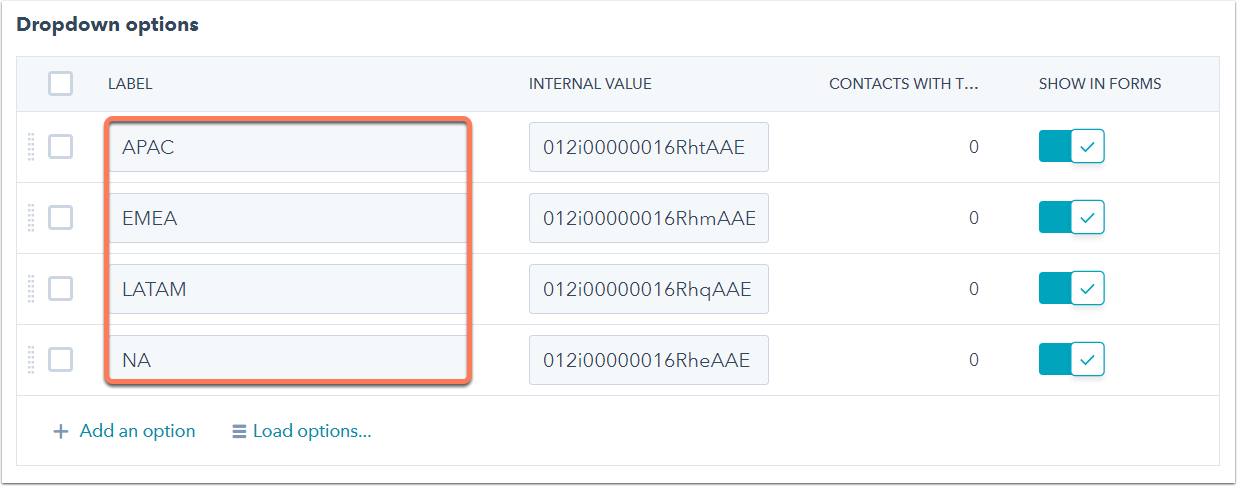
- In the bottom left, click Save.
You'll now be able to segment the reference field based on the field value labels, instead of the field value record IDs.
Please note: this method requires ongoing maintenance. If a
new value is added to the Salesforce reference field, the label of the corresponding option in the HubSpot property must be manually edited following the steps above.
Integrations
Thank you for your feedback, it means a lot to us.
This form is used for documentation feedback only. Learn how to get help with HubSpot.