- Knowledge Base
- Marketing
- Scoring
- Score leads based on high-impact web page conversions
BetaScore leads based on high-impact web page conversions
Last updated: November 18, 2025
Available with any of the following subscriptions, except where noted:
-
Marketing Hub Professional, Enterprise
-
Sales Hub Professional, Enterprise
In the lead scoring tool, you can use performance insights for web pages to set criteria that score leads based on visits to high-impact pages. The AI-powered insights show pages with their conversion rates and confidence levels that suggest how likely a record is to convert based on a visit to that page.
Please note: at this time, high-impact web page data is based on deal-to-company associations. If your deals are only associated with contacts, insights will not currently be available. This article will be updated as deal-to-contact associations are supported.
Before you get started
The following are terms you'll run into when using the high-impact web pages feature:
- Goal stage: the lifecycle stages and deal stages to which you want to track conversions. For example, select Lead to track which companies moved to Lead following page visits.
- Goal met window: the time frame during which conversions to the selected stages are tracked.
- Conversion rate: the percentage of website visitors who achieve the goal stage.
- Confidence level: how certain it is that the URL path is impactful, based on a page's conversion rate and traffic.
Set lead scoring criteria for high-impact web page events
To set up scoring criteria for high-impact web pages:
- In your HubSpot account, navigate to Marketing > Lead Scoring.
- Create a new engagement or combined score, or edit an existing engagement or combined score.
- In a new or existing event group, click + Add event criteria. Learn more about adding event criteria.
- Select Web Events. If you're creating a company or deal score, the visits are from associated contacts.
- Click Select Event, then select Page visited.
- Click See high-impact pages.
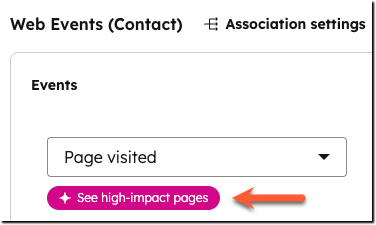
- In the right panel, review high-impact pages:
- Select the Goal stages for which you want to view high-impact pages. Pages will be included if they drove conversions to these stages for the visitor's associated primary company or deals. For example, companies often move to a Customer stage or deals often move to a Closed Won stage after an associated contact interacts with specific sales web pages.
- Select the time frame within which to track conversions to the goal stages.
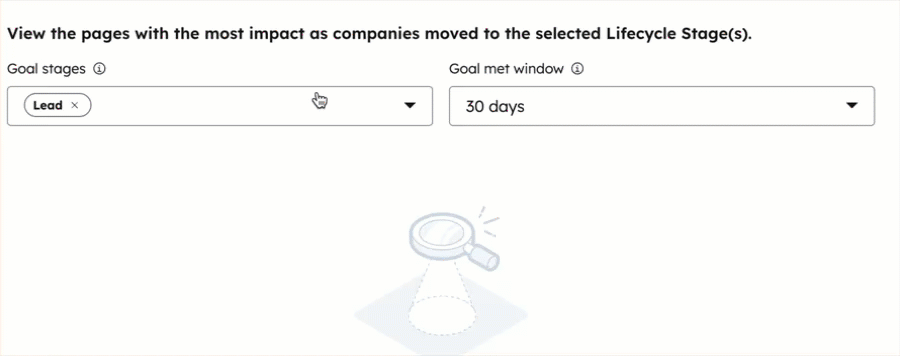
- Pages are automatically sorted from High to Low confidence, and within each level, are ranked by number converted. To filter the view to only show specific confidence levels, select High, Medium, or Low above the table.
- To search for a specific page, enter a URL path in the search bar.
- Select the checkboxes of pages to add to the event criteria, then click Apply.
- The criteria will automatically be set to Page visited is equal to any of [selected pages]. To filter based on when the pages were visited, click Add timeframe, then set criteria for when the visits must have occurred to be scored.
- To set up points and scoring rules for the page visits:
- By default, the pages are scored together, which means the same number of points are added or subtracted each time any of the pages are visited. Enter the number of points that will be added to or subtracted from the score based on visits to those pages. For example, add 8 points each time a contact visits any of the High confidence level pages.
- To set a unique number of points for each page, select Score individually. For each page, enter the number of points that will be added to or subtracted from the score based on a visit to that specific page. For example, add 5 points for a visit to hubspot.com/products and 10 points for a visit to hubspot.com/pricing.
- By default, visits are scored every time. To limit scoring to a specific number of points added or subtracted, click Score every time in the top right, then select Limit to +/-. Enter the number of points to which scoring should be limited.
- Add event rules or event groups as needed. For example, you can have a rule that adds 8 points for visits to High confidence pages and a separate rule that adds 5 points for visits to Medium confidence pages.
- Finish setting up or editing the score, then click Review and turn on for a new score, or Review and update for an existing score.
Learn more about the lead scoring tool and how to set up scores based on other events or property values.