- Knowledge Base
- Automation
- Workflows
- Understand your automation overview
Understand your automation overview
Last updated: November 3, 2025
Available with any of the following subscriptions, except where noted:
-
Marketing Hub Professional, Enterprise
-
Sales Hub Professional, Enterprise
-
Service Hub Professional, Enterprise
-
Data Hub Professional, Enterprise
-
Smart CRM Professional, Enterprise
-
Commerce Hub Professional, Enterprise
From your automation overview page, you can use Breeze, HubSpot's AI, to create new automations. You can also get recommendations for creating different automations, and review an overview of all automation tools in your HubSpot account.
Please note: Please avoid sharing any sensitive information in your enabled data inputs for AI features, including your prompts. Admins can configure generative AI features in account management settings. For information on how HubSpot AI uses your data to provide trustworthy AI, with you in control of your data, you can refer to our HubSpot AI Trust FAQs.
To review your automation overview:- In your HubSpot account, navigate to Automations > Overview.
- At the top, you can navigate to the following other tabs:
- Workflows: navigate to your workflows index page. Learn more about organizing and managing your workflows.
- Analyze: review and analyze the overall enrollment data and any additional opportunities for automating more processes in your account. Learn more about analyzing your workflow performance and opportunities.
- Health: review the overall health of your workflows. For example, you can analyze an overview of workflows with issues or unused workflows. Learn more about monitoring your workflow health.
 .
.
From your Automations overview page, you can monitor and engage with the following:
- What do you want to automate: use AI to generate new automations in HubSpot.
- To manually set a prompt, enter a prompt in the text field. It's recommended to use the When [this happens], then [do this] structure when entering your prompt.
- To use a suggested prompt, in the Prompts for you based on your portal activity section, choose the prompt that you want to use. The selected prompt will automatically appear in the text field.
- Click Create automation. In the Breeze Assistant panel, you can review details about the generated automation.
- To review the automation, click View [automation]. You'll be automatically redirected to the corresponding editor.
- Discover more automations: review a list of suggested automation recommendations.
- To create a recommended automation, click Try this [automation].
- To dismiss a recommended automation, click the x icon.
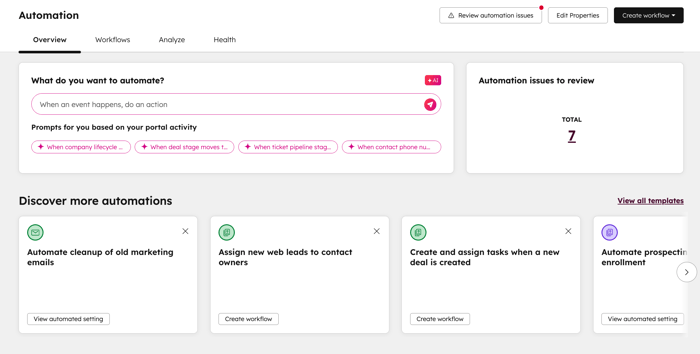
- Monitor performance: review the following automation reports.
-
Total active automations: review the overall count of different automations in your account by source.
-
For example, you can keep track of the number of workflows, chatflows, pipeline automations, and more.
-
For more details, click the number under each automation. You will be directed to the selected automation tool index page.
-
-
Workflow enrollments: review the count of workflow enrollments over the last 6 months, by each month.
-
Action usage across workflows: review the overall count of each action used across all workflows in your account. Use this report to determine the most commonly used actions in your account.
-
- Discover apps to automate: review a list of suggested apps to integrate and automate within your HubSpot account. Learn more about connecting apps to your HubSpot account.
