- Knowledge Base
- AI
- AI
- Install and use the Breeze Assistant mobile app
Install and use the Breeze Assistant mobile app
Last updated: December 19, 2025
Available with any of the following subscriptions, except where noted:
The Breeze Assistant mobile app gives you access to Breeze Assistant on iOS and Android so you can work away from your desktop. With the app, you can start or resume conversations, use voice input, attach files, and work with connected apps. You can also switch between custom assistants, prepare for upcoming meetings, review artifacts created in previous chats, and manage memories that help Breeze Assistant personalize future responses.
Before you get started
Before installing or using the Breeze Assistant mobile app, review the requirements below to ensure you can access all available features.
Understand requirements
- To use Breeze Assistant, turn on Give users access to Breeze Assistant in your AI settings.
- The device must run a supported operating system:
-
iOS or iPadOS: 18 or later
-
Android: 10 or later
-
- To use features that depend on connected accounts, apps, or custom assistants, confirm they are set up on the desktop first. For example:
- To prepare for meetings, confirm your calendar is connected.
- To use apps, connect apps to Breeze Assistant.
- To use custom assistants, create or customize assistants.
- User permissions determine which actions can be performed with Breeze Assistant.
Understand limitations & considerations
- It's recommended to keep the Breeze Assistant mobile app updated to ensure the best performance. Learn more about updating apps on iOS and Android.
- The Breeze Assistant mobile app isn't supported on jailbroken or rooted devices.
Install the Breeze Assistant mobile app
Download the Breeze Assistant mobile app from the App Store or Google Play Store. Follow the steps outlined below or use this QR code:

- Open the App Store or Google Play Store on your device and search for "breeze assistant" or go directly to the Breeze Assistant app page (iOS / Android).
- Tap Get (iOS) or Install (Android) to download and install the app.
- Tap Open or open the Breeze Assistant app on your device.
- Enter your HubSpot credentials and tap Log In. If you're a user with multiple HubSpot accounts, you'll be prompted to select which account you want to access. The Breeze Assistant app is now connected to your HubSpot account.
Use Breeze Assistant
Use Breeze Assistant from your mobile device to create new chats or continue the ones you started on your desktop. You can upload files, and use voice inputs or connected tools.
- Open the Breeze Assistant app on your device.
- To start a new chat, enter a prompt and then tap the breezeSendIcon send icon. You can also upload files, use Speech-to-Text (STT), or use connected apps.
-
- To upload files, tap the addIcon add icon and select an option (e.g., Camera, Photos, Files, or HubSpot Files).
![]()
-
- To use Speech-to-Text (STT) to dictate your message, tap the recordIcon microphone icon and begin speaking. Then, tap the checkmark icon.

-
- To use connected apps, tap the Apps dropdown menu and tap on each app you want to include in your chat.

- To access a previous chat, tap the listView menu icon and then tap a previous chat.
- To rename a previous chat:
- Tap the listView menu icon, and then tap and hold on a previous chat.
- Tap Rename.
- In the dialog box, enter a name for the chat, and then tap Rename.
- To create a temporary chat, tap the temporary chat icon. Temporary chats won't be used in memories, chat history, or future user conversations.
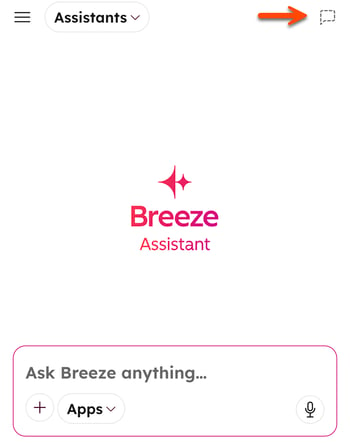
Use custom assistants
Switch between assistants in the Breeze Assistant mobile app when your organization has created custom assistants or added them from the HubSpot Marketplace.
To use a custom assistant on the Breeze assistant mobile app, you need to create or install the assistant on the desktop first. Learn more about creating or customizing assistants.
- Open the Breeze Assistant app on your device.
- Tap the Assistants dropdown menu, then select an assistant.
- In the chat box, enter a prompt and then tap the breezeSendIcon send icon.
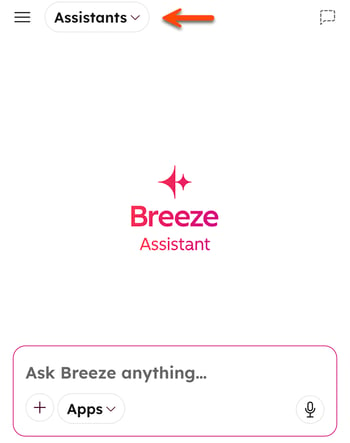
Custom assistants can support different teams by using your organization's documentation or resources assigned to each assistant. For example:
- Sales teams can reference an assistant configured to use competitive materials or onboarding resources.
- People teams can use an assistant configured to answer common employee questions.
- Marketing teams can consult an assistant that uses brand guidelines or campaign documentation.
Prepare for meetings
If you've connected your calendar to HubSpot, you can use Breeze Assistant to summarize meeting information, get directions, or join the meeting directly from your device.
Breeze Assistant uses contact, company, deal, and ticket information from meetings synced to HubSpot. It also uses emails, calls, and notes to summarize the meeting. For meetings not synced with HubSpot, it uses your calendar to generate a summary.
- Open the Breeze Assistant app on your device.
- Tap the listView menu icon, and then tap Schedule.
- To open one of your upcoming meetings, tap the meeting or Prepare.
- To open meetings for a different day, tap a date on the calendar. Then tap the meeting or Prepare. To view meetings for a different week, swipe left or right on the week.
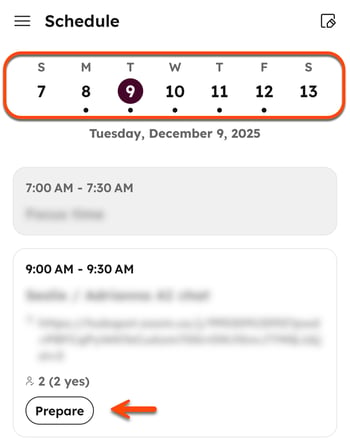
- Breeze Assistant will generate a meeting summary. To get more information, tap the chat box at the bottom of the screen, then enter a prompt.
- To start the meeting, tap Call or Join [meetings app].
Use artifacts
Artifacts keep track of the content created in your chats, like AI-generated images. You can review, reuse, or continue working from previous chats. For example, marketers can revisit creative assets and update them for future use. This gives you a single place to locate items created in Breeze Assistant without scrolling through individual chat threads.
- Open the Breeze Assistant app on your device.
- Tap the listView menu icon, and then tap Artifacts.
- On the Artifacts screen, tap an artifact.
- To share an artifact, tap Share.
- To download an artifact, tap Download.
- To continue the previous chat, tap the ellipsesIcon menu icon on the top right. Then, tap Open chat.
- In the chat box, enter a prompt, and then tap the breezeSendIcon send icon.
Manage memories
Breeze Assistant can remember important details about your preferences, goals, and tone of voice to give personalized responses. As you interact with Breeze Assistant, insights may be automatically captured (e.g., if you prefer concise responses) or you can manually ask Breeze Assistant to remember specific preferences.
- Open the Breeze Assistant app on your device.
- To ask Breeze Assistant to remember or update specific memories, enter a prompt in the chat box. For example:
Please remember that I prefer clear, concise responses with bulleted takeaways so I can quickly scan the key points. When we’re working on tasks together, prioritize organizing information by urgency and impact rather than chronological order. Also remember that I mainly collaborate with the Marketing teams, so feel free to tailor examples or suggestions with that context in mind.
- To view memories that have been saved, tap the listView menu icon in the top left.
- In the menu, tap the settingsIcon settings icon.
- In settings, tap Memories in the Account section.
- To delete a memory, tap the deleteIcon delete icon.
- When finished, click the previousIcon back icon.
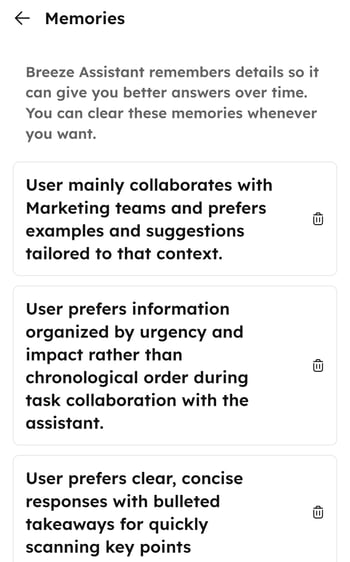
Manage notifications
The Breeze mobile app delivers push notifications to help users prepare for meetings, guide them through onboarding, and remind them to complete follow-up tasks. Users have the option to turn on or turn off notifications, and adjust their preferences within the app.
When you tap a notification, it opens a new or existing chat thread. Sometimes, the chat has already been filled in with information, like meeting prep.
- Open the Breeze Assistant app on your device.
- Tap the listView menu icon in the top left and then tap the settingsIcon settings icon.
- In settings, tap Notifications.
- Toggle the notification switches on or off.
- When finished, click the previousIcon back icon.