- Knowledge Base
- Sales
- Sequences
- Share sales content with users and teams
Share sales content with users and teams
Last updated: February 11, 2025
Available with any of the following subscriptions, except where noted:
-
Sales Hub Professional, Enterprise
-
Service Hub Professional, Enterprise
After creating a sequence, template, playbook, or document in your account, you can share or restrict access to the sales content. You can restrict access so your team members can only view the content needed for their roles.
In your sequences, templates, playbooks, or documents library, you can filter by the content owner using the Owner dropdown menu.
Please note:
- Super admins with assigned Sales Hub or Service Hub Professional and Enterprise seats can access all sales content. This includes content with the sharing settings Specific users or teams or Only me.
- Super admins that are not paid users can only access the first five templates and documents added to the account. This includes content with the sharing settings Specific users or teams or Only me.
Share a sequence, template, playbook, or document
To configure your sharing settings:
- In your HubSpot account, navigate to sequences, documents, playbooks, or templates.
- Hover over the sequence, document, playbook, or template and click Actions > Manage sharing.
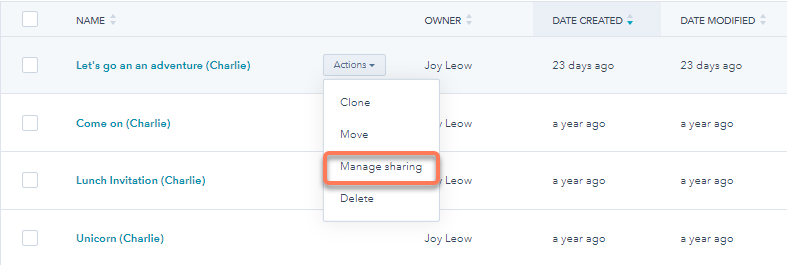
- In the right panel, select the radio button next to the desired sharing setting:
- Only me: only the content creator can view and use the sales content.
- Everyone: everyone can view and use the sales content.
- Specific users and teams: only specific users and teams can view and use the sales content. To grant access, select the checkboxes next to the teams or users. This option can only be selected by Super admins or users with assigned Sales Hub or Service Hub Professional and Enterprise seats.
- Click Save.

Bulk share sequences
To configure your sharing settings for multiple sequences:
- In your HubSpot account, navigate to Sales > Sequences.
- Select the checkboxes next to the sequences you want to modify.
- Click Manage Sharing.

- In the right panel, select the radio button next to the desired sharing setting:
- Only me: only the content creator can view and use the sales content.
- Everyone: everyone can view and use the sales content.
- Specific users and teams: only specific users and teams can view and use the sales content. To grant access, select the checkboxes next to the teams or users. This option can only be selected by Super admins or users with assigned Sales Hub or Service Hub Professional and Enterprise seats.

- Click Save.
Documents
Sequences
Playbooks
Thank you for your feedback, it means a lot to us.
This form is used for documentation feedback only. Learn how to get help with HubSpot.