- Knowledge Base
- Automation
- Workflows
- Add data variables to workflow actions
Add data variables to workflow actions
Last updated: November 4, 2025
Available with any of the following subscriptions, except where noted:
-
Marketing Hub Professional, Enterprise
-
Sales Hub Professional, Enterprise
-
Service Hub Professional, Enterprise
-
Data Hub Professional, Enterprise
-
Smart CRM Professional, Enterprise
-
Commerce Hub Professional, Enterprise
Depending on the selected workflow action, you can use the data panel to insert data variables from various object sources.
For example, you can use data from a contact record and its associated deal to send an internal notification email that contains personalization tokens from both records.
Before you get started
- By default, additional data sources will be automatically added to contact, company, deal, and ticket-based workflows.
- You can add up to 50 data sources per workflow.
- Custom event properties can be used for actions that are supported by the data panel. The available custom event properties will be displayed under the name of the custom event in the data panel.
Add data variables to workflow actions
- Click the name of a workflow. Or, create a new workflow.
- In the workflow editor, click the + Add icon to add a new action.
- After selecting your action, in the left panel, click on the field that you'd like to use the data with.
- In the Choose data variable section, click Edit available data.
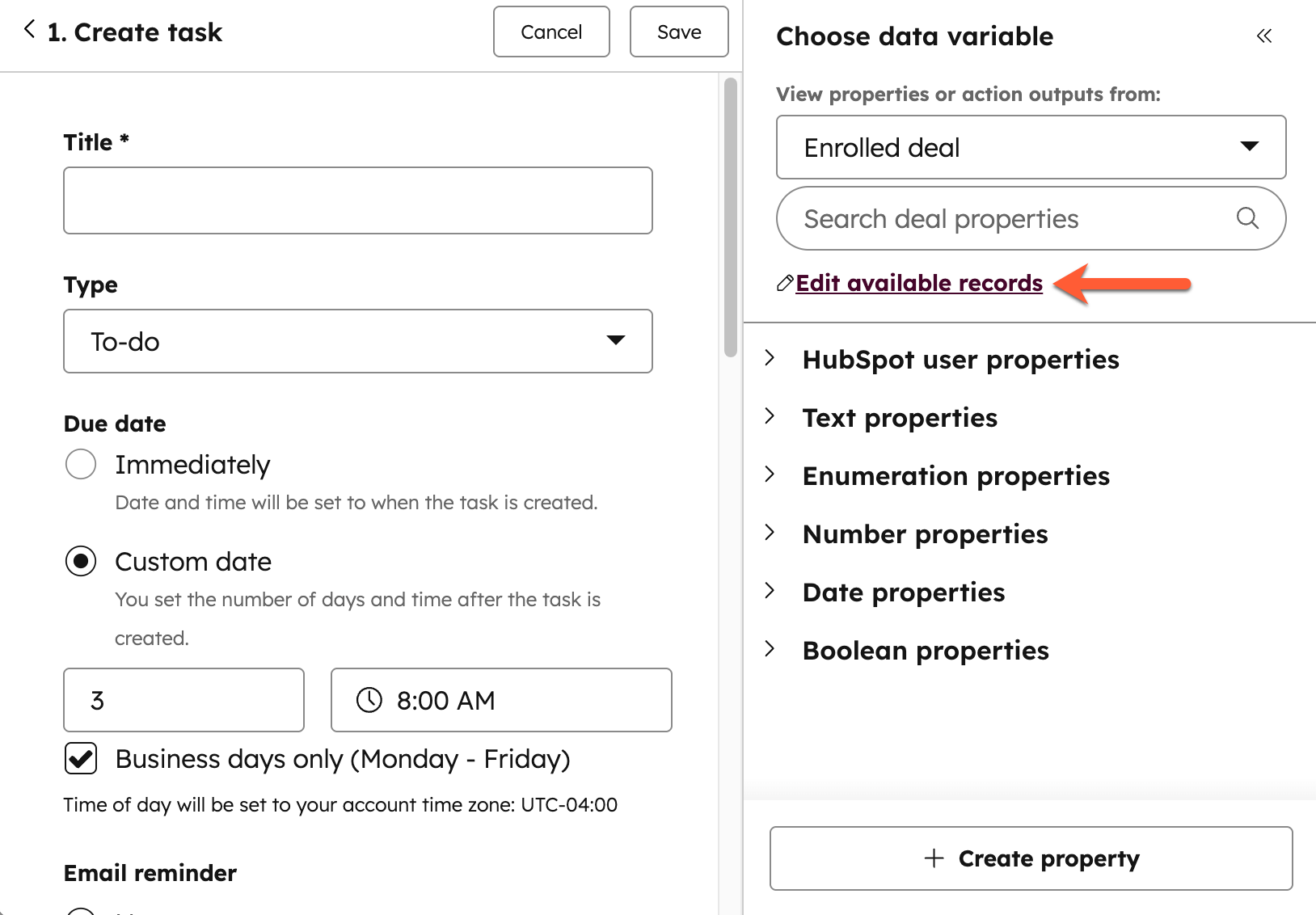
- To create a new data source, in the right panel, click + Add records.
- In the Name your data source field, enter a name for your data source.
- Click the Choose a record type dropdown menu and select a data source.
- Click the Choose a condition to filter [data source record type] dropdown menu and select from the following:
- If associated to the enrolled [record]: use data from associated records. For example, in a contact-based workflow, you can use data from an associated company record.
- Association label: select the association label you'd like to refine the associated records by, especially if you have more than one associated record of the same record type. Learn more about association labels.
- Association label: select the association label you'd like to refine the associated records by, especially if you have more than one associated record of the same record type. Learn more about association labels.
 .
.
- If property values match: use data from records with matching property values. For example, in a deal-based workflow, you can refine only companies where the domain property's value matches the domain property's value of an enrolled contact.
- All records in your CRM are reviewed to find a matching property: choose a property from the selected record type to match with the enrolled record.
- Has the same value as: choose a property from your enrolled record.

- If a property value is equal to: use data from records with specific property values. It is generally recommended to use this option if you're using a custom property to store unique identifiers. For example, you can choose only custom objects where the Listing ID role property has a value of ABC12345.
- All records in your CRM are reviewed to find a matching property: choose a property from your selected record type to refine by.
- Is equal to: select or enter a property value, only records with the specific property value will be selected.
- If associated to the enrolled [record]: use data from associated records. For example, in a contact-based workflow, you can use data from an associated company record.
- Click the Choose a condition to filter [record type] down to one dropdown menu and select from Most recently updated, Most recently created, or First created.

- Configure the data source details, then click Add at the bottom.
- After adding a data source, to review or delete an existing data sources:
- In the Choose data variable section, click Edit available data. In the right panel, review all added data sources.
- To review more details about an existing data source, click the eye icon.
- To delete an existing data source, click the delete icon.

- After adding your data sources, use data from a specific source:
- In the Insert data panel, click the View properties or action output from dropdown menu and select a data source.
- After selecting your source, click to expand the data type that you'd like to use, then click on the property to use in the field. The property will be automatically inserted into the field.
Workflows
Thank you for your feedback, it means a lot to us.
This form is used for documentation feedback only. Learn how to get help with HubSpot.