- Knowledge Base
- Automation
- Workflows
- Use workflow action outputs
Use workflow action outputs
Last updated: November 3, 2025
Available with any of the following subscriptions, except where noted:
-
Marketing Hub Professional, Enterprise
-
Sales Hub Professional, Enterprise
-
Service Hub Professional, Enterprise
-
Data Hub Professional, Enterprise
-
Smart CRM Professional, Enterprise
-
Commerce Hub Professional, Enterprise
In the data panel, select action outputs from other workflow actions to use in your workflow action. For example, you've added a Format data action in your workflow. To use the formatted data, you'll still need to configure seperate workflow action to use the action output, such as the Edit record action or Send to Google Sheets action.
Workflow actions with outputs
The following workflow actions produce action outputs that you can use with other workflow actions.
- Format data
- Validate and format phone number
- Ask Anthropic
- Ask OpenAI Assistant
- Data Agent: Custom prompt (BETA)
- Data Agent: Research (BETA)
- Data Agent: Fill Smart Property (BETA)
- Summarize record (BETA)
- Infer company value proposition and ICP (BETA)
- Use a custom LLM (BETA)
Examples
When using an action that produces an output, you'll need to use the action ouput with another, seperate workflow action. In general, you can use action outputs with workflow actions that accept inputs, such as the Edit record action, the Create Google Sheet row action, the Create task action, and more.
The following are some examples of how you can use workflow action outputs:
- Format your record data: use the Data Agent: Custom prompt action to format data in your account. If the data has been filled or submitted in different formats, you can use the action to standardize the values into specific formats. For example, you can format different values in a state property to two-letter state abbreviations. Then, you can use a One property or action output branch to create branches for lead assignment based on each state.
- Simplify research for sales reps: use the output from the Summarize record action review a summary of a contact's company before setting up the first meeting or calling the contact. You can add this information to the Notes of a Create task action. You can also copy this data to a custom property with the Edit Record action.
- Send lead data efficiently: after assigning a contact to a sales rep, you can use the output from the Summarize record action to send a summary of the contact to the rep with the Send internal email notification action.
- Update google sheet: after formatting phone numbers with the Validate and format phone number action, you can use the Create Google Sheet row action or Update data in a Google Sheet action to send formatted data to a Google sheet. For example, as part of an outreach list.
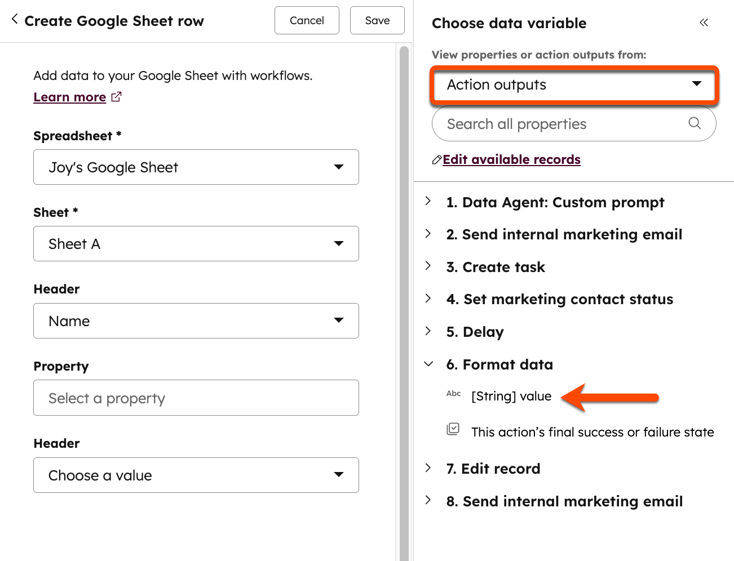
Use workflow action outputs
When setting up the workflow action to use your action output with, you can select the action ouput from the data panel.- In your HubSpot account, navigate to Automation > Workflows.
- Click the name of an existing workflow, or create a new workflow.
- In the workflow editor, click the + plus icon to add a workflow action.
- In the actions panel, select the Action that you'd like to use your output with.
- In the left panel, click the field that you'd like to use the action output.
- For checkbox and other select-type fields:
- Click the dropdown menu and select choose data variable.
- In the Choose a data variable panel, click on the Enrolled [object] dropdown menu and select Action outputs. When copying a value to a different property, the properties must be compatible. Learn more about compatible property types.
- Click to expand the previous action name and select an action output.
- For text input properties:
- Click the Choose a value text box.
- In the Choose a data variable panel, click on the Enrolled [object] dropdown menu and select Action outputs.
- Click to expand the previous action name and select an action output.
- Click Save.
