- Knowledge Base
- Automation
- Workflows
- Use Breeze to summarize data in workflows
Use Breeze to summarize data in workflows
Last updated: November 10, 2025
Available with any of the following subscriptions, except where noted:
-
Marketing Hub Professional, Enterprise
-
Sales Hub Professional, Enterprise
-
Service Hub Professional, Enterprise
-
Data Hub Professional, Enterprise
-
Smart CRM Professional, Enterprise
-
Commerce Hub Professional, Enterprise
-
HubSpot Credits required
Use the Summarize records workflow actions to use Breeze, HubSpot's AI, to summarize data from enrolled records or any associated records. After, you can use outputs from the action with other workflow actions.
If your account has a Marketing Hub Enterprise subscription, you can also use this action to generate personalized content to use in automated marketing emails.
Please note: Please avoid sharing any sensitive information in your enabled data inputs for AI features, including your prompts. Admins can configure generative AI features in account management settings. For information on how HubSpot AI uses your data to provide trustworthy AI, with you in control of your data, you can refer to our HubSpot AI Trust FAQs.
Before you get started
Before using the Summarize records workflow actions to analyze your records' data, please note the following:
- The Give users access to generative AI tools and features and CRM data settings must be turned on. Learn more about managing your AI settings.
- Each action has a limit of 3,000 executions per month, which resets at the start of each month. If you've reached the execution limit, the action will fail until the limit resets. During the beta, this limit is subject to change.
Use the Summarize record workflow action
Use this action to create a summary of your record, including information about the record's activities, notes, and ownership.- In your HubSpot account, navigate to Automation > Workflows.
- Click the name of an existing workflow or create a new workflow.
- Set your enrollment triggers.
- Click the + plus icon to add an action.
- In the left panel, click to expand the AI section. Then, click Summarize record.
- Click the Record to summarize dropdown menu and select an object type. To select from additional data sources, click More data.
- At the top, click Save.
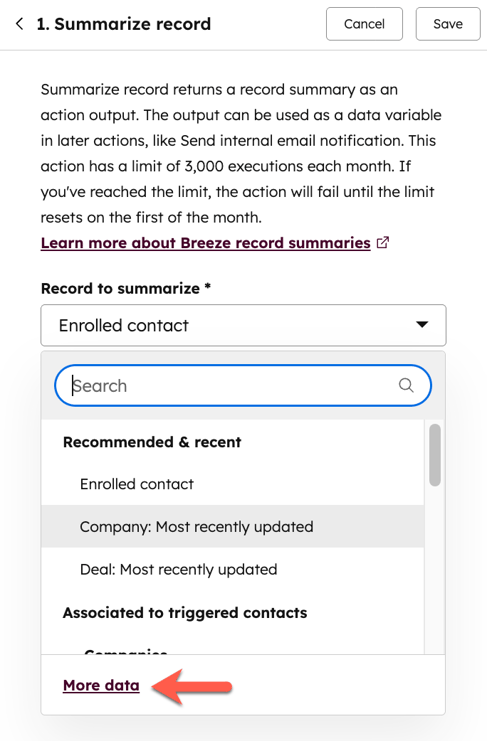
Use outputs with other workflow actions
After adding the Summarize record action to your workflow, you can use the generated output in other workflow actions where the data panel is used.
- In your HubSpot account, navigate to Automation > Workflows.
- Click the name of an existing workflow or create a new workflow.
- Set up your Summarize record action.
- Click the + plus icon to add an action. Then, select a workflow action.
- Click the field in the action that you'd like to use the output with.
- In the data panel, under the Action Data section, select Summarize record. Then, select Object summary.
- Continue setting up your workflow action.
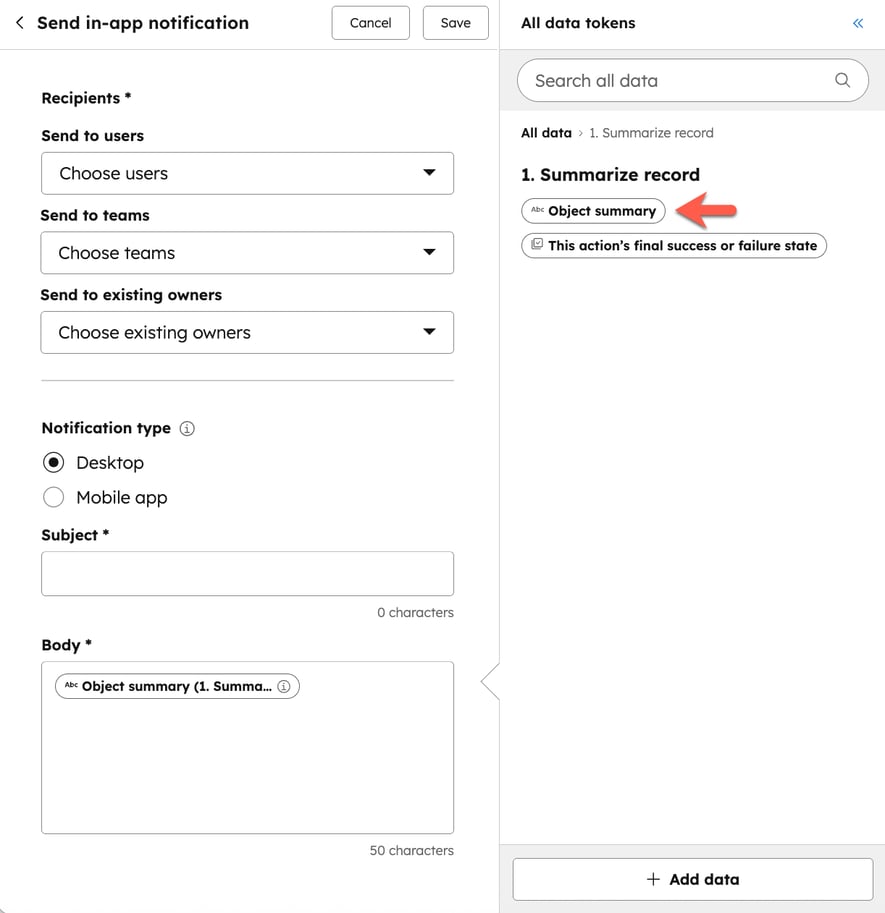
Example use cases
The following examples outline the different ways you can use the Summarize record action in workflows to automate more complex processes:
- Send lead data efficiently: after assigning a contact to a sales rep, you can use the output from the Summarize record action to send a summary of the contact to the rep.
- Simplify research for sales reps: review a summary of a contact's company before setting up the first meeting or calling the contact. You can also copy this data to a custom property on the record.