- Knowledge Base
- Account & Setup
- Connected Email
- Uninstall the HubSpot Sales email extension
Uninstall the HubSpot Sales email extension
Last updated: October 31, 2025
Available with any of the following subscriptions, except where noted:
If you no longer want to use the HubSpot Sales email extension in your inbox, you can uninstall the HubSpot Sales Chrome extension for Gmail, the HubSpot Sales Office 365 add-in, or the HubSpot Sales Outlook desktop add-in following the instructions below.
Uninstall the HubSpot Sales Chrome extension
- In the top right of your Chrome browser, click the three vertical dots icon. Then select Extensions > Manage Extensions.
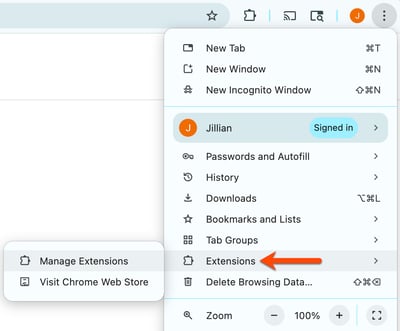
- Navigate to the HubSpot Sales extension and click Remove.
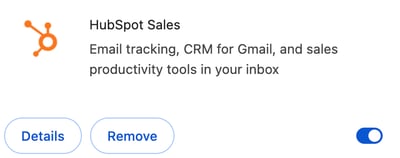
- After removing the extension from Chrome, clear your Chrome browser cache to remove HubSpot Sales completely.
Uninstall the HubSpot Sales Office 365 add-in
Uninstall the HubSpot Sales Office 365 add-in from Outlook's add-in settings. Learn more about accessing add-ins in Outlook. If you're using the HubSpot Sales Office 365 add-in on a Mac, you can also uninstall the add-in from your Office 365 account.
- In Outlook, navigate to your add-in settings.
- Outlook for Windows or Mac (classic): in the main ribbon, click Get Add-ins.
- Outlook for Windows or Mac (new): in the main ribbon, click the three horizontal dots and select Get Add-ins.
- Outlook on the web: in the main ribbon, click Apps and select Get Add-ins.
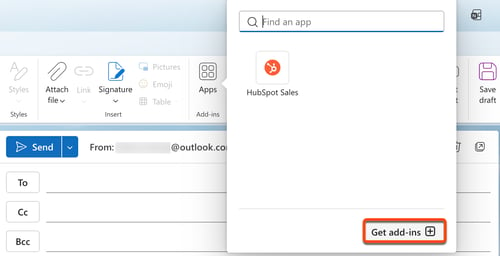
- In the left sidebar menu of the Add-Ins for Outlook menu, click My add-ins.
- In the Store Add-ins section, navigate to the HubSpot Sales add-in. Click the three horizontal dots and select Remove.
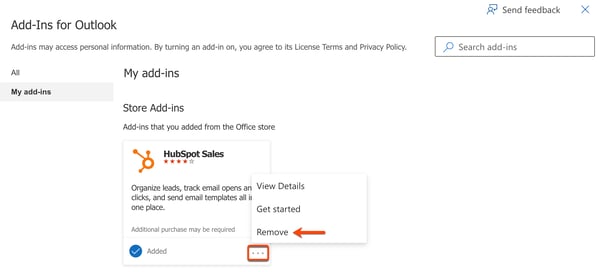
Uninstall the HubSpot Sales Outlook desktop add-in
- In Windows, click the Start menu.
- Search for Uninstall a program or Add and remove programs.
- Search for or navigate to HubSpot Sales for Outlook.
- Click Uninstall.
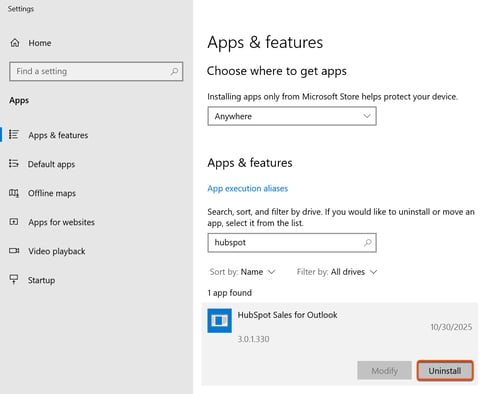
- In the dialog box, click Yes or Uninstall.
- When the uninstallation is complete, click OK.
- Complete the uninstallation process.
Uninstall the HubSpot Sales for Windows tray app
Please note: on Jan. 25, 2024, the HubSpot Sales for Windows tray app was sunset. Email notifications will instead be delivered through HubSpot's browser-based notification system. Learn more about how to manage HubSpot browser notifications.
- In Windows, click the Start menu.
- Search for Uninstall a program or Add and remove programs.
- Search for and select HubSpot Sales for Windows.
- Click Uninstall.
- In the dialog box, click Yes or Uninstall.
- When the uninstallation is complete, click OK.
- Complete the uninstallation process.
Uninstall remnants
You can first try deleting the HubSpotWebView2_ folders.
- Copy and paste %localappdata% into your Windows Start menu.
- Delete all of the HubSpotWebView2_ folders.

You can also try deleting the contents from the 2.0 folder:
- Copy and paste %localappdata%\Apps\2.0 into your Windows Start menu.
- From the search results, click to open the 2.0 folder and delete all contents.
- If deleting the contents of the folder doesn't work, you can try deleting the entire 2.0 folder. This step should only be done as a last resort:
Please note: deleting the 2.0 folder may affect other ClickOnce apps you have installed. This should only be done as a last resort.
-
- Navigate to the Microsoft Registry and locate the folder at the following path: HKEY_CURRENT_USER\Software\Classes\Software\Microsoft\Windows\
CurrentVersion\Deployment\SideBySide\2.0.
- Navigate to the Microsoft Registry and locate the folder at the following path: HKEY_CURRENT_USER\Software\Classes\Software\Microsoft\Windows\
-
- Right-click the folder and select Delete.
Uninstalling the sales extension vs. disconnecting your inbox
Uninstalling the HubSpot Sales Chrome extension, the HubSpot Sales Office 365 add-in, or the Outlook desktop add-in is separate from disconnecting your authorized inbox in HubSpot.
When you uninstall the extension or the add-ins, you lose access to the HubSpot Sales features in your inbox. You can still manually log emails using your BCC address. With your inbox still connected, you can still send emails from contact records in HubSpot and continue using your sales tools that require a connected inbox in your HubSpot account.