- Knowledge Base
- Marketing
- Marketing Email
- Add custom reply-to addresses to marketing emails
Add custom reply-to addresses to marketing emails
Last updated: November 12, 2025
Available with any of the following subscriptions, except where noted:
-
Marketing Hub Professional, Enterprise
To prevent replies to marketing emails being sent to the inbox set as an email's from address, you can set a custom reply-to email address.
Before you get started
Before you begin working with this feature, make sure to fully understand what steps should be taken ahead of time, as well as the limitations of the feature and potential consequences of using it.
Understand requirements
- To track replies to the custom reply-to address you entered, you must connect the associated inbox to HubSpot. Learn more about tracking replies to marketing emails.
Understand limitations & considerations
- Automated email replies, such as out-of-office responders, will still go to the original From address for most email providers.
Add a custom reply-to address
-
In your HubSpot account, navigate to Marketing > Email.
- Click the name of a drafted email, or click Create email.
- In the email editor, click the inbox content module at the top of the page.

- In the left sidebar editor, click the From address dropdown menu and select a user in your account as the sender.
- Clear the Use this as my reply-to address checkbox.
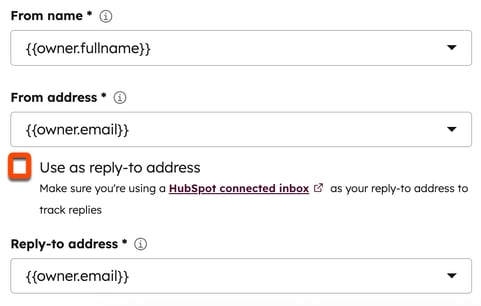
- Click the Reply-to address dropdown menu and select an email address. To add a new email address as the reply-to address:
- Click the Reply-to address dropdown menu and select Add email address.
- In the dialog box, enter an email address, then click Add email address.
Marketing Email
Thank you for your feedback, it means a lot to us.
This form is used for documentation feedback only. Learn how to get help with HubSpot.