Contact didn't receive an email even though the email statistics show it was delivered
Last updated: January 29, 2024
Available with any of the following subscriptions, except where noted:
|
|
After sending a marketing email from HubSpot, you can view the post-send performance page to see which contacts received your email. In some cases, a contact that appears in the Delivered tab may reach out letting you know that they didn't receive the email in their inbox as expected.
There are two common explanations for this:
- The email is sitting in a spam or junk folder in the recipient's inbox.
- The email was placed in a quarantine area by a security filter. In this scenario, the email was filtered after being received by the server but before it was placed in the recipient's personal inbox.
In both of these cases, HubSpot's server receives a confirmation from the recipient's server that the email was delivered. This is why the contact appears in the Delivered tab of your email performance details.
Confirm the From address matches your email sending domain (Marketing Hub Starter, Professional, Enterprise and Sales Hub Professional, Enterprise only)
In your own account, make sure you've connected your email sending domain and that the domain matches the From address for emails you're sending from HubSpot:
- In your HubSpot account, navigate to Marketing > Marketing Email.
- Click Sent in the left sidebar.
- Click the name of the email your contact didn't receive.
- Click See details to see the From address in the right sidebar panel.
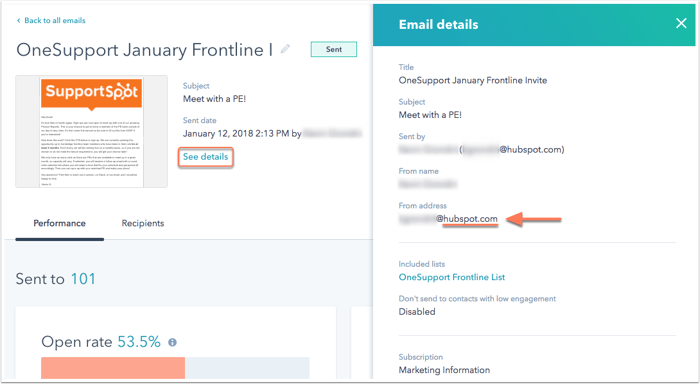
Move email out of spam or junk folder in the recipient's inbox
If email is getting stuck in the spam or junk folder, the recipient should move the email out of the junk folder and into their primary inbox. This action will teach their inbox that they want to receive messages from you in the future.
Troubleshoot why email is in a quarantine area of the contact's email server
If the email isn't found in the junk or spam folder, the contact may have an email security software or firewall that quarantined the email before it reached their inbox.
- Ask the contact to work with their IT team to check their email server. Provide your contact the subject line of the email, the From address and the date and timestamp of when the email was delivered. This information will help their IT administrator locate the email and investigate why it was quarantined.
- To prevent this from happening in the future, you can ask the contact to add your sending IP addresses to their allowlist with their IT team. You can find instructions on how to locate your IP addresses here.
Learn more about steps your contacts can take to improve delivery of your marketing emails.
