- Knowledge Base
- Reporting & Data
- Goals
- Set up goal permissions
Set up goal permissions
Last updated: November 26, 2025
Available with any of the following subscriptions, except where noted:
If you are a Super Admin, you can now control who can view and edit sales goals, service goals, marketing goals, and custom goals through the new Goals permission.
For detailed information about what View and Edit permissions allow for goals, learn more in HubSpot’s user permissions guide.
How is my access affected with the introduction of the Goals permission?
With the introduction of this permission, some users may gain or lose access to goals they are a part of. You should be aware of the following scenarios that may require you to adjust your user's permissions:
Revenue goals
- Old behavior: revenue goals were initially determined by the Forecasting app permission.
- New behavior: revenue goals are now determined by the Goals permission. For existing users, this means the Goal permission will default to your current Forecasting app permission, and can be adjusted if needed.
Ads goals
- Old behavior: ad goals were initially determined by the Ads permission.
- New behavior: ad goals are now determined by a combination of the Goals permission and the Ads permission.
- Ensure the user has access to the ads account being used to track the goal.
- In your HubSpot account, click the settings settings icon in the top navigation bar.
- In the left sidebar, navigate to Marketing > Ads.
- Next to the ad account, click the Actions dropdown menu, then click Manage access.
- Select Available to everyone, or Select users and teams who can edit to narrow access by clicking checkboxes next to your preferred users or teams.
- Click Save.
- Ensure the user has access to the ads account being used to track the goal.
-
- Adjust the Goals permission to the level of access you want to grant the user for goals.
All other goals
- Old behavior: goal permissions were defaulted to View: Everyone and Edit: Everyone with no option to change them.
- New behavior: goal permissions are now determined by the level of access you want to grant the user for goals.
Edit the Goals permission
- In your HubSpot account, click the settings settings icon in the top navigation bar.
- In the left sidebar, navigate to Users & Teams.
- To access the user permissions setup page:
- If you are adding a new user, follow these steps to access the user permissions setup page.
- If you are editing an existing user, follow these steps to access the user permissions page.
- Once you are on the user permissions setup page, click the Reporting tab. Then, click to expand the Goals row, and select the View and Edit dropdown menus to choose the level of access you want to give the user. This will affect the display of goals for the user or team being edited.
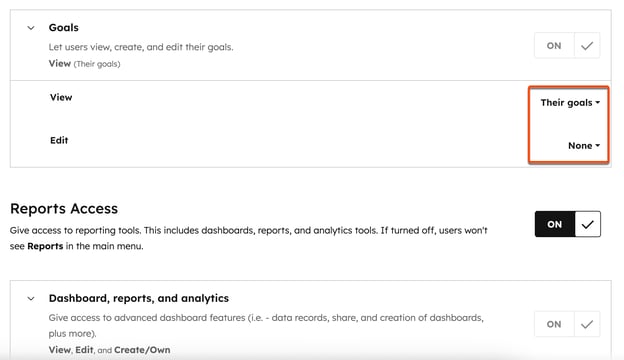
Goals
Thank you for your feedback, it means a lot to us.
This form is used for documentation feedback only. Learn how to get help with HubSpot.