- Knowledge Base
- Reporting & Data
- Reports
- Use a report from the report library
Use a report from the report library
Last updated: July 15, 2024
Available with any of the following subscriptions, except where noted:
HubSpot's report template library contains standard reports that you can save to your reports list or add to your dashboards. These reports cover many different topics such as website performance and sales metrics.
To find a suitable standard report:
- In your HubSpot account, navigate to Reporting > Reports.
- In the upper right, click Create report.
- In the Create reports from templates section, browse for a report you want to save or add:
- To filter the reports on the right, select the Data source and Visualization you're looking for in the left panel.
- In the upper left, use the search box to search for a report with a specific term.
To save a report you want to your report list or to a dashboard:
- Click the report:
- To save the report as-is, click Save.
- For some reports, you can customize the report filters. This is only available for Professional or Enterprise subscriptions. Once you're done with customizing the report, click Save in the bottom left.

- In the right panel, you can edit the Report name and select where you want to add the report to:
- Don't add to dashboard: the report will be added to your reports list.
- Add to existing dashboard: the report will be added to an existing dashboard. To select the dashboard to add the report to, click the dropdown menu.
- Add to new dashboard: the report will be added to a dashboard you'll create. Enter the dashboard's name, and select its visibility.
- Click Next.
- Select who can access the report:
- Private to owner: only the user that created the report will have access.
- Everyone: all users in the account can access the report. Select if they can view and edit the report or view only.
- Only specific users and teams: select specific users and teams that can access the report.
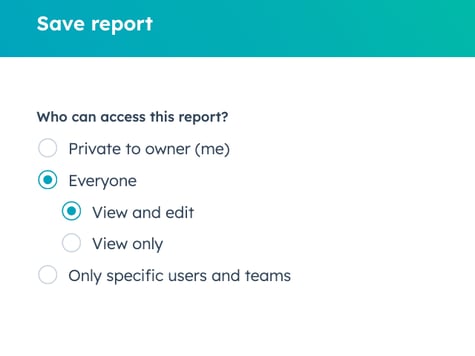
- Click Save if you're adding it to your reports list, or Save & add if you're adding it to a dashboard.
Reports
Thank you for your feedback, it means a lot to us.
This form is used for documentation feedback only. Learn how to get help with HubSpot.