- Knowledge Base
- Marketing
- Social
- Associate contacts with social interactions
Associate contacts with social interactions
Last updated: September 30, 2025
Available with any of the following subscriptions, except where noted:
-
Marketing Hub Professional, Enterprise
Associate contacts directly from social interactions with the Assign CRM contact option when monitoring your social inbox. You can match a social profile to an existing contact or create a new contact. Learn more about monitoring your social inbox.
When associating a contact, the social profile used to match or create this contact will be automatically attached to the record. Then, you can use these organic social interactions to filter your segments.
Social interactions, including timestamps and message content, will be logged to the contact’s activity timeline. The contact's original source drill down 1 property will also be set to SOCIAL.
Associate a contact with a social interaction
To associate a social profile to a contact, you can match the profile to an existing contact or create a new contact.
To associate a contact with a social interaction:
- In your HubSpot account, navigate to Marketing > Social.
- At the top, click the Reply tab. You can associate contacts from any social interaction.
- From the social interaction card, click Assign CRM contact.

- In the dialog box, enter the contact’s name into the search bar to locate and select an existing contact.
- If the contact exists, at the bottom, click Assign to contact.
- If no contact match was found, at the bottom, click Create new. Then set up your contact record:
- First name: enter a first name for the contact record.
- Last name: enter a last name for the contact record.
- Email: enter an email address for the contact record.
- Set this contact as a marketing contact: set the contact as marketing. An email address is required to set the contact as marketing. Learn more about marketing contacts.
- After a social profile is associated to a contact, you can access the contact from the social interaction card by clicking the contactsIcon view contact icon.
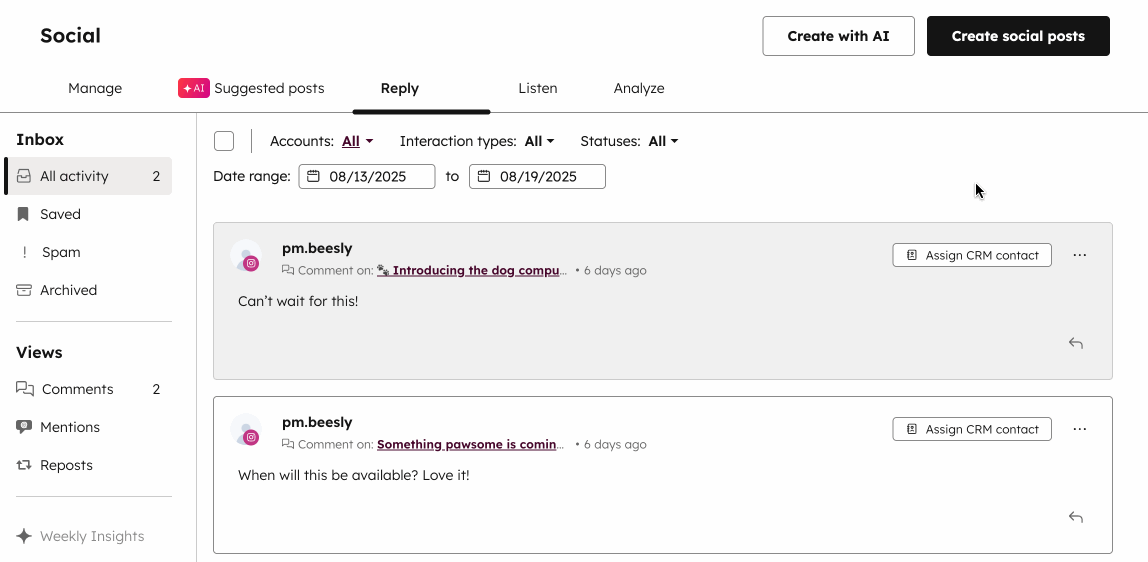
Review social profiles on a contact record
After confirming your match, any associated social media profiles will appear in the Social profiles card of the matched contact record.
If the right sidebar view for contact records has been customized in your account, the Social profiles card may not appear. Users with Account access permissions can update the right sidebar views to include the Social profiles card.
To review the social profiles associated with a contact:
- In your HubSpot account, navigate to CRM > Contacts.
- Click the contact that you want to review.
- In the right panel, click to expand the Social profiles section. Any social media profiles associated with the contact record will appear.

Review social interactions on a contact record
After confirming your match, existing social interactions from the social media profile will appear in the contact record. Any new interactions will also be added to the contact's activity timeline. Depending on the social profile matched, only the following interaction types will appear on your contact's activity timeline:
- Instagram comments
- Facebook comments
- X retweets
- X quote tweets
To review a contact's social interactions in the contact's activity timeline:
- In your HubSpot account, navigate to CRM > Contacts.
- Click the contact that you want to review.
- In the middle panel, in the Activity tab, click the Filter activity dropdown menu. Then, select the Social Interactions checkbox. The social interactions will appear in the contact's activity timeline.

Use social data to filter segments
Permissions required Segments Edit permissions are required to create segments.
After confirming your matches, you can use existing social interactions as filters to create segments.
- In your HubSpot account, navigate to CRM > Segments.
- In the upper right, click Create segment.
- Select the object with the records you want to segment in your segment.
- In the upper right, click Next.
- To edit the segment's name, in the top left, click the edit edit icon and enter a name.
- In the left panel, click Add filter. You can select up to 250 filters for each segment.
- In the Marketing interactions section, select Social interactions. Then, select Social interaction.
- When selecting the filter Has completed, you can apply the following added filters:
- Date: the date that the social interaction occurred.
- Number of completions: the number of social interactions that the contact has completed.
- Within the filter group, you can apply the following added filters:
- Interaction type: filter the social interactions by comments, mentions, shares, visits, and submissions.
- Connected account: filter the social interactions by social account. Only connected social accounts will appear.
- Continue creating your segment.

Use social data in lead scoring
Subscription required A Marketing Hub or Sales Hub Professional or Enterprise subscription is required to create lead scores.
Permissions required Lead Scoring Edit permissions are required to create lead scores.
Use social interaction data to create lead scores for contacts, companies, or deals. For example, you can create a lead score to focus on contacts that have commented on your LinkedIn posts in the last 30 days.
Social data is available in lead scores when creating a contact or company combined score, a contact or company engagement score, or a deal score. If you’re creating a company or deal score, social interaction events will be based on the record’s associated contact.
To create a lead score with social data:
- In your HubSpot account, navigate to Marketing > Lead Scoring.
- In the upper right, click Create score.
- In the upper left, click the object for which you want to score records:
- To create a contact-based score (Marketing Hub only), click Contacts.
- To create a company-based score, click Companies.
- To create a deal-based score (Sales Hub only), click Deals.
- In the Choose how you'd like to score them section, select the type of score to create. Social interaction data is available for the following score types:
- [Contact/Company] combined score: score records based on both property values and events.
- [Contact/Company] engagement score: score records based on events.
- Deal score: score deals based on both property values and events.
- Click Add event group.
- At the bottom of the new scoring group, click Add event criteria. In the dropdown menu, select Social.
- Under Events, click the dropdown menu and select Social interaction.
- Click Filter event and select from the following properties to allocate points to:
- Interaction type: filter by the social interaction type, such as comments or mentions.
- Reply Post Resource Type: filter based on whether the contact’s social interaction was made in response to a social post, or a post’s comment.
- Social network: filter by social network. This includes Facebook, Instagram, X, LinkedIn, or YouTube.
- To filter the social interaction event by timeframe or frequency, you can apply the following filters:
- Add timeframe: select the timeframe within which to include events.
- Add frequency: then specify the number of times an event should occur to be scored (e.g., receiving social mentions Between 1 and 3 times adds two points and 4 or more times adds five points). You can use the operators Exactly, Between, or At least to set frequency ranges.
- To add more social event criteria, at the bottom, click Add event criteria.
- When your score criteria is configured, at the top right, click Review and turn on. Learn more about creating your lead score.
