- Knowledge Base
- Account & Setup
- Privacy & Consent
- Analyze cookie consent banner interactions
Analyze cookie consent banner interactions
Last updated: September 3, 2025
Available with any of the following subscriptions, except where noted:
When a contact visits your website and interacts with a cookie consent banner, the interaction is logged in HubSpot as analytics activity on a contact record. You can use interaction data to segment contacts into segments or analyze consent banner interactions in reports.
View individual contact interaction with a consent banner
To view a single contact's interaction with a cookie consent banner:
- In your HubSpot account, navigate to CRM > Contacts.
- Click the name of the contact.
- Navigate to the Activities tab.
- Filter activities to include Analytics activity.
- Cookie tracking events will be displayed on the timeline.
![]()
Create a segment of contacts based on their interaction with the cookie consent banner
Please note: notify consent banner view interactions are only included in segments if you are using the new consent banner editor. Click interactions are not included.
To create a segment of contacts who've had a certain interaction with the cookie consent banner:
- In your HubSpot account, navigate to CRM > Segments.
- Create a segment.
- Select Contact properties as the filter category.
- Select Privacy Consent.
- Select to include contacts that completed or did not complete a privacy consent event. For example, select Contact has completed with value > Approved to include contacts that accepted cookies.
- Select the event:
- Approved: cookies were accepted. If you have the display cookies by category toggle turned on for your consent banner, the contact's approval only applies to analytics cookies. If you do not have the display cookies by category toggle turned on, the contact's approval applies to all cookies.
- Declined: cookies were declined. if you have the display cookies by category toggle turned on for your consent banner, the contact's decline only applies to analytics cookies. If you do not have the display cookies by category toggle turned on, the decline applies to all cookies.
- Revoked: cookies were removed. Learn more about the Remove cookies API.
- Save and process the segment.
Create a custom cookie consent banner report (Professional and Enterprise only)
Please note: notify consent banner interactions are only included in reports if you are using the new consent banner editor.
With the custom report builder, you can create a custom report to analyze cookie banner clicks and views:
- In your HubSpot account, navigate to Reporting > Reports.
- In the upper right, click Create report.
- Select Custom report.
- Click Choose my own data sources.
- To use cookie banner interactions as the primary data source, click the Primary data source dropdown menu, then select Cookie banner.

- In the upper right, click Next.
- In the left sidebar, select whether you want to report on cookie banner clicks or views by selecting either Cookie banner clicks or Cookie banner views.
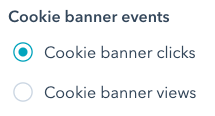
- Continue building your report.