- Knowledge Base
- Automation
- Workflows
- Test your workflow
Test your workflow
Last updated: November 11, 2025
Available with any of the following subscriptions, except where noted:
-
Marketing Hub Professional, Enterprise
-
Sales Hub Professional, Enterprise
-
Service Hub Professional, Enterprise
-
Data Hub Professional, Enterprise
-
Smart CRM Professional, Enterprise
-
Commerce Hub Professional, Enterprise
Test your workflow to ensure your automation is working as expected.
There are two testing features in workflows:
- Use the Test criteria feature to see which enrollment criteria a specific contact, company, deal, quote, or ticket record meets.
- Use the Test feature to simulate how a specific record will go through a workflow once enrolled.
Test records against workflow enrollment triggers
To see whether a record meets the starting criteria of a workflow:
- In your HubSpot account, navigate to Automation > Workflows.
- Click the name of a workflow.
- Click the Enrollment triggers box.
- In the left panel, click Test [object].

- Click the Select a [record] to test dropdown menu and select the record you want to test.
- The color of the panel will indicate if the record meets or does not meet the enrollment trigger criteria:
-
- If a record meets the enrollment trigger criteria, the panel will appear green. This also means that the record will be enrolled in the workflow when the workflow is turned on if the Yes, enroll existing objects which meet the trigger criteria as of now radio button is selected.
- If a record meets the enrollment trigger criteria, the panel will appear green. This also means that the record will be enrolled in the workflow when the workflow is turned on if the Yes, enroll existing objects which meet the trigger criteria as of now radio button is selected.

-
- If a record does not meet the enrollment trigger criteria, the panel will appear red. This also means that the record will not be enrolled in the workflow when the workflow is turned on, even if the Yes, enroll existing objects which meet the trigger criteria as of now radio button is selected.
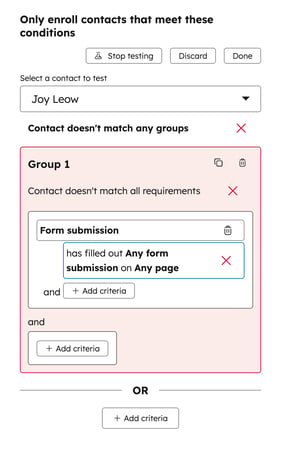
Test records against your workflow actions
Before turning on your workflow, test your workflow to preview the automation and check that it'll work as expected. When testing a workflow, you can preview how a specific record will go through a workflow. For example, you can test your workflow to check which branch a record will proceed to.
- In your HubSpot account, navigate to Automation > Workflows.
- Click the name of a workflow.
- In the top right, click Test.
- In the right panel, you can enter the name of the contact that you'd like to test. Or, click the dropdown menu to sort your records alphabetically by name, last update date, or date created.
- After locating the record that you'd like to test, hover over the record and click Choose.

- At the top, select from the following options:
- Automatic: preview what happens when a record automatically enrolls based on the workflow's enrollment triggers. Learn more about enrollment triggers.
- Manual: preview what happens when a record is manually enrolled in the workflow by a user. Learn more about manually enrolling contacts into workflows.

- If the record meets the enrollment criteria, a simulated outcome and timestamp of each action will appear. The record's path will be highlighted in green in the workflow preview. No actual actions will be executed.
- To review more details about each action, click the [action name] expand the action.
- When reviewing Branch actions, the branch outcome will be predicted based on the current state of the record.
- To preview the test based on other branches, click the dropdown menu and select another branch.
- In certain instances, the branch outcome may not be automatically selected and you may have to manually select a branch to preview. For example, if the branch is determined by the output of a previous action.
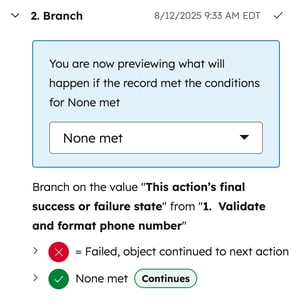
- When reviewing Send email actions, to receive a copy of the email, click Send preview.
- This will send all emails from the preview path, not just the selected Send email action.
- HubSpot will send the test email to your email address, not the tested contact's email address.
- If the record does not meet the enrollment criteria, an error message will appear. To review additional details, click to expand the Record didn't meet the enrollment criteria section.
- To test another record, at the top, click Change record.
- To exit the workflow test, in the top left, click the X icon.

Workflows
Thank you for your feedback, it means a lot to us.
This form is used for documentation feedback only. Learn how to get help with HubSpot.